Adjusting the brightness of an image, Sharpening an image – Lexmark 4800 User Manual
Page 45
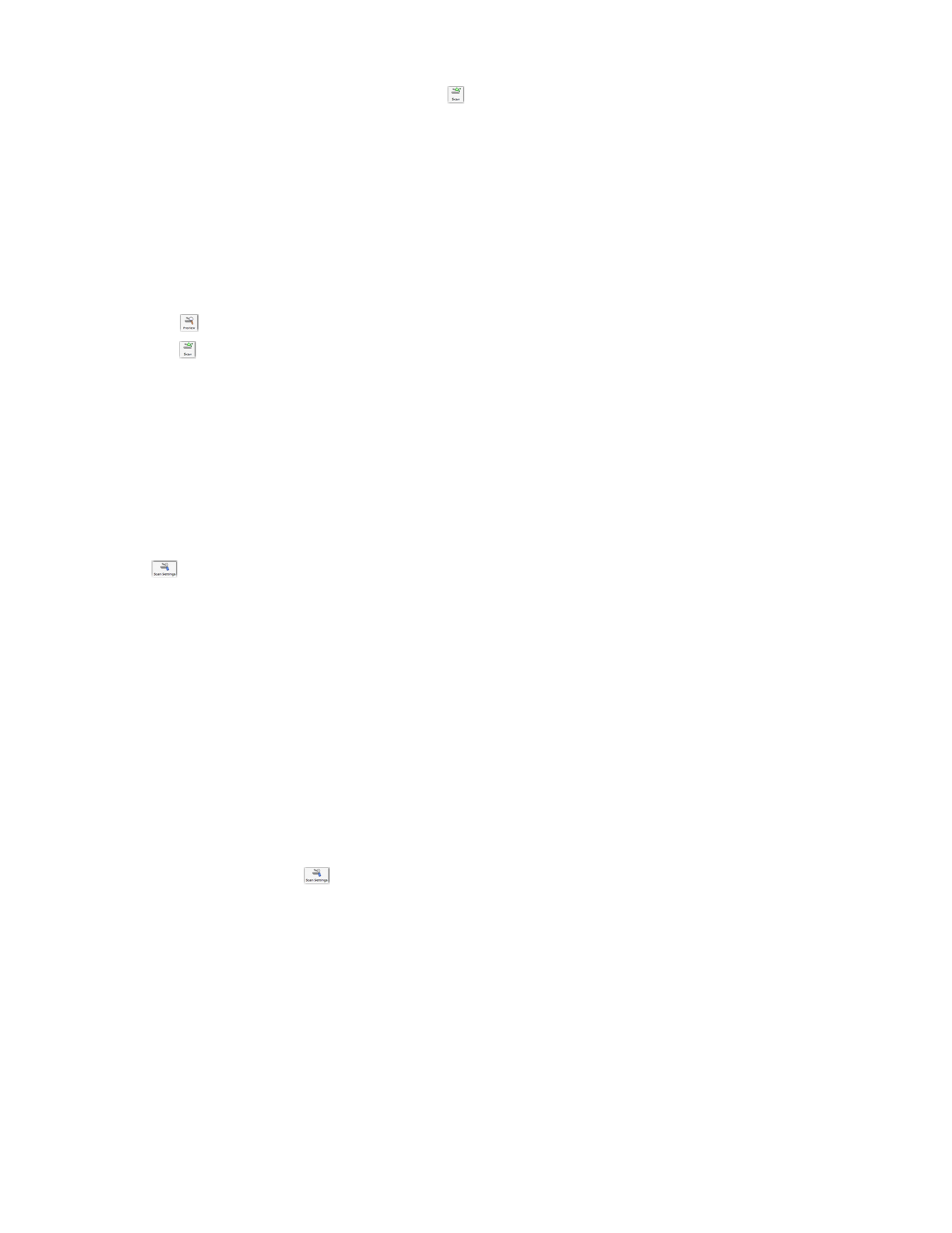
5
If you are satisfied with the cropped image, click
.
If you are not satisfied with the cropped image, make adjustments.
a
Use any of these methods to make adjustments:
•
Move the slider.
Note: The slider adjusts the file size, width, and height of the image. If the dashed border seems to
disappear, the crop area is set beyond the size of the image.
•
Click and drag the nodes to expand or minimize the crop area.
•
Click and drag the crop area to a part of the image you want copied.
Note: These actions will deactivate Auto-crop sensitivity.
b
Click
to preview the image.
c
Click
to scan the image.
Related topics:
•
“Using the All-In-One Center” on page 90
Adjusting the brightness of an image
1
From the Finder desktop, double-click the Lexmark 4800 Series folder.
2
Double-click the Lexmark 4800 Series Center icon.
3
From the All-In-One Center, click Preview/Edit to open the Scan dialog.
4
Click
to open the Scan Settings drawer.
5
Select the Adjustments tab.
6
From the Brightness area, move the slider to lighten or darken the image.
Related topics:
•
“Customizing scan settings from the Scan dialog” on page 42
•
“Adjusting color settings when scanning” on page 41
Sharpening an image
1
From the Finder desktop, double-click the Lexmark 4800 Series folder.
2
Double-click the Lexmark 4800 Series Center icon.
3
Click Preview/Edit to open the Scan dialog.
4
From the Scan dialog, click
to open the Scan Settings drawer.
5
Click the Adjustments tab.
6
From the Blur/Sharpen area, move the slider to adjust the level of sharpness of the scanned image.
Related topics:
•
“Customizing scan settings from the Scan dialog” on page 42
•
“Enhancing photo print quality using the software” on page 72
Scanning
45
