Scanning, Getting started, Loading original documents on the scanner glass – Lexmark 4800 User Manual
Page 40: Learning about the all-in-one center scan options, Choosing where to send scanned images
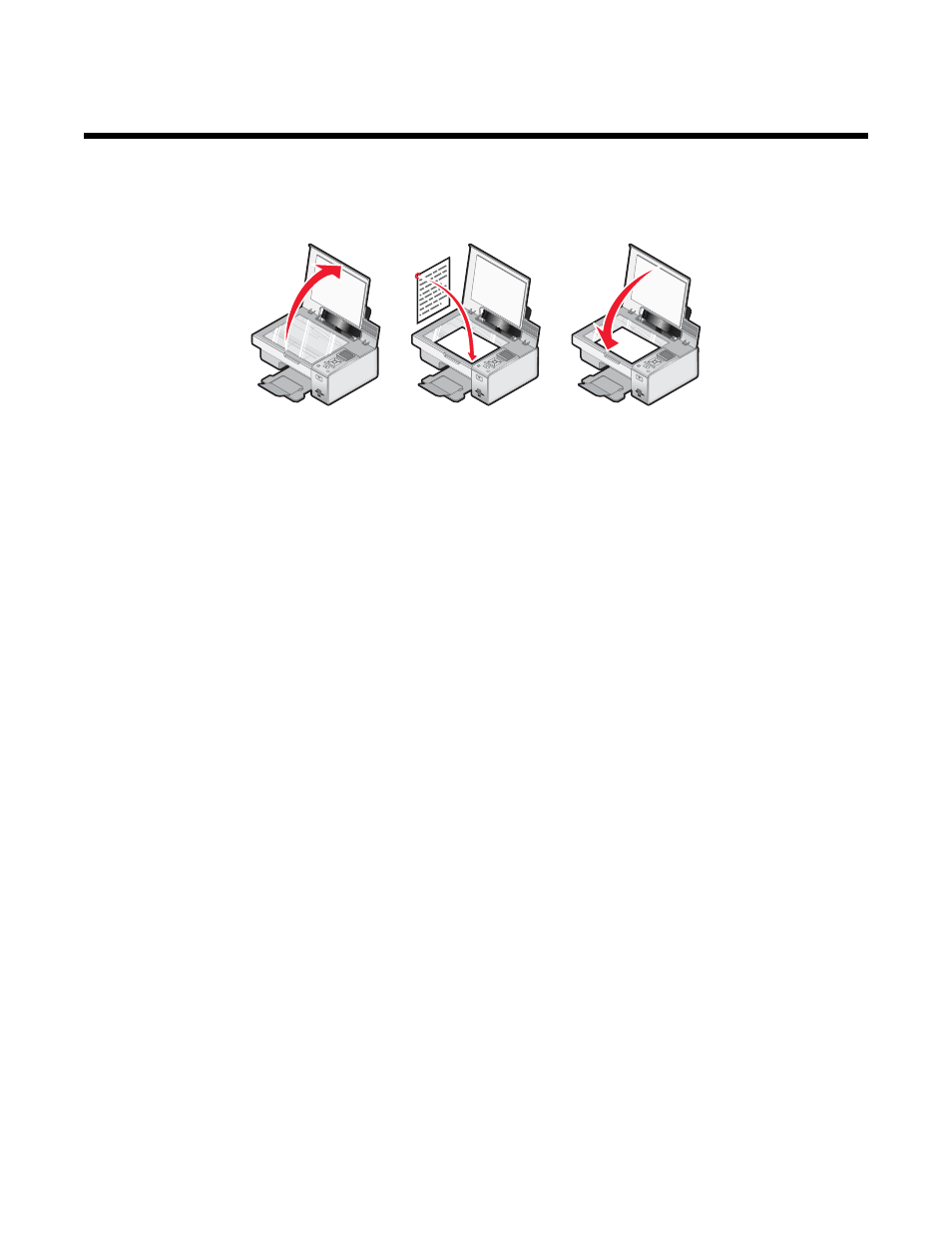
Scanning
Getting started
Loading original documents on the scanner glass
W
F
I
I
P
R
IN
TIN
G
W
F
I
I
P
R
IN
TIN
G
W
F
I
I
P
R
IN
TIN
G
You can copy, scan, and print photos, text documents, magazine articles, newspapers, and other publications. You
can also scan a document for faxing.
1
Make sure the printer is on.
2
Open the top cover.
3
Place the original document facedown on the scanner glass in the lower right corner.
4
Close the top cover to avoid dark edges on the scanned image.
Related topics:
•
“Understanding the parts of the printer” on page 76
•
•
“Scanning a document” on page 46
Learning about the All-In-One Center scan options
Choosing where to send scanned images
1
From the Finder desktop, double-click the Lexmark 4800 Series folder.
2
Double-click the Lexmark 4800 Series Center icon.
3
From the “Send scanned image to” pop-up menu, choose the scan destination.
•
File—Saves the scanned image as a file to open later.
•
Clipboard—Saves the scanned image to the Clipboard so you can paste it into another document. Large
scans may not fit the Clipboard.
Note: Scanning at a high resolution to the Clipboard uses a large amount of system memory and drastically
affects system performance.
•
An application—Opens the scanned image in the specified application.
Related topics:
•
“Saving a scanned image” on page 52
•
“Using the All-In-One Center” on page 90
Scanning
40
