Changing the default copy settings – Lexmark 4800 User Manual
Page 39
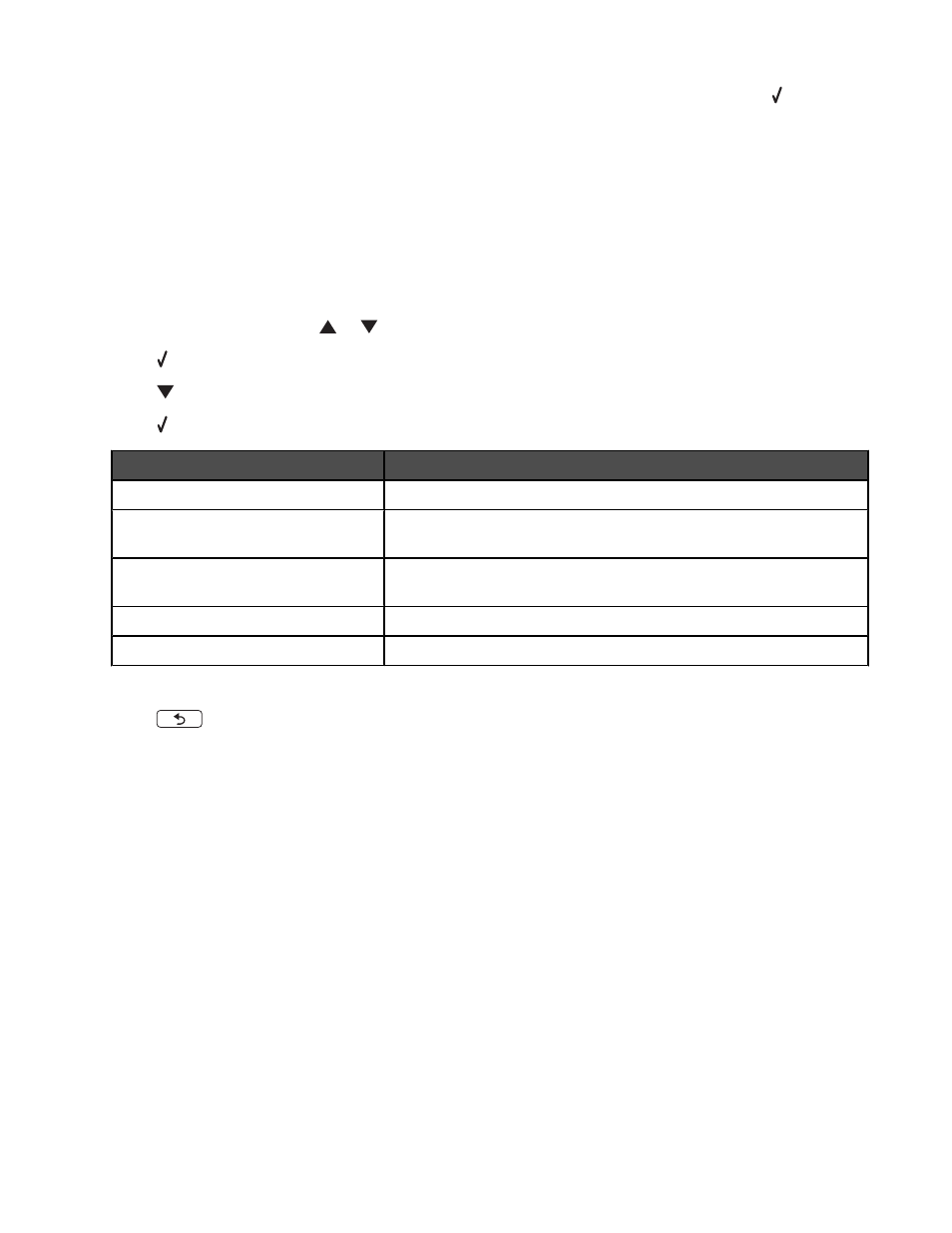
10
Load the second page of the original document facedown on the scanner glass, and then press .
11
Repeat step 9 to step 10 until all the pages you want to copy have been saved to the printer memory.
The printer prints the copy automatically.
Related topics:
•
“Loading original documents on the scanner glass” on page 32
•
“Using the control panel” on page 78
•
“Understanding the Copy Mode menu” on page 79
Changing the default copy settings
1
From the control panel, press
or
repeatedly until Copy is highlighted.
2
Press .
3
Press
repeatedly until Change Default Settings is selected.
4
Press .
From here
You can
Color
Choose to copy in color and black and white.
Quality
Adjust the quality of a copy. You can choose among the following
options: Normal, Photo, Auto, or Draft.
Content Type
Specify the type of document being copied: Text and Graphics, Photo,
Text Only, or Line Drawing.
2-Sided Original
Specify whether the original document is two-sided.
Paper Handling
Specify the size and type of the paper loaded.
5
Use the control panel buttons to navigate the menu items and make your choices.
6
Press
to save your settings.
Related topics:
•
“Using the control panel” on page 78
•
“Understanding the Copy Mode menu” on page 79
Copying
39
