Linksys e2100l appendix a: troubleshooting – Linksys E2100L User Manual
Page 45
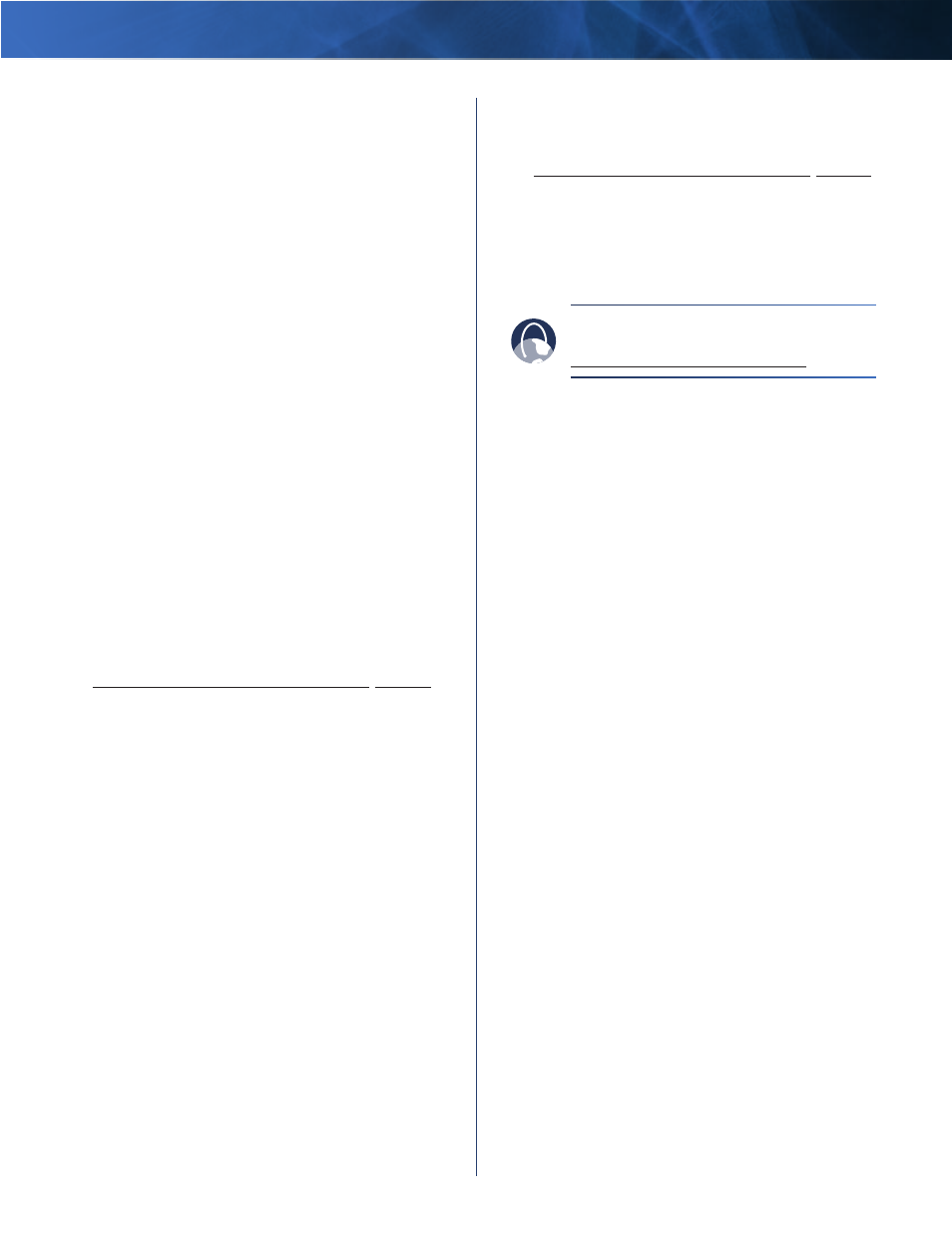
Linksys E2100L
Appendix A: Troubleshooting
42
Advanced Wireless-N Router
2 . On your desktop, double-click Computer or My
Computer icon .
3 . Right-click the USB storage device, and click
Properties .
4 . The format is listed in the File system
description . If the format is not NTFS or FAT, then
back up the data on the USB storage device .
After you have backed up the data on the USB storage
drive, you can format it . Right-click the USB storage
device, and click Format . Follow the on-screen
instructions . For more information, refer to Windows
Help .
If the Router still does not recognize the USB storage
device, then remove the power adapter from the Router’s
Power port . Wait five seconds, and then re-connect the
power adapter to the Router’s Power port .
In Windows Vista, you do not see the USB storage device
in the Network screen.
Make sure the Router and your computer use the same
workgroup name . (The default workgroup name of the
Router is workgroup . In Windows Vista, right-click the
Computer icon and select Properties . Click Advanced
system settings . Click the Computer Name tab . The
workgroup name is displayed .) If they differ, then
change the workgroup name of the Router . Follow these
instructions:
1 . Access the web-based utility of the Router . (Refer to
How to Access the Browser-Based Utility, page 11 .)
2 . Click the Storage tab .
3 . Click the Administration tab .
4 . In the Workgroup Name field, enter the workgroup
name of your computer .
5 . Click Save Settings .
In Windows XP, you do not see the Router in the My
Network Places screen.
In the Network Tasks section, click Show icons for
networked UPnP devices . If the Router does not appear,
follow these instructions:
1 . Go to Start > Control Panel > Firewall .
2 . Click the Exceptions tab .
3 . Select UPnP Framework .
4 . Click OK .
In Windows XP, you do not see your USB storage device
in the View workgroup computers screen.
Make sure the Router and your computer use the same
workgroup name . (The default workgroup name of
the Router is workgroup . In Windows XP, go to Start >
Control Panel > System . Click the Computer Name tab .
The workgroup name is displayed .) If they differ, then
change the workgroup name of the Router . Follow these
instructions:
1 . Access the web-based utility of the Router . (Refer to
How to Access the Browser-Based Utility, page 11 .)
2 . Click the Storage tab .
3 . Click the Administration tab .
4 . In the Workgroup Name field, enter the workgroup
name of your computer .
5 . Click Save Settings .
WEB:
If your questions are not addressed
here, refer to our E2100L section on the web,
www.linksys.com/support/E2100L
