How to exit cisco connect, How to access cisco connect, Router details – Linksys E2100L User Manual
Page 13: Advanced settings, Windows
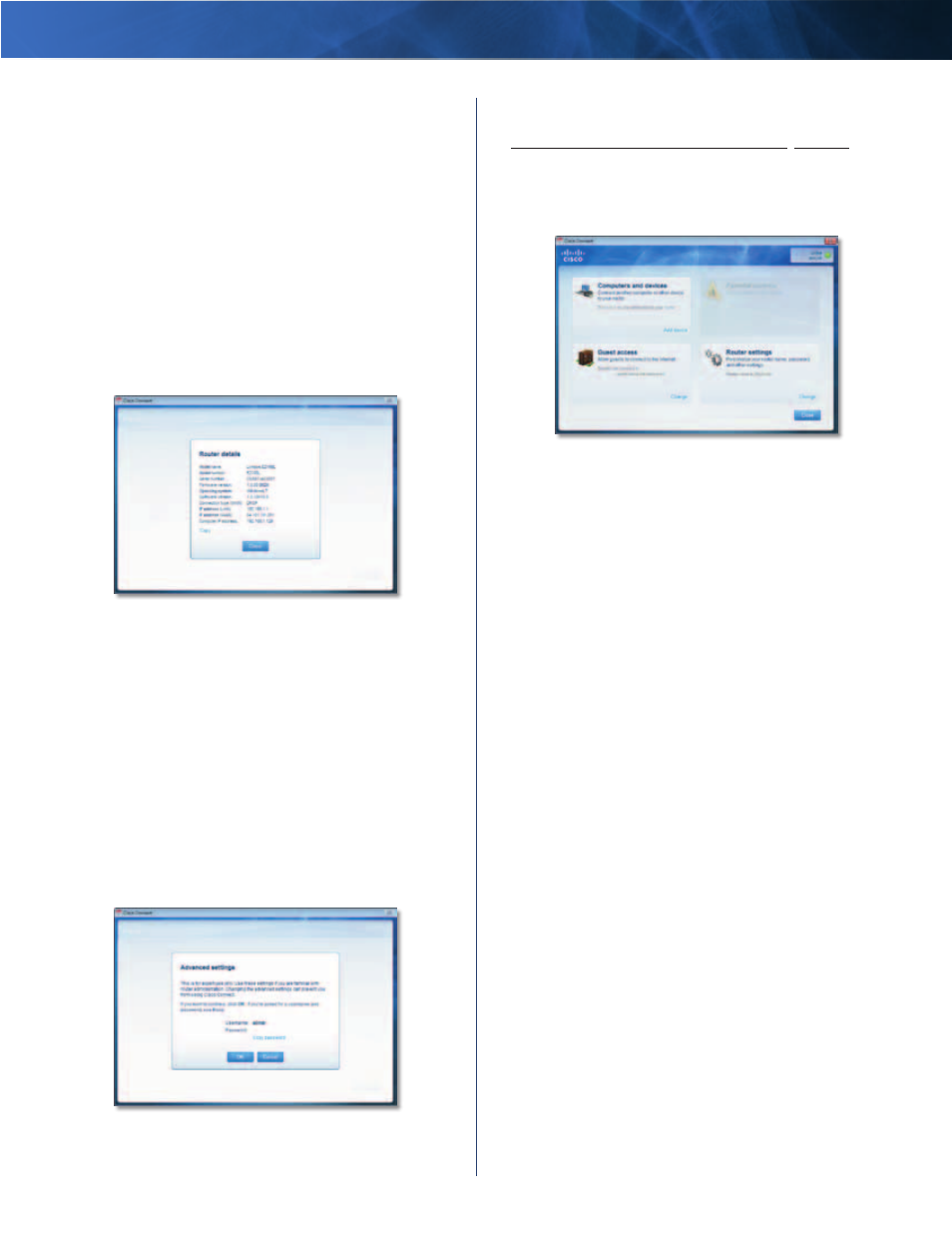
Linksys E2100L
Chapter 2: Cisco Connect
10
Advanced Wireless-N Router
Router Details
The Router details screen appears, displaying the Model
name, Model number, Serial number, Firmware version,
Operating system, Software version, Connection type
(WAN), IP address (LAN), IP address (WAN), and Computer
IP address . (WAN stands for Wide Area Network, such as
the Internet . IP stands for Internet Protocol . LAN stands for
Local Area Network .)
Copy
To copy the details to a text file, click Copy and
follow these instructions:
1 . Open a text editor, such as Microsoft Word or Notepad .
2 . Go to Edit > Paste .
3 . Go to File > Save .
Router Details
Click Close to return to the Router settings screen .
Advanced Settings
If you are an advanced user familiar with router
administration, you can access the browser-based utility
to use the advanced configuration settings of the Router .
Username
Enter this username to access the
browser-based utility .
Password
Enter this password to access the
browser-based utility .
Copy password
To copy the password to the Clipboard,
click this option .
Advanced Settings
Click OK to open the web browser and access the
browser-based utility . For more information, refer to
How to Access the Browser-Based Utility, page 11 .
How to Exit Cisco Connect
To exit Cisco Connect, click Close on the main menu .
Main Menu
How to Access Cisco Connect
Windows
To access Cisco Connect, go to Start > All Programs >
Cisco Connect .
Mac
To access Cisco Connect, go to Go > Applications > Cisco
Connect .
