Storage > ftp server, Add a media folder, Ftp server – Linksys E2100L User Manual
Page 30
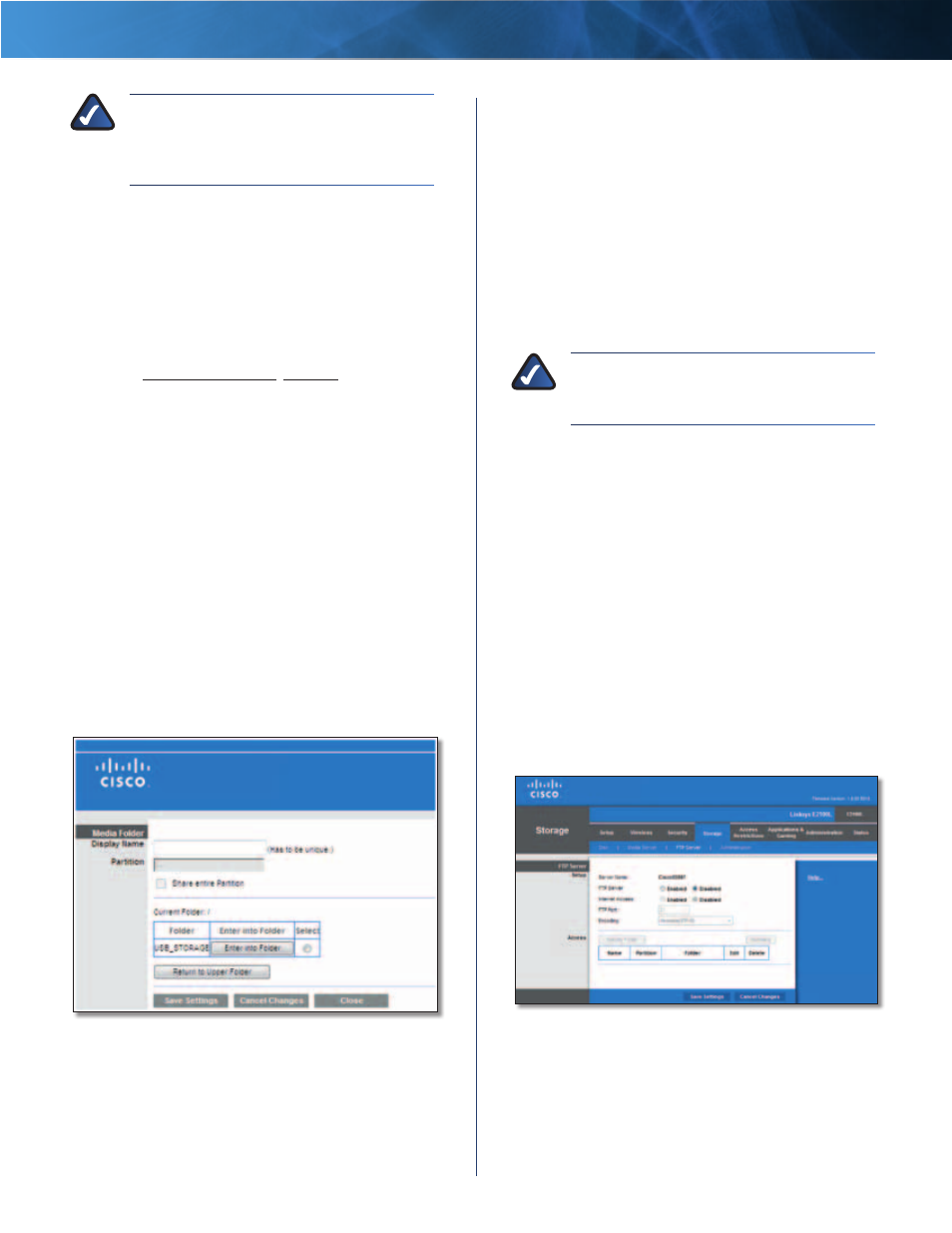
27
Advanced Wireless-N Router
Linksys E2100L
Chapter 3: Advanced Configuration
NOTE:
If you used the setup software for
installation, then the name of your wireless
network (up to 15 characters) is the server
name of the Router .
UPnP Media Server
To use the Router’s media server
function, select Enabled . Otherwise, select Disabled .
Database Setup
This section lets you select content to add to the database
of the Router’s media server .
Specify Folder to Scan
To add a media folder to the
database of the Router’s media server, click this option .
Proceed to Add a Media Folder, page 27 .
Auto-scan every __
To automatically scan the media
folders, select this option . Then select the appropriate
interval: 2 Hours (default), 6 Hours, 12 Hours, 24 Hours,
or 48 Hours .
Scan All
To scan all media files, click this option .
For each media folder, the Name, Partition, and Folder
location are displayed .
Scan
To scan a folder, click Scan .
Delete
To delete a folder, click Delete .
Click Save Settings to apply your changes, or click Cancel
Changes to clear your changes .
Add a Media Folder
1 . After you clicked Specify Folder to Scan, the Media
Folder screen appears .
Media Folder
2 . In the Display Name field, enter a name for the media
folder . This will appear in the Database table on the
Media Server screen .
3 . The Partition name is displayed . If the media folder
should include the entire partition, select Share entire
Partition and proceed to step 5 .
If you do not want to share the entire partition, then
proceed to step 4 and specify the folder you want to
share .
4 . The Current Folder setting displays the selected folder .
To specify a different folder, click Select . To display
sub-folders, click Enter into Folder . To return to the
previous folder, click Return to Upper Folder .
If you want to create a new folder, enter its name in the
New Folder field . Then click Create .
5 . To allow a group access to the media folder, select it
from the Available Groups column, and then click the
>> button .
NOTE:
Specify which user groups have
read-and-write or read-only access to the media
folder .
6 . To block a group from accessing the media folder,
select it from the Groups with Access column, and then
click the << button .
7 . Click Save Settings to apply your changes, or click
Cancel Changes to clear your changes . Click Close to
exit the screen and return to the Media Server screen .
Storage > FTP Server
The storage options are available when a USB storage
device is connected to the USB port of the Router . If the
storage device does not fit (for example, it may block
port 1), then use the included USB extension cable .
Use the FTP Server screen to create an FTP server that can
be accessed from the Internet or your local network . You
can also create FTP folders, which are folders you create to
manage FTP client access to the folders on the disk .
Storage> FTP Server
FTP Server
Setup
Server Name
The default server name of the Router is
CiscoXXXXX (xxxxx are the last five digits of the Router’s
serial number) . You can change this name on the Storage >
