Wi-fi protected setup – Linksys E2100L User Manual
Page 21
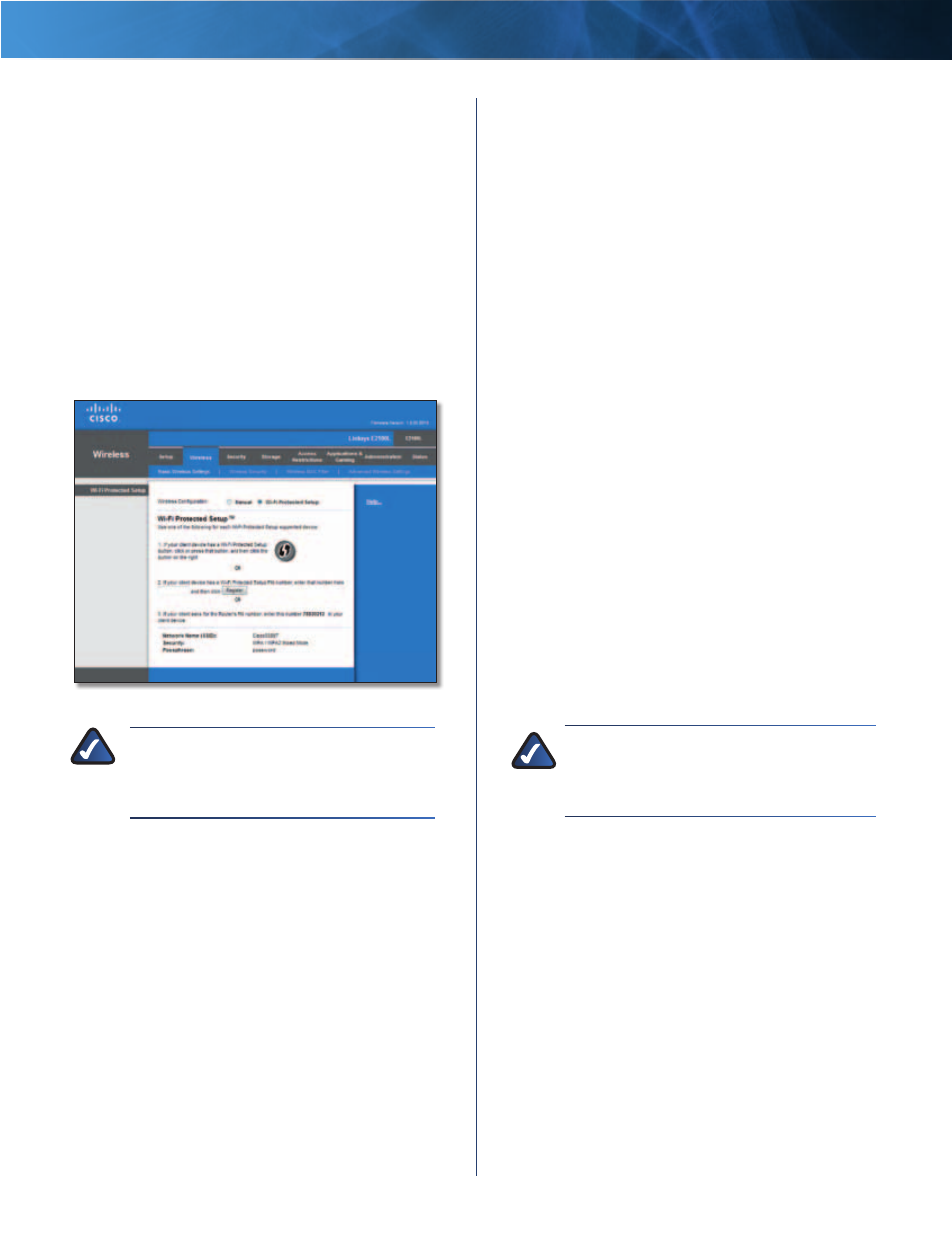
18
Advanced Wireless-N Router
Linksys E2100L
Chapter 3: Advanced Configuration
Channel
Select the appropriate channel for your wireless
network . If you are not sure which channel to select, then
keep the default, Auto .
SSID Broadcast
When wireless clients survey the local
area for wireless networks to associate with, they will
detect the SSID broadcast by the Router . To broadcast the
Router’s SSID, keep the default, Enabled . If you do not
want to broadcast the Router’s SSID, then select Disabled .
Click Save Settings to apply your changes, or click Cancel
Changes to clear your changes .
Wi-Fi Protected Setup
There are three methods available . Use the method that
applies to the client device you are configuring .
Wireless > Basic Wireless Settings (Wi-Fi Protected Setup)
NOTE:
Wi-Fi Protected Setup configures one
client device at a time . Repeat the instructions
for each client device that supports Wi-Fi
Protected Setup .
•
Wi-Fi Protected Setup Button
Use this method if
your client device has a Wi-Fi Protected Setup button .
a . Click or press the Wi-Fi Protected Setup button on
the client device .
b . Click the Wi-Fi Protected Setup button on the
Router’s Wi-Fi Protected Setup screen .
The Wi-Fi Protected Setup LED flashes blue for two
minutes during the Wi-Fi Protected Setup process
and lights up blue when the Wi-Fi Protected Setup
process is successful .
The LED lights up amber if there is an error during
the Wi-Fi Protected Setup process . Make sure the
client device supports Wi-Fi Protected Setup . Wait
until the LED is off, and then try again .
The LED flashes when a Wi-Fi Protected Setup
session is active . The Router supports one session
at a time . Wait until the LED is continuously lit, or
off before starting the next Wi-Fi Protected Setup
session .
c . After the client device has been configured,
click OK on the Router’s Wi-Fi Protected Setup
screen . Then refer back to your client device or its
documentation for further instructions .
•
Enter Client Device PIN on Router
Use this method
if your client device has a Wi-Fi Protected Setup PIN
(Personal Identification Number) .
a . Enter the PIN from the client device in the field on
the Router’s Wi-Fi Protected Setup screen .
b . Click the Register button on the Router’s Wi-Fi
Protected Setup screen .
c . After the client device has been configured,
click OK on the Router’s Wi-Fi Protected Setup
screen . Then refer back to your client device or its
documentation for further instructions .
•
Enter Router PIN on Client Device
Use this method
if your client device asks for the Router’s PIN .
a . On the client device, enter the PIN listed on the
Router’s Wi-Fi Protected Setup screen . (It is also
listed on the label on the bottom of the Router .)
b . After the client device has been configured,
click OK on the Router’s Wi-Fi Protected Setup
screen . Then refer back to your client device or its
documentation for further instructions .
The Network Name (SSID), Security, and Passphrase are
displayed at the bottom of the screen .
NOTE:
If you have client devices that do not
support Wi-Fi Protected Setup, note the wireless
settings, and then manually configure those
client devices .
