Starting the lsi configuration utility program, Formatting a hard disk drive – Lenovo TS100 User Manual
Page 49
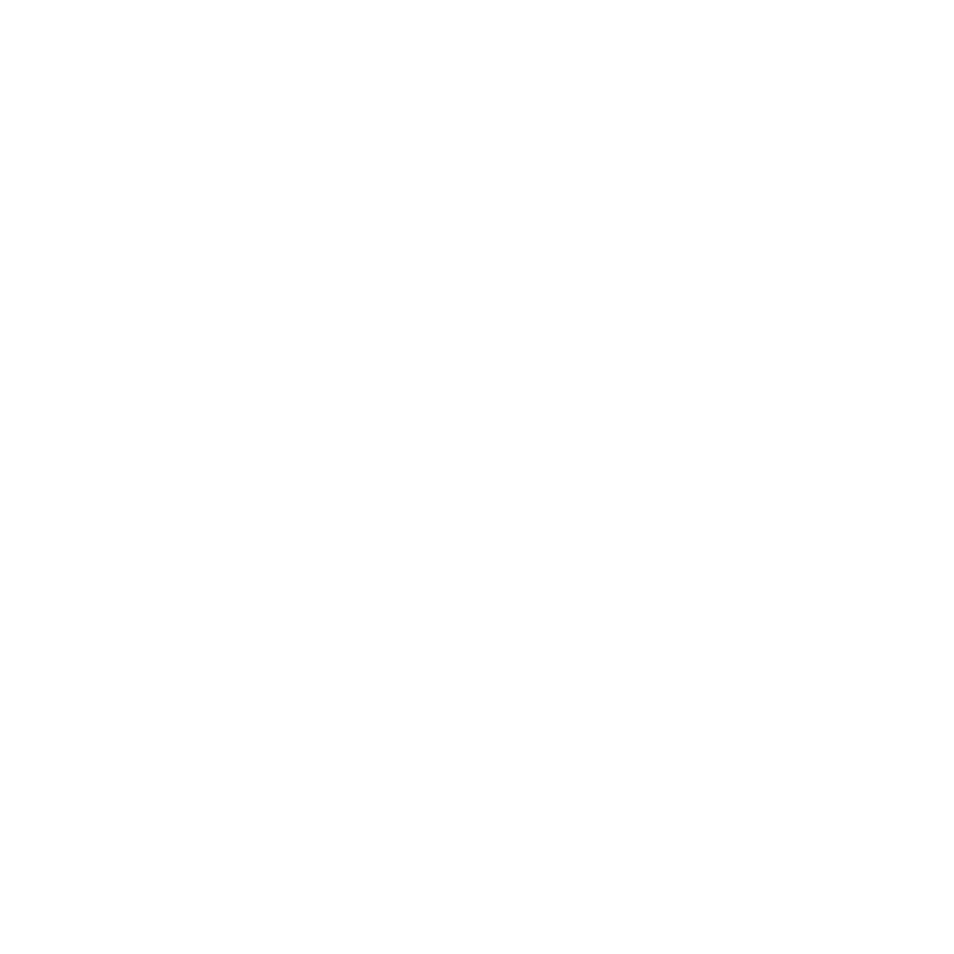
The integrated SAS/SATA controller with RAID capabilities supports RAID arrays.
You can use the LSI Configuration Utility program to configure RAID 1 (IM), RAID
1E (IME), and RAID 0 (IS) for a single pair of attached devices. If you install a
different type of RAID adapter, follow the instructions in the documentation that
comes with the adapter to view or change settings for attached devices.
In addition, you can download an LSI command-line configuration program from:
When you are using the LSI Configuration Utility program to configure and manage
arrays, consider the following information:
v
The integrated SAS/SATA controller with RAID capabilities supports the following
features:
– Integrated Mirroring (IM) with hot-spare support (also known as RAID 1)
Use this option to create an integrated array of two disks plus up to two
optional hot spares. All data on the primary disk can be migrated.
– Integrated Mirroring Enhanced (IME) with hot-spare support (also known as
RAID 1E)
Use this option to create an integrated mirror enhanced array of three to eight
disks, including up to two optional hot spares. All data on the array disks will
be deleted.
– Integrated Striping (IS) (also known as RAID 0)
Use this option to create an integrated striping array of two to eight disks. All
data on the array disks will be deleted.
v
Hard disk drive capacities affect how you create arrays. The drives in an array
can have different capacities, but the RAID controller treats them as if they all
have the capacity of the smallest hard disk drive.
v
If you use an integrated SAS/SATA controller with RAID capabilities to configure
a RAID 1 (mirrored) array after you have installed the operating system, you will
lose access to any data or applications that were previously stored on the
secondary drive of the mirrored pair.
v
If you install a different type of RAID controller, see the documentation that
comes with the controller for information about viewing and changing settings for
attached devices.
Starting the LSI Configuration Utility program
To start the LSI Configuration Utility program, complete the following steps:
1. Turn on the server.
2. When the prompt <<< Press
>>>
is displayed, press Ctrl+C. If you have set an administrator password, you
are prompted to type the password.
3. To select a controller (channel) from the list of adapters, use the arrow keys and
press Enter.
4. To change the settings of the selected items, follow the instructions on the
screen. If you select Raid Properties, SAS Topology, or Advanced Adapter
Properties additional screens are displayed.
When you have finished changing settings, press Esc to exit from the program;
select Save to save the settings that you have changed.
Formatting a hard disk drive
Low-level formatting removes all data from the hard disk. If there is data on the disk
that you want to save, back up the hard disk before you perform this procedure.
Chapter 2. Configuration information and instructions
31
