Recovering from a bios update failure, Updating – Lenovo TS100 User Manual
Page 250
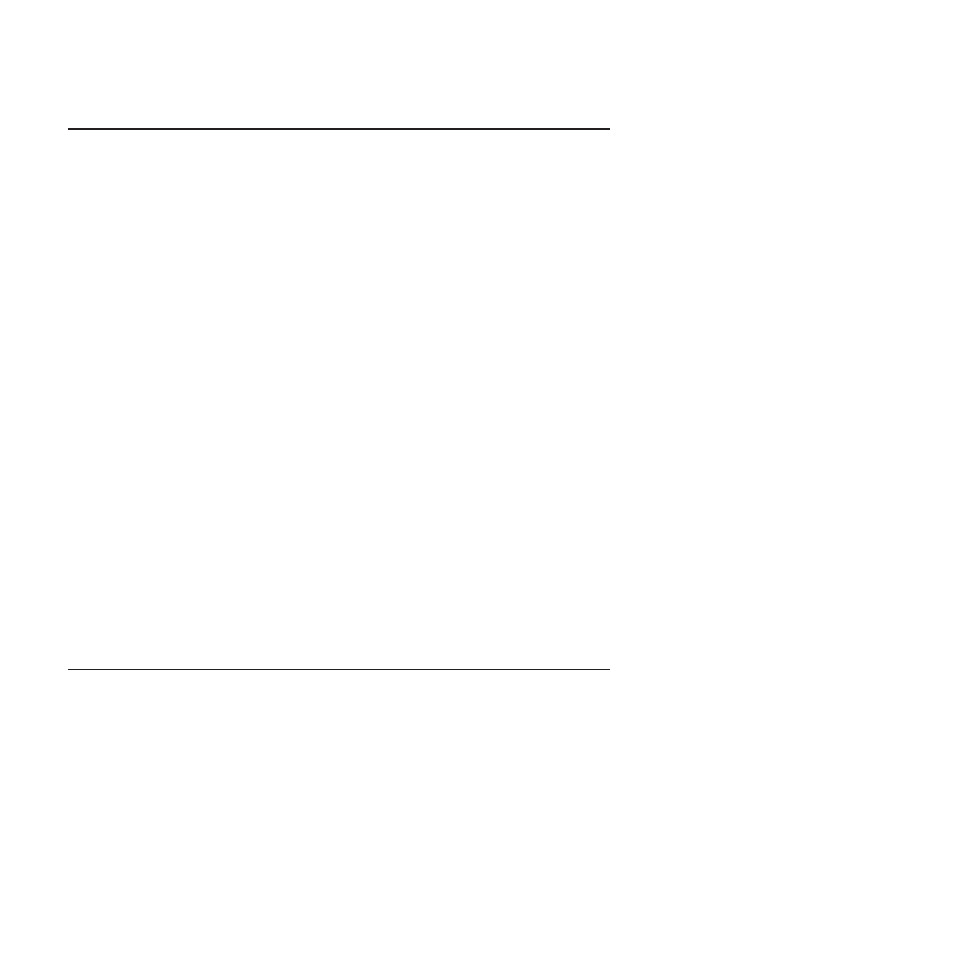
Updating (flash-update) the BIOS code on the server
Periodically, Lenovo makes new levels of BIOS code available on the Web. Always
check for the latest level of BIOS code, device
drivers, documentation, and hints and tips. You can use one of the following
methods to update (flash-update) the BIOS code on the server:
v
Download the BIOS code update file directly to the hard disk drive.
v
Download the BIOS code update file to a diskette (you must attach an optional
external USB portable diskette drive to the server); then, update the BIOS code
on the server.
v
Download the BIOS code update file to a CD or DVD, using a writable optional
device; then, start the server with the CD or DVD in the CD or DVD drive to
update the BIOS code on the server.
One file type is available for each of these methods. The description next to each
file indicates the type of medium to which you can download the file. A readme file
is also available with instructions for installing the BIOS code update.
To download the BIOS (flash) update files, complete the following steps.
Note: Changes are made periodically to the Lenovo Web site. The actual
procedure might vary slightly from what is described in this document.
1. Go to:
2. Select Servers from the Brand list.
3. Enter your product number (machine type and model number) or select Servers
from the Select your product list.
4. From Family list, select ThinkServer TS100, and click Continue.
5. Click Downloads and drivers to download firmware updates.
6. Select the applicable file for your operating system and the file type for the
medium you want to use; then, download the flash BIOS update.
7. Update the BIOS code. Follow the readme instructions that come with the
update file that you downloaded.
Note: Always reset the Configuration/Setup Utility program to the default values
after you update the BIOS code.
8. Restart the server.
Recovering from a BIOS update failure
If power to the server is interrupted while BIOS code is being updated, the server
might not restart correctly or might not display video. If this happens, use the
procedure in this section to recover the BIOS code.
To complete the procedures in this section, you must make the following
preparations:
v
Download the BIOS code image to create the POST/BIOS recovery diskette, CD,
or DVD from
v
To create and use a diskette, you must attach an optional external USB diskette
drive to the server. To enable the USB diskette drive, complete the following
steps:
1. Enable the USB Support option in the Devices and I/O Ports menu in the
Configuration/Setup Utility program.
232
ThinkServer TS100 Types 6431, 6432, 6433, and 6434: Hardware Maintenance Manual
