Display type selection, Status setting – Kenwood KDC-MP635 User Manual
Page 11
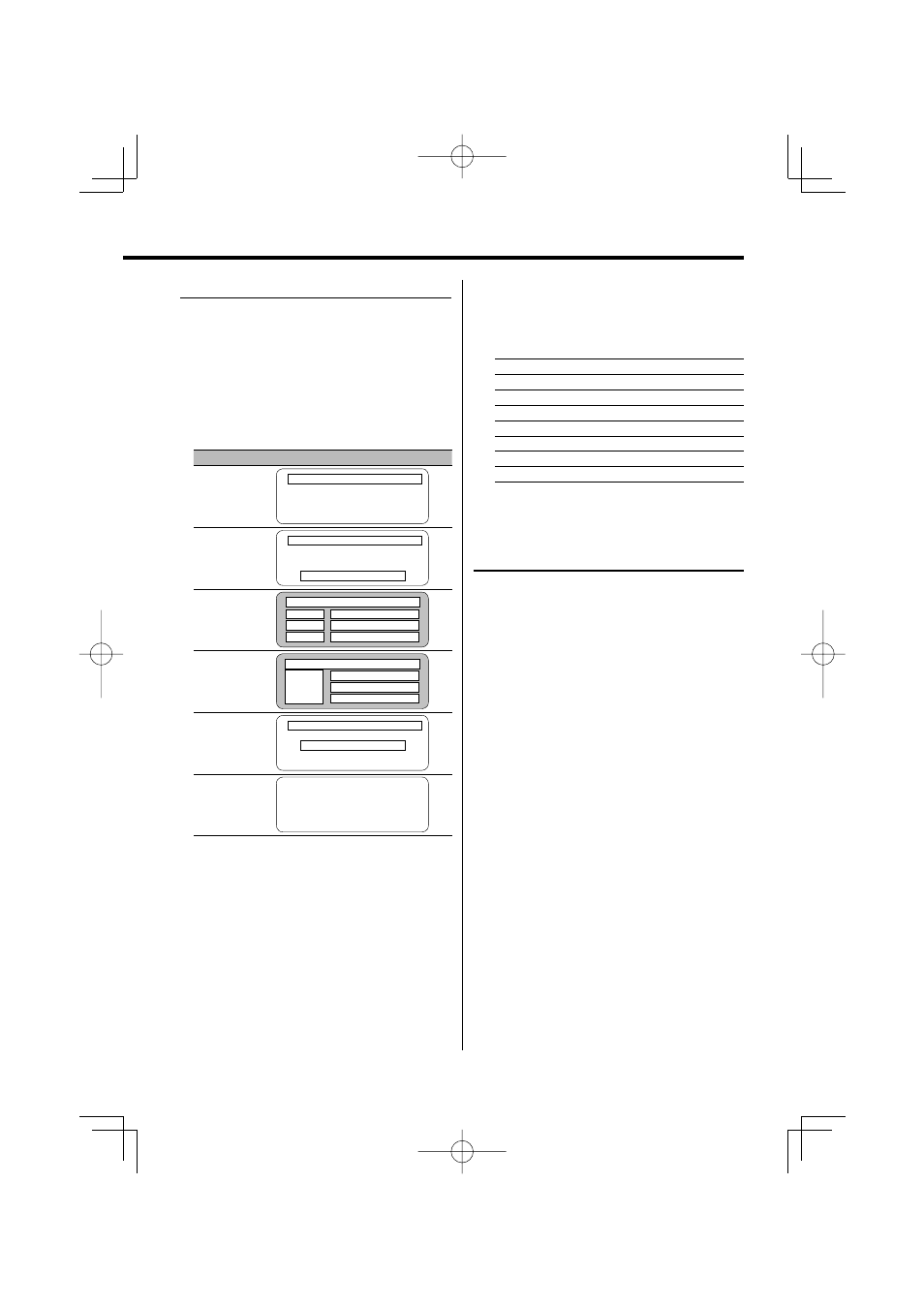
English
|
11
Display Type Selection
Changing the display mode.
1
Enter Display Type Selection mode
Using the Control knob, select "DISP" > "TYPE".
For the operation method, refer to
2
Select the display Type
Turn the Control knob.
Select from the following display types:
Display Mode
Display
"TYPE SELECT [A]"
1
2
"TYPE SELECT [B]"
1
2
3
"TYPE SELECT [C]"
6
2
5
4
0
0
0
"TYPE SELECT [D]"
!
6
2
5
4
"TYPE SELECT [E]"
8
2
7
"TYPE SELECT [F]"
9
1 Graphic display part
2 Status display
3 Text display part
4 Upper text display part
5 Middle text display part
6 Lower text display part
7 Text display part
8 Graphic display part
9 G-Analyzer display part
0 Text icon display part
! Source icon display part
3
Exit Display Type Selection mode
Press the Control knob.
⁄
• To change the information by the Display Type, refer
to the page on the following table for the methods to
alternate by the Display Type.
Display Type
A
B
C
D
E
F
Graphic 1
12
12
—
—
—
—
Status 2
11
11
—
—
—
—
Text 3
—
12
—
—
—
—
Upper 4
—
—
13
13
—
—
Middle 5
—
—
13
13
—
—
Lower 6
—
—
13
13
—
—
Text 7
—
—
—
—
12
—
G-Analyzer 9
—
—
—
—
—
15
Display Type A/ Display Type B
Status Setting
Determine whether the On and Off statuses of
various functions are to be displayed on the Display
Type A/B.
1
Enter Status Setting mode
Using the Control knob, select "DISP" >
"STATUS".
For the operation method, refer to
2
Select the Status display
Turn the Control knob.
3
Exit Status Setting mode
Press the Control knob.
