Time to review, Create the cue list, Now to create the cue list – KORG TRITON Musical Instrument User Manual
Page 63
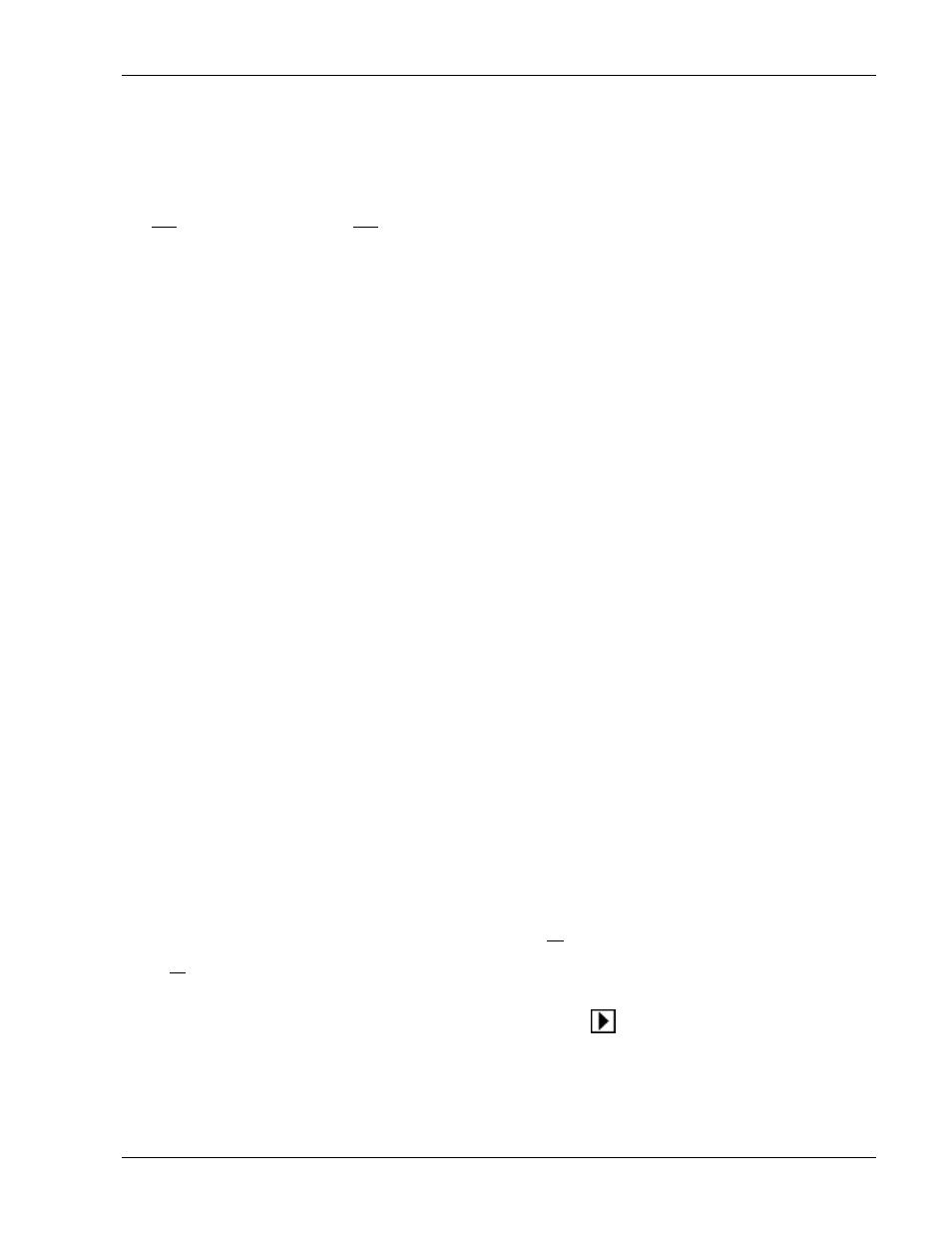
TRITON Training Guide
61
8. Now, from the Track Select popup menu (below the song name), select Track02: Bass.
9. Press the Track Edit Page menu button, then press Shift / Erase Note. Set the From Measure: to
001, and the To Measure: to 016.
10. Now, in the Note Range field of this page, press Shift Note and set the value to +003, then press OK.
11. Use the
5
5 VALUE key to move to the next track, and follow the previous step. Continue to use the 5
5
VALUE key to move to the rest of the tracks you've recorded on, and repeat step 10 for each track.
You've just transposed the note range of all tracks except Track 1 Drums.
Time to review…
Let's review what's just been done to get to this point:
1. You created a song using the Template Songs and a Preset drum pattern, then recorded additional
tracks and set Play Loops for the tracks.
2. Next, you learned about the Solo / Mute functions.
3. Then you created two new songs, copied the original song to both new locations, and renamed all three
songs INTRO, VERSE and CHORUS. Three identical songs with different names…then you made
changes to each song - muting, transposing, and set a new Play Loop for the Bass track in the verse.
Now to create the Cue List:
1. Press the MENU key, then press P1: Cue List. You'll see that Step 01 in the list already contains what
you need: S000: INTRO. Press to check the Load FX checkbox. Now, when the Cue list plays back, the
Effects from song S000: INTRO will load.
2. Press End, just below the first step in the Cue List, then press Insert. Song S001: VERSE is inserted in
the Cue list as Step 02. In Step 02's Repeat field, press 01, and set the amount of times Step 02 repeats
to 02.
3. Press to highlight the Current Step 02 in the lower -right corner of the display, and press the
5 VALUE
key to change this to 03. Press Insert, then press Step 3's
popup button in the Song field, and
select S002: CHORUS for Step 03.
