Start here, Disk mode, Loading preload disks – KORG TRITON Musical Instrument User Manual
Page 10: Connections, Loading the preload disks
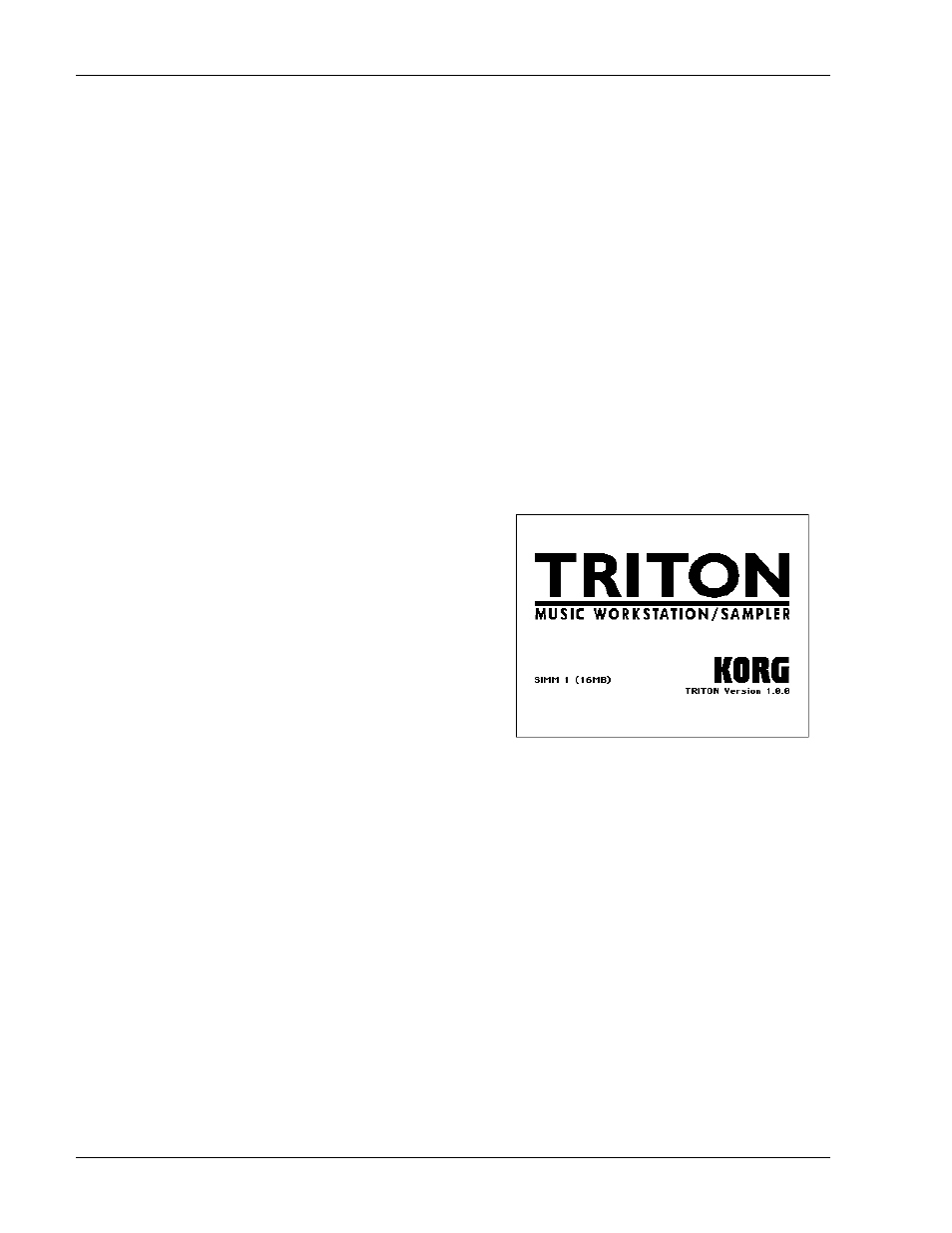
TRITON Training Guide
8
Start Here
Connections
1. Connect TRITON's L/MONO and R outputs to a stereo monitoring system, or connect headphones to the
headphone jack.
2. Lower the VOLUME fader, then power-up the TRITON. Raise the VOLUME fader and play the keyboard
to set a comfortable monitoring level. The display will indicate the model and software version number,
as well as any installed options. Standard TRITONs will indicate "SIMM Slot1 (16MB)" in the display.
Disk Mode
Loading the Preload Disks
TRITON ships with two floppy disks - TNFD00P and TNFD01P.
Note: The earliest shipments you'll be dealing with include a third disk, TNFD-OOPUS. This disk replaces the
TNFD-OOP and includes the C/D Bank Programs and Combis, so please use that disk!
1. Insert the TNFD00P(US) disk into the disk drive, then press the DISK key.
2. Press the Load tab in the lower left of the display. The contents of the disk will be displayed:
PRELOAD.PCG - the factory Programs, Combinations and Global settings, PRELOAD.SNG - the
factory demo songs, and PRELOAD.KSC, a "script" file that begins the sample loading process.
