Convert a multi-sample to program, Grooves, loops and tempo, Getting started – KORG TRITON Musical Instrument User Manual
Page 51: Converting a multi-sound to a program, Working with grooves, loops and tempo
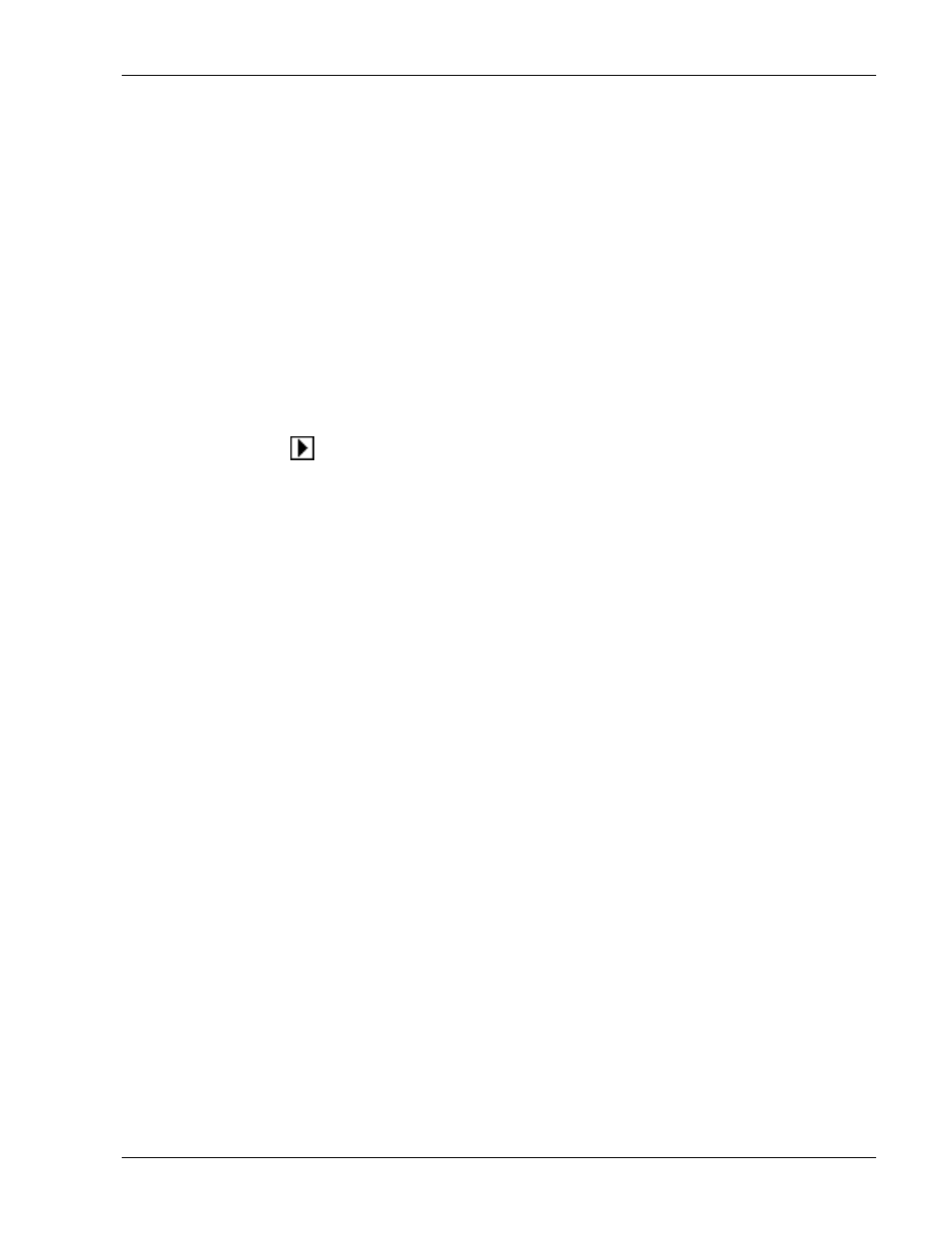
TRITON Training Guide
49
Converting a Multi-sound to a Program
OK, so you've got a new Multi-sound, and you want to use it in a Program, Combination, or even as a track
in the Sequencer… what to do? Convert it to a Program! TRITON makes it easy!
Using the Multi-sample you just recorded:
1. In the Recording tab page, press the Recording Page menu button (upper -right), then press Convert
MS To Program. A dialog box appears - you could select Use Destination Program Parameters - a
quick way to bring your multi-sample into a "template" Program, with similar parameters to the multi-
sample you recorded, but for now, leave this box un-checked.
2. Press the Text Edit button, and use the "typewriter" as before, to name your new Program.
3. Press the Program
popup button, then press the Bank E tab button to the left of the center menu.
4. In the center menu, press E004, then press OK - press OK again when the dialog box returns, and press
OK once again when the Are You Sure? prompt appears - to convert the multi-sound to your new
Program location.
5. Press the PROG key to enter Program mode, then select Program E004. Play the keyboard from C2 -up
to hear the multi-sound. It's new "home" is oscillator 1!!!
Working with Grooves, Loops and Tempo
It can't get any easier than this! TRITON features the quickest ways to sample a rhythmic phrase or loop,
and view and edit your samples! The following section deals with just -that! You can use any available synth,
drum machine, CD Player - anything that's close -at -hand, and that has a source tempo / BPM value that
you know.
Let's get started:
1. Power - OFF / ON the TRITON to clear the sample RAM and reset the sampling parameters (you want
this demo to go as flawlessly as possible, right? When you get more comfortable with TRITON you can
learn how to erase all samples without powering off).
2. Connect your audio source left and right outputs to the TRITON's rear panel Audio Inputs 1 and 2.
3. Set the MIC / LINE switch to LINE, and set the LEVEL control to the 12 o'clock position.
4. Press the SAMPLING key to enter Sampling mode.
5. Press the Input Setup tab, and set the BUS Selects for Input 1 and Input 2 to L / R.
6. In the Recording Setup field of this page, press the Auto radio button, then set the Threshold to -
30dB, and the Pre Trigger REC to 005ms.
