Fx highlights, Fx in prg/combi/song modes, Insert & master fx in prg mode – KORG TRITON Musical Instrument User Manual
Page 36: Working with triton's effects, Tour of insert and master effects in program mode
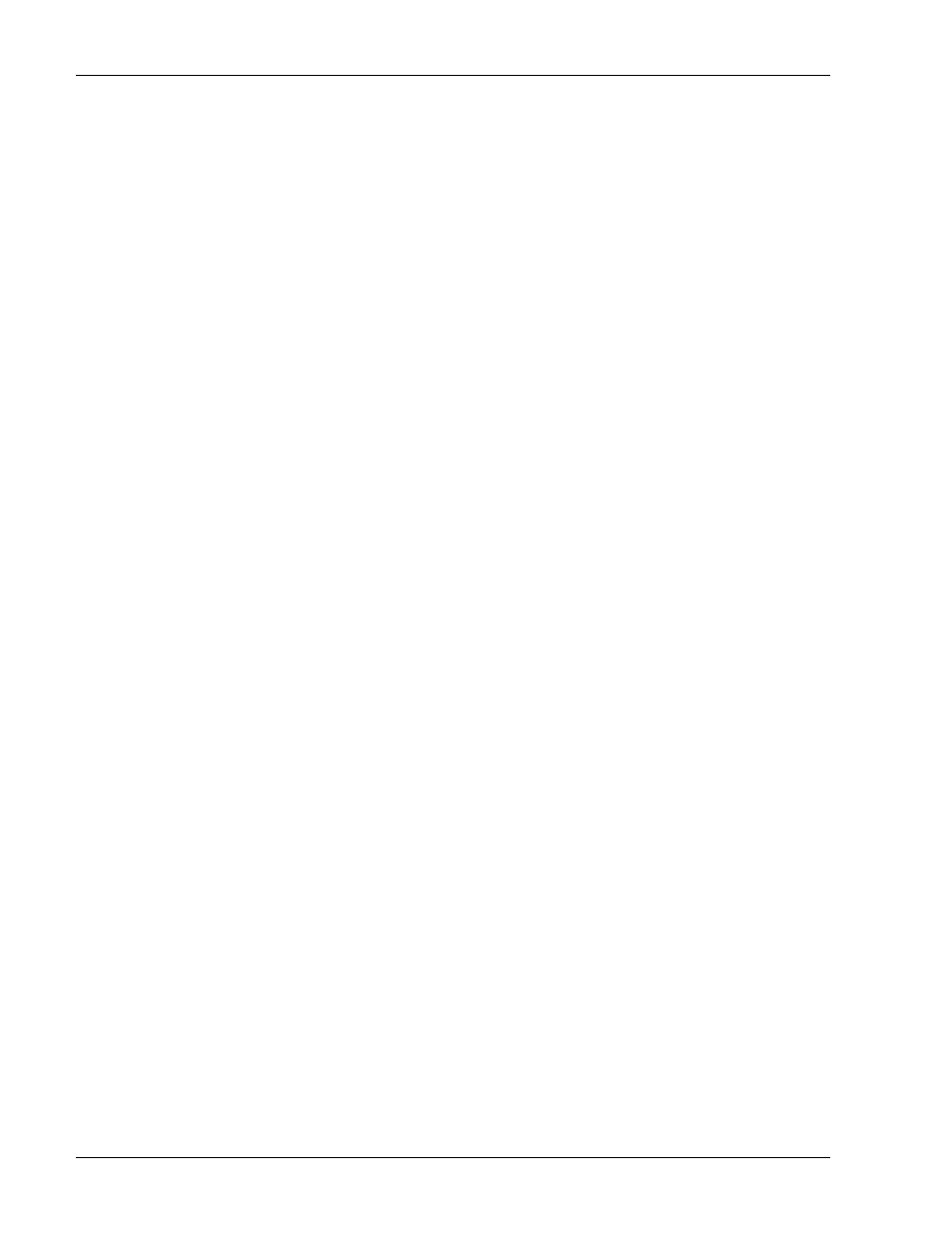
TRITON Training Guide
34
Effect Dynamic Modulation lets you control TRITON's effects in real-time - for performance and sequencing,
and many of the delay and LFO modulation effects feature BPM / MIDI-sync functions for precise control with
tempo!
Highlighting just a few of TRITON's many Effect Features:
Insert Effect Chaining:
easily - chain up to 5 stereo or 10 mono-chained effects!
Audio Input Processing:
through any of TRITON's powerful effects and EQ for 2 -in / 6 -out
processing!
Powerful Routing:
Quick and comprehensive - six outputs give you the flexibility to route
signals any way you want - in seconds!
Insert and Masters:
use any master effect as an insert, and any insert (excluding double -
size) as a master!
Superb 3-band EQ:
with mid center band control - dynamic, and stereo in /out!
Touchview Interface:
gives you the ultimate in ease-of-use when viewing and editing
TRITON effects!
In Program, Combination and Song modes:
All Insert and Master effects are available for processing of internal sounds, and in addition, any external
source (mono or stereo) can be processed through the effects! One of TRITON's main effect features is a
16-band Vocoder, where internal sounds are controlled by an external microphone input, or each other! The
3- band master EQ let's you perform final processing, and features a mid band width (Q) control and all
bands allow for real-time control of gain from knobs, velocity, etc.
In Sampling mode:
Any external source (mono or stereo) can be routed through any of the Insert effects while sampling! The
Master effect and EQ cannot be used in Sampling mode.
Working with TRITON's Effects
Tour of Insert and Master Effects in Program mode:
1. Select Program D071 Rotary Organ. Make sure you are on the Program Play page (MENU > P0).
2. Look in the display - you'll see the Insert (IFX) and Master (MFX) effect assignments for this Program.
3. Press the MENU key, then press P8: Insert Effect.
4. Press the Routing tab (lower - left) to display the effect routing page.
