KORG TRITON Musical Instrument User Manual
Page 57
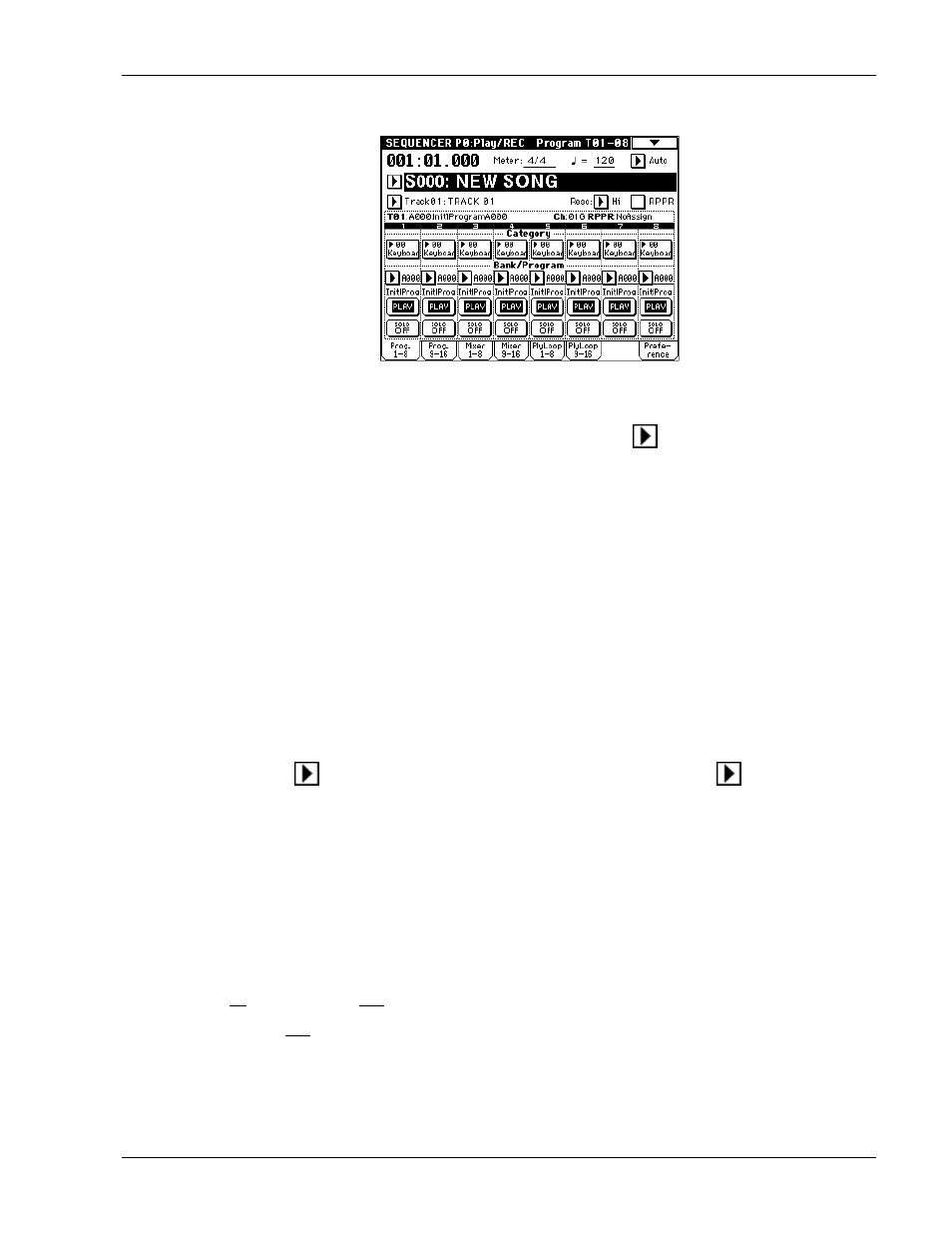
TRITON Training Guide
55
5. Play the keyboard - you'll hear Track 1 and it's assigned Drum Program, "brought to you" by the
Template Song!
6. Below the Song name field, you'll see Track 01: Drums. Press the
popup button to the left of this
Track 01: Drums, and a popup menu appears. Now press the Safety Pin in the top -left of this popup
menu - to "lock" the menu, so that you can play tracks from it.
7. Press Track 02: Bass, and play the keyboard. Then press the remaining Tracks 03 - 08, and play the
keyboard to hear each track. When you've auditioned all eight tracks (there's 16 available, but the
template you loaded only has eight tracks set up) press Track 01: Drums again, then press the Safety
Pin to unlock the page.
Select a Preset Pattern and Put it to a track:
8. Press the MENU key, then press P6: Pattern / RPPR. The current song is highlighted at the top of the
display.
9. Press the Pattern:
User popup button, then press Preset. Now press the
P00: Pop&Ballad
popup button (to the right). A popup menu appears, and in this menu you can scroll to select any of 150
preset patterns in memory.
10. Scroll right until you locate P112 Acid Jazz 4 / Std, then press to select this pattern. Now press the
START/STOP key to hear this 4-bar pattern loop, then press START/STOP to stop playback.
11. Press the Pattern Edit Page menu button in the upper - right of the display, and press Put To Track
from the popup menu. A dialog box appears - make sure that the To: field reads as follows: To:
Track 01
Measure:001, then press OK. You've just Put pattern P112 to Track 1 at Measure 1.
Note the Measure: 005 - the pattern has occupied the first 4 bars of Track 1.
12. Press EXIT. That's all we need - 4 bars…(for future reference, pressing OK repeatedly will Put the
pattern to the track as many times as needed).
