Apply a new insert effect – KORG TRITON Musical Instrument User Manual
Page 38
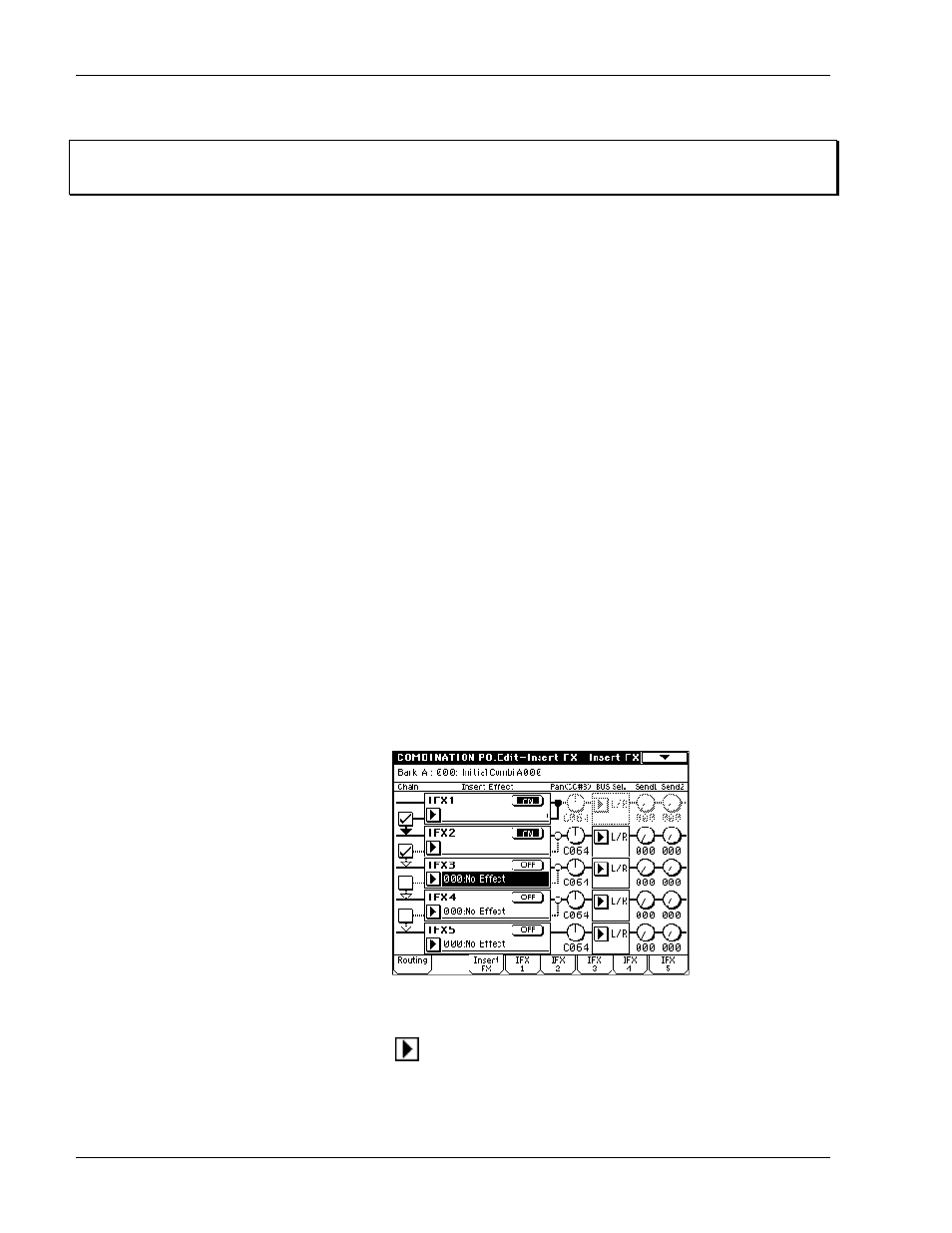
TRITON Training Guide
36
Tip:
Controlling the effects in real-time is a great feature! And remember - the changes you make in real-
time can also be recorded to TRITON's internal - or an external sequencer!
More examples of Dynamic Modulation:
8. Press the EXIT key, then select Program B005 Fingertips Guitar (BANK B >5 >ENTER).
9. Press the MENU key, then press P8: Edit - Insert Effect.
10. Press the Routing tab to view the insert effect setup and BUS select - note that all oscillators are bussed
to IFX1 (BUS Select setting and arrow to IFX1). Also note the insert effect names and chaining from
IFX1 >2 >3 (arrows: upper-right).
11. Press the IFX2 tab to view the settings for the Stereo Phaser.
12. Locate the Src: setting for the Wet/Dry mix of this effect - set to the Joystick -Y (JS-Y) at an amount
(Amt) of +53. While you play, move the joystick in the -Y (towards you) position to hear the Stereo
Phaser wet / dry mix being controlled.
13. Press the IFX3 tab, and view the Wet/Dry Src: JS-Y - note that the Joystick -Y controls the wet/dry mix
for IFX2 and IFX3. Play and use JS-Y to hear both insert effects being Dynamically - controlled.
14. Press to highlight Band 7 (or anywhere on the 16kHz line to it's right). Rotate the DIAL to the right to
increase the 16kHz gain value of +13.0. Now play again, and use JS-Y - you'll hear more of the stereo
graphic EQ effect being applied, especially the 16kHz frequency.
Apply a new Insert effect:
15. Press the Insert FX tab, then press the OFF toggle button in the IFX4 box - it will change to ON.
16. Press the Chain checkbox to the left of IFX3, to chain IFX3 to IFX4.
17. In the IFX4 box on this page, press the
popup button to the left of 000: No Effect. A center popup
menu lists 16 available effects from the Filter / Dynamic (noted in the display, upper -right) category.
