Listen to the new virtual mixdown – KORG D1600 User Manual
Page 31
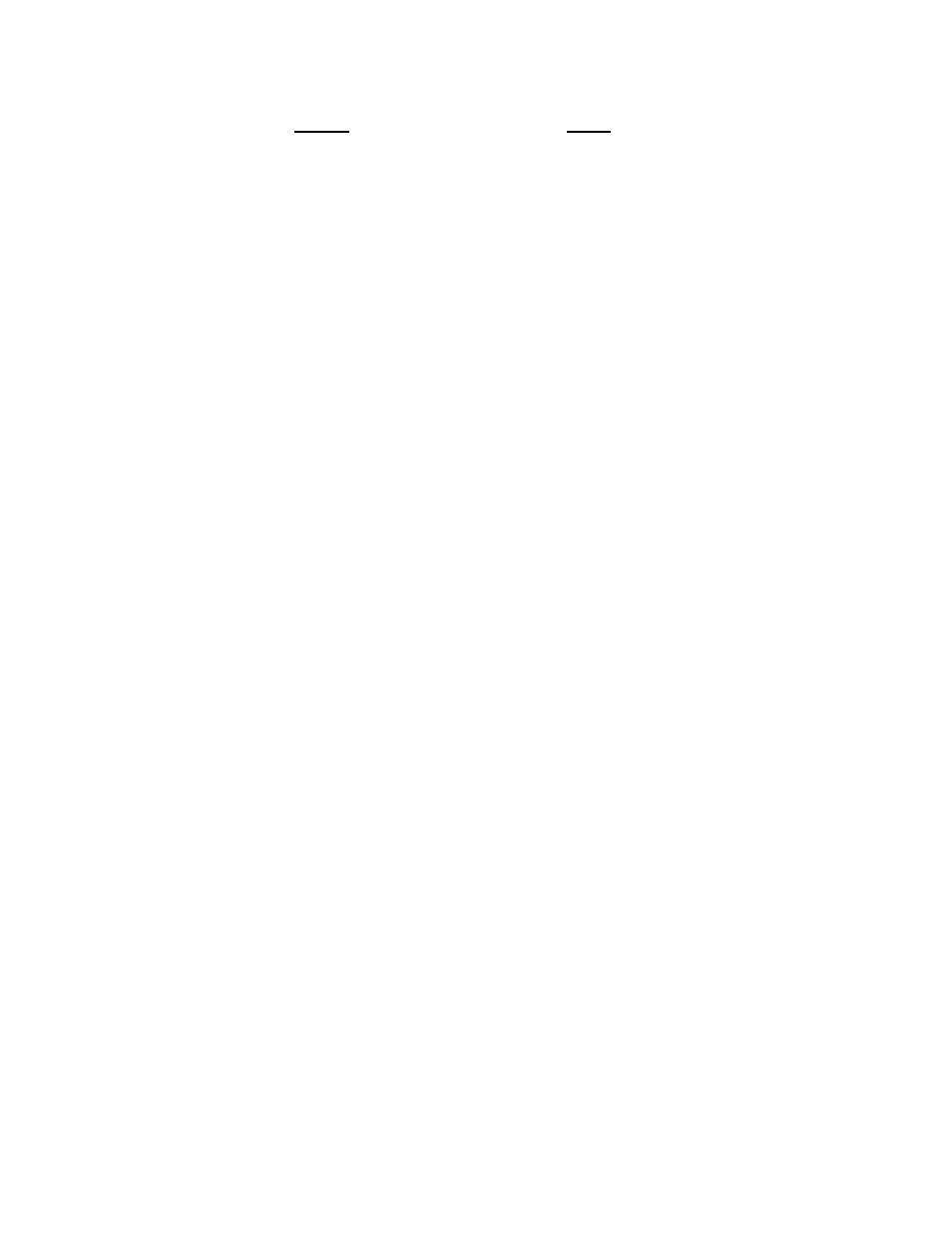
KORG D1600 Guided Tour
31
4. Press the “edit cell” “Current” and rotate the DIAL to set to “ b ” (Virtual track “b”). This sets the
bounce destination Virtual track.
5. Press
the
SCENE key (lit), then press the “MixView” tab. Move the Channel 13 and 14 faders and Pan
knobs so that the original values for each are displayed. The “icons” in the MixView display will help you
to set these controls. When the faders and pan knobs reach the original positions, the arrows to the left
of the MixView display will “double”, indicating that original values have been recalled.
Note: Tracks 13 and 14 were selected for this bounce exercise because their original pan positions were set
to be recorded in stereo. This way, the Virtual mixdown will include all track original pan settings, and
end up mixed in full stereo imaging. But bouncing to existing tracks within the same Song can be a
problem, since the destination tracks may have panning, level and effect assignments which you don’t
want your final mix to play through. For that reason we suggest that whenever possible you use our
ultra-cool “Copy to Clipboard, then to a new song” exercise in the following section after bouncing your
final song to two tracks. For now, let’s continue with the current process…
6. Press
the
Channel 13 TRACK STATUS key 2x, so that both 13 and 14 light red (Record status).
7. Press
the
METER/TRACK VIEW key, then press the “>” popup button in the upper left of the display,
and press the “PostFdrLev” radio button, followed by pressing the “OK” button.
8. Check to see that the “Counter” is set to “000:00.000”.
9. Raise
the
MASTER fader to an appropriate level and then press the REC key (the REC and PLAY keys
will flash).
Note: The MASTER fader controls the level sent to the bounce destination tracks. When you begin bounce
recording, make sure to avoid clipping the MASTER levels in the METER/TRACK VIEW page.
10. Press
the
PLAY key. Bounce recording will begin. Let recording continue until the “Counter” indicates
approximately “001:12.000” (at the end of the first verse), then press the STOP key.
11. Press
the
IN/LOC1 key to reset to the song beginning.
Listen to the new Virtual mixdown:
12. Press
the
TRACK key, then press the “Vtr9-16” tab.
13. Press
the
“SelectAll” button.
14. Slowly rotate the DIAL to the right, to select Virtual tracks "b" for all tracks.
Note: This makes it quick and easy to audition only Virtual tracks 1b and 2b, as you’ve just disabled playback
on any other tracks.
15. Press
the
Channel 13 and 14 TRACK STATUS keys until they both light green (Play status).
Note: In Virtual mixdown or any bounce operation playback, make sure to disable any applied Insert effects
and Master send levels, as well as setting EQ parameters to “0” positions – for the tracks you are
auditioning. Otherwise in playback, you will hear all of the processing applied to these tracks again.
(In the bounce operation, the effect and EQ processing for all tracks is “printed” to the Virtual track
destination) The best method is not to audition the Virtual track playback, but to use the “Copy to
Clipboard, then to a new song” exercise in the following section.
