Additional tips when working with scenes – KORG D1600 User Manual
Page 24
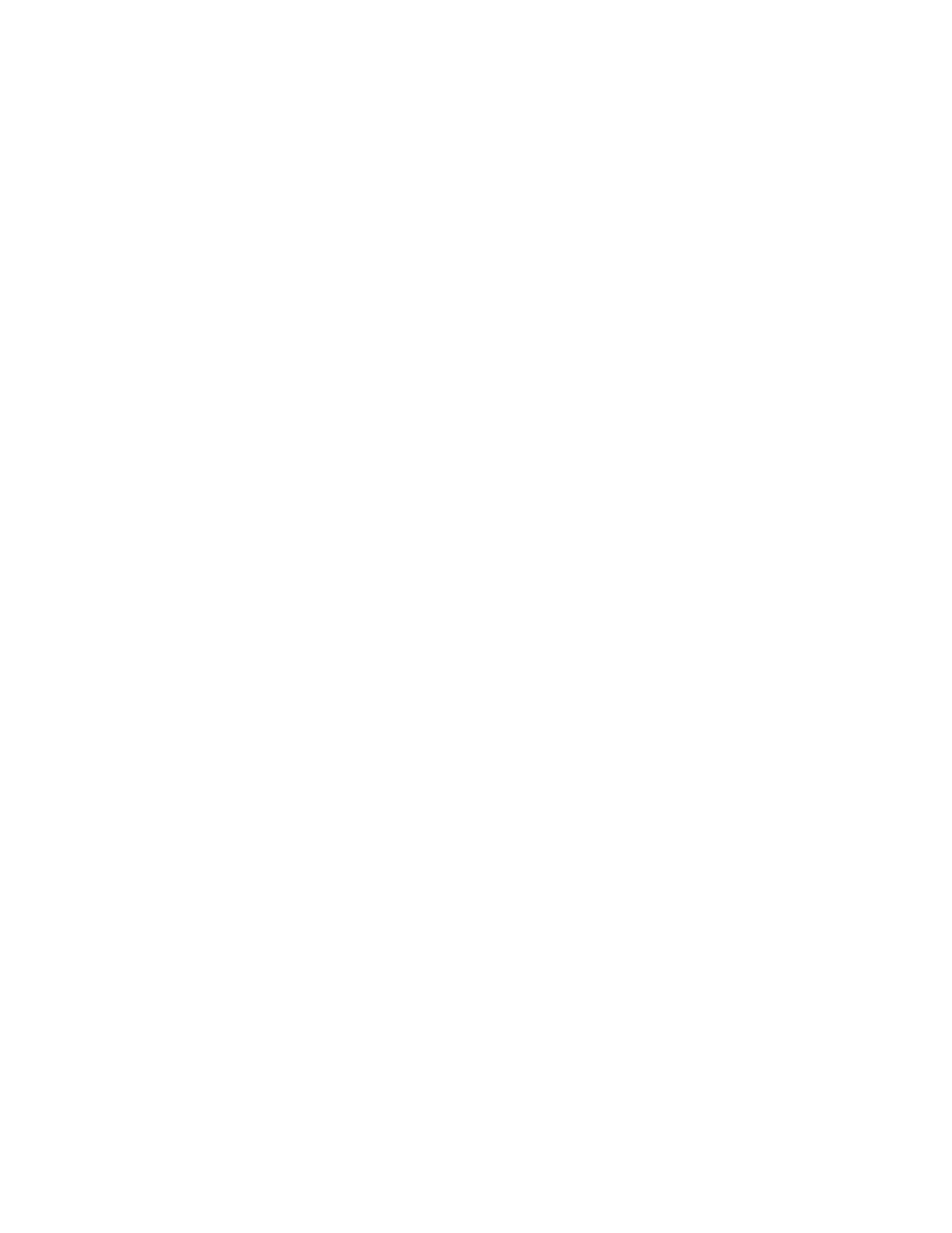
KORG D1600 Guided Tour
24
5. Press
the
“Delete” button, then press the “SelectAll” button, followed by pressing the “Yes” button, to
delete all previously stored Scenes in the copied song.
6. Press
the
STORE key, then press the SCENE key, to write the new scene. The display will indicate
“001:NEW SCENE”.
7. Press
the
“SceneRead:Off” button so that it reads “SceneRead:On”. The SCENE key will light, and
your new mix will be stored in memory (and automatically saved on power-off).
The next time you power-
on, the SCENE key will light when you select this song, and the initial SCENE will be recalled.
Tip:
You can view Scene fader and pan settings from scene to scene, by disabling “SceneRead:On”,
and selecting the “MixView” tab. Then highlight the “Scene number” and use the DIAL to move from
scene to scene, and the MixView display will indicate the changes.
Tip:
Scene changes (up to 100 per song) can be transmitted and received via MIDI program change
messages. For more information on Scene mode operations, see the D1600 Owner’s Manual, pg.
41.
Tip:
In any song where Scene Memory is enabled (SCENE key lit when song is selected), the settings
originally stored as scenes will be recalled each time you restart the song. Disable Scene Memory if
you want to edit, create or overwrite new scenes in a song.
Additional tips when working with Scenes:
Creating multiple Scenes in a song:
You can create a number of scenes in a song, including fader, pan, EQ, effect settings and send levels, and
AUX send levels. Try working with the copied song “SISTER DANCE”, and add multiple scenes to your new
mix. For example, there may be places in the demo song where you’d like to pull out the horn or keyboard
audio. Just move to these locations, set the appropriate faders to “oo”, and then store a new scene. Bring the
faders back up at the point in time where you want the instruments back in the mix, and store another scene
for the new fader settings. Your scenes will playback seamlessly, when you playback the song with (“Scene
Read: On”).
To Copy Scenes to new time locations:
1. Press
the
SCENE key, and in the display, press the “ReadDel” tab.
2. Press to turn “SceneRead Off” (if it is On).
3. Select a Scene that you want to copy. (This can be done either in ReadDel page or MixView page).
4. Press
the
SONG key, then use the “Counter” and DIAL to select a location where you want to store the
Scene you've just selected. (This can also be done by playing and then stopping the song, or by
pressing the REW or FF key.)
5. Press
the
SCENE key, then press the STORE key, followed by pressing the SCENE key again, to copy
the scene to the new location.
6. Select
the
“ReadDel” tab, and press to turn “SceneRead On”.
