Recording and editing basics, Basic recording, Create a new song – KORG D1600 User Manual
Page 27: Rename the song, Connect a microphone and set the input level
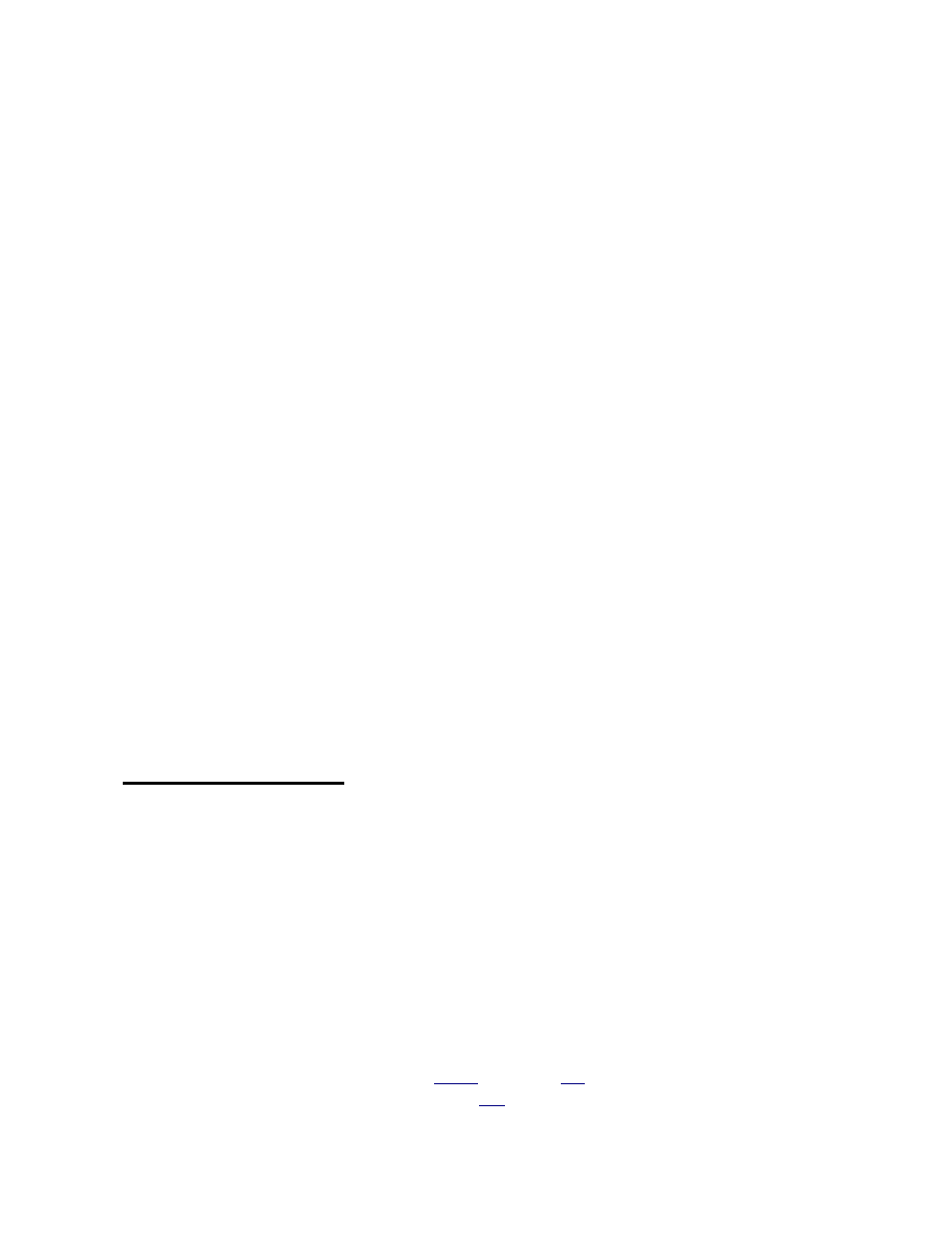
KORG D1600 Guided Tour
27
Recording and Editing Basics
Create a new song:
1. Press
the
SONG key, then press the “SongSel” tab in the display.
2. Press
the
“New” button, then press the “OK” button. The next-available empty song location (“NEW
SONG”) will be selected.
About the D1600 recording formats available:
In the “SongSel” tab, the SongType can be set for 16 bit / 16 track, allowing 8 track simultaneous recording
with 16 track playback. Setting SongType to 24 bit / 8 track mode gives you 4 track simultaneous recording
with 8 track playback. Both formats provide uncompressed recording at 44.1kHz.
Note: For the exercises in this guide, leave the radio buttons set as they are: “16Bit / 16Track” and “New
MixerSet”.
Rename the song:
3. Press
the
“Rename” button in the display. (You’ll name the song “My Demo”):
4. Press
the
“ClearAll” button, then press the “A…/ a…” button to insert letters in the name cell (press the
“A…/ a…” button repeatedly to select between upper and lower case characters).
5. Rotate
the
DIAL to change characters, and use the “< >” buttons to move the cursor left or right in the
song name cell. Use the “0..9” and “Mark” buttons to change character types, and press the “Space”
button to insert spaces in the name cell.
6. When you've finished inputting characters, press the “OK” button to finish naming the new song.
Basic Recording
To get started, you'll use the new song you just created, and record basic tracks. For the following
exercises, you'll need a lo - impedance microphone and headphones. You can use an electric guitar or
another mono output instrument if you like, however the steps in each exercise refer to the use of an external
microphone…
Connect a microphone and set the input level:
1. Connect headphones to the front panel PHONES jack, then lower the front panel PHONE LEVEL knob
and the top panel MONITOR knob (behind the display) to the minimum (0) position.
2. Lower
the
MASTER Fader and all the Channel Faders to "oo".
3. Connect your mic to INPUT 1 (XLR) on the rear panel.
Important! Make sure that the PHANTOM
POWER switch is set to the OFF position before connecting any type of mic. If you’re using a mic that
requires phantom power, set the switch to ON after connection! Note the status of the PHANTOM LED
indicator above the INPUT 1 TRIM knob, just behind the display.
