Selecting multiple files to load, Aborting a multiple file load, Saving files – Kurzweil KSP8 TM User Manual
Page 98: Saving files -8
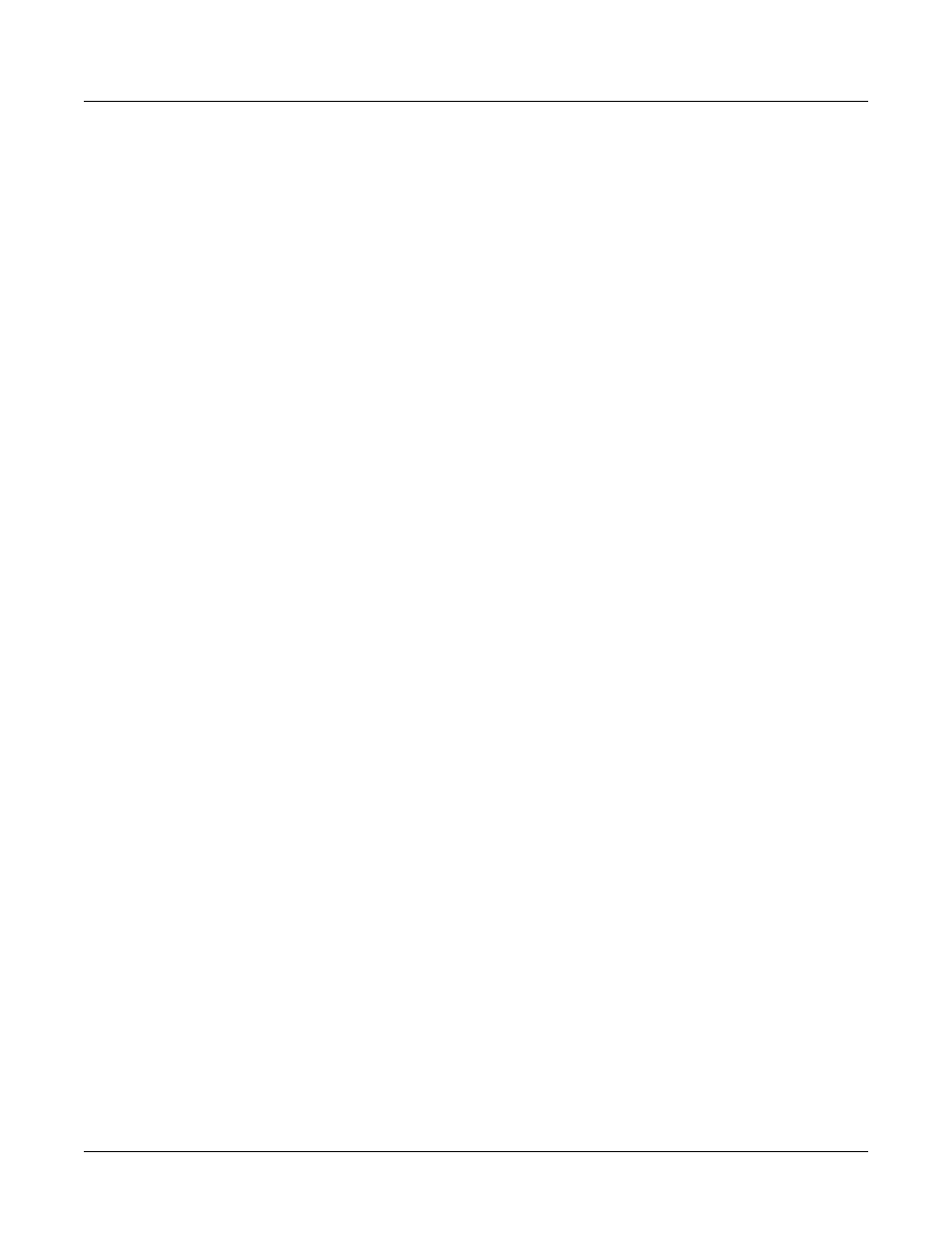
13-8
Preliminary - Subject to Change
Storage Mode
Saving Files
If you want to load most but not all of the items from a file (for example, if there happens to be a
Master table in the file that you don’t want to load), it may be fastest to first select all objects
using the Left/Right double-press, and then manually deselect any unwanted items.
Selecting Multiple Files to Load
You can select multiple files for loading into the PC3 from within a single directory, in one
operation. This is done from the file list dialog with the Select button.
After you have selected one or more files in this way, you will still choose a bank and mode to be
used for the load process, just as with loading a single file.
Aborting a Multiple File Load
There is a way to abort the process of loading multiple files. Aborting can only be done
“in between” files that are being loaded, and not during the load of any one file (short of
powering off or soft-resetting the machine by pressing +/-, 0, and Clear simultaneously, but this
is not recommended!).
Aborting a multiple file load is done by pressing and holding down either of the Plus (+) or the
Minus (-) buttons that are located just below the Alpha wheel. This should be done at least one-
half second before you anticipate the current file to finish loading, or else the PC3 will not sense
that you wish to abort the load.
It may be a good idea to practice using this method of aborting a multiple file load, so that when
the time comes that you accidentally select 100 files, you will remember how to abort the
process.
If you run out of space, you will have one opportunity to abort the load as explained above.
However, if you continue from that point you may end up seeing the same error message
“Memory is full” for each file that you had selected. This can be a rather tedious process,
however it is still possible to abort out of this by holding down the Plus or Minus button
simultaneously while pressing Yes when you see the “Abort this partial load” question.
Saving Files
The Save button starts the process of saving from the PC3 to the currently selected device. When
you press the Save soft button on the Storage mode page you will see the bank dialog.
You can save an entire bank of objects, or by pressing the Object soft button, select individual
objects to be saved. If you choose to save using the bank method, all RAM objects within that
bank will be saved. (You cannot save ROM objects. If you wish to save a ROM object, such as a
program, you must first save it internally as a RAM program.) If any objects within the selected
bank have dependent RAM objects that exist in a different bank, you will be asked if you want
to save dependent objects.
Use one of the data-entry methods to select a bank to be saved. If you press the Cancel soft
button, you’ll return to the Storage mode page. After you’ve selected the bank, press OK.
You can now name the file according to the naming procedures outlined in Chapter 5. You can
enter up to eight characters. When you’ve entered a name, press OK to save the file as shown in
the display, or press Cancel to return to the file dialog. When the file is saved, the PC3 adds an
extension (.PC3) to the filename. This enables the PC3 to recognize it as a Kurzweil file when it
examines the directory.
