Not loading the name table, Using the multiple object selector: an overview, Operating modes: the select parameter – Kurzweil KSP8 TM User Manual
Page 102: Not loading the name table -12, The multiple object selector page
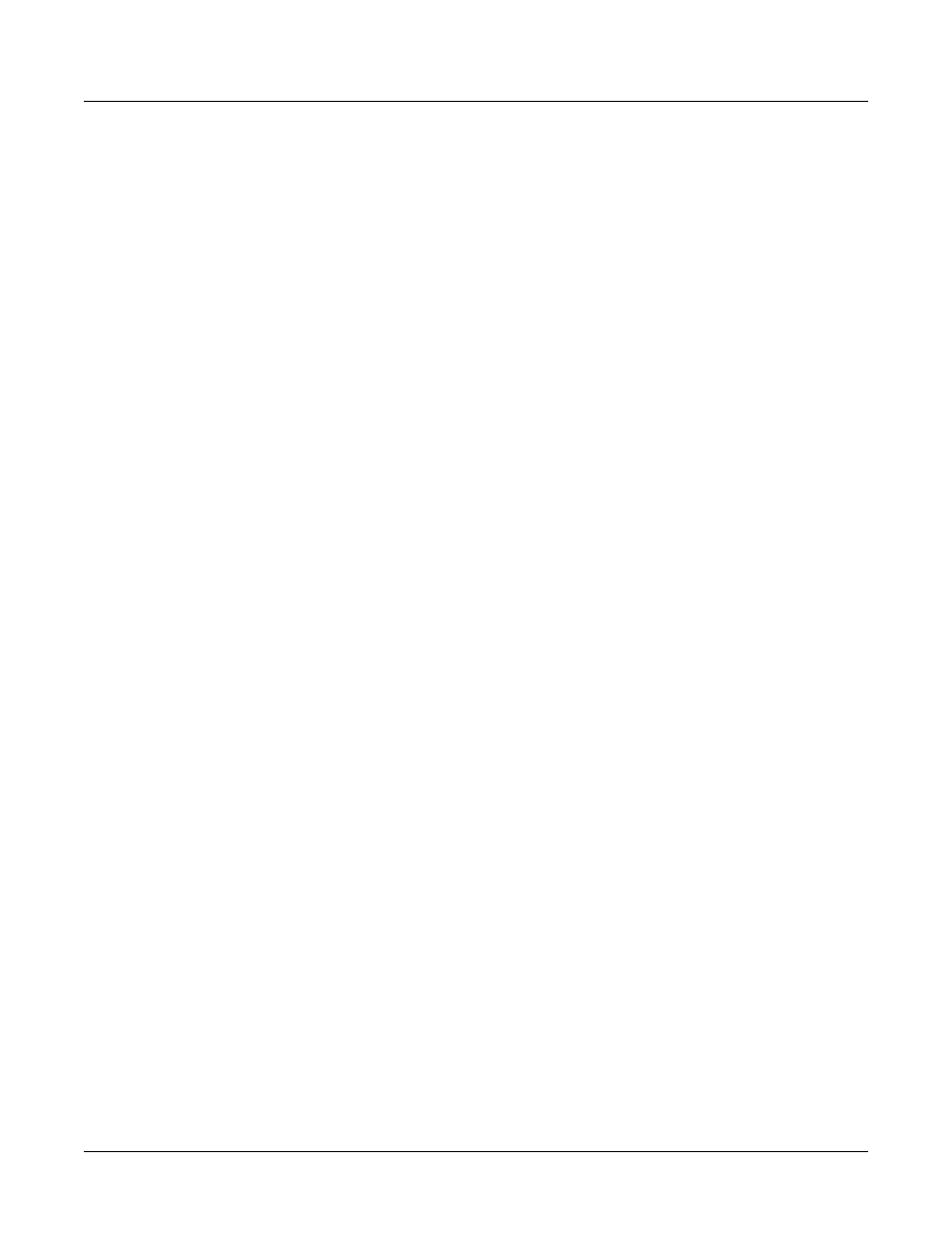
13-12
Preliminary - Subject to Change
Storage Mode
The Multiple Object Selector Page
Not Loading the Name Table
There may be a time that you wish to load objects from a file containing a name table, but you
don’t want the PC3 to relink any dependent objects according to the name table. This can be
accomplished by “Opening” the file from the Load function, and selecting any desired objects
from within the file, except the name table. The selected objects will be loaded into the bank you
specify, however the Relink-by-Name mechanism will not function.
The Multiple Object Selector Page
The Multiple Object Selector gives you several ways to select multiple objects for various
operations.
The Multiple Object Selector is available in two places:
•
In Storage mode, in the Load and Save dialogs
•
In Master mode, on the Object Utility pages—Move, Copy, Name, Delete, and Dump (see
page 11-4)
Each of these dialogs and utility pages has a Multi soft button. Pressing it takes you to the
Multiple Object Selector.
Using the Multiple Object Selector: An Overview
1. In Storage mode, press Load or Save, or in Master mode, press Object, then press Move,
Copy
, Name, Delete, or Dump. You’ll see a list of objects that you can scroll through with
the Alpha Wheel. (If you’re in Storage mode and loading objects, you’ll need to navigate
through the directories and open a file before you’ll see the list and the Multi button.) This
list of objects—conveniently called the object list—is what the Multiple Object Selector
searches through.
2. Instead of scrolling through the object list manually and pressing Select for each object
you want to select, simply press Multi. The Multiple Object Selector appears.
3. Set the value of the Select parameter, which determines the operating mode for the
Multiple Object Selector.
4. Set the values of any other parameters that are visible. Different parameters are visible
depending on the value of the Select parameter. This step is called setting the selection
range. The selection range determines which objects get selected when you execute the
next step.
5. Press Set. In most modes, this selects every object in the selection range, and returns you
to the page you were on before you pressed Multi. Notice the asterisks between the IDs
and names of the selected objects.
6. Complete the operation you started in Step 1.
Operating Modes: The Select Parameter
The Multiple Object Selector has four operating modes, which determine how the Multiple
Object Selector defines the selection range within the object list. Use the Select parameter to set
the operating mode. There are four values:
