The edit button, The exit button, The edit button -8 the exit button -8 – Kurzweil KSP8 TM User Manual
Page 34
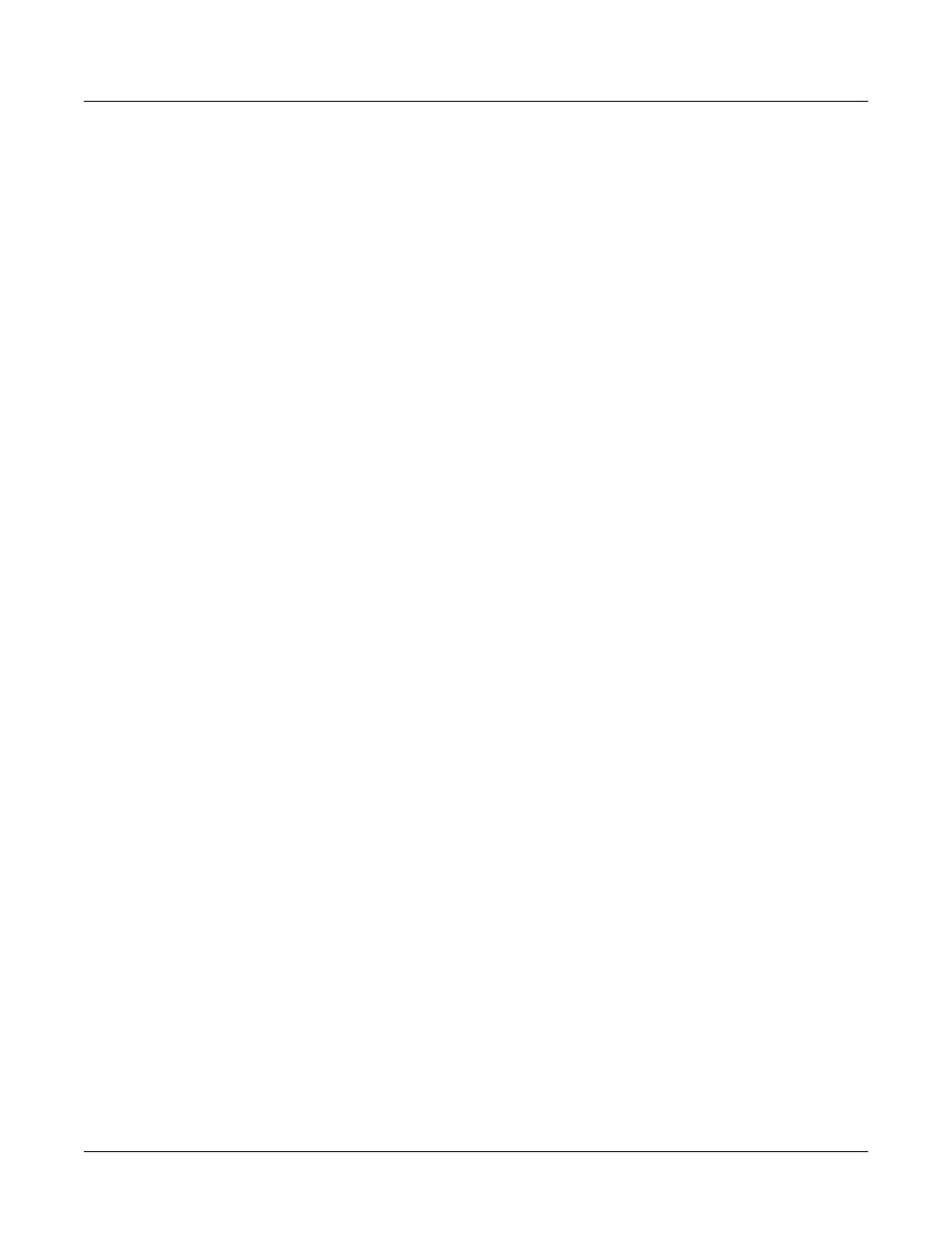
3-8
Preliminary - Subject to Change
User Interface Basics
Navigation
The Edit Button
The Edit button activates each of the PC3’s editors, and acts as a shortcut to many pages within
the Program Editor. Pressing the Edit button tells the PC3 that you want to change some aspect
of the object marked by the cursor. For example, when a program is selected and you press Edit,
you enter the Program Editor. If a setup is selected, you enter the Setup Editor.
There are editors accessible from just about every operating mode. To enter an editor, choose one
of the modes (mode selection), and press Edit. An editing page for that mode will appear. You
can then select parameters (navigation) and change their values (data entry). If the value of the
selected parameter has its own editing page, pressing the Edit button will take you to that page.
For example, in the Program Editor, on the PITCH page, you might see LFO1 assigned as the
value for Pitch Control Source 1. If you select this parameter (the cursor will highlight its
value—LFO1 in this case), then press the Edit button, you’ll jump to the page where you can
edit the parameters of LFO1. Naturally, you can find every page in the current editor by using
the soft buttons, but often it’s easier to use the Edit button shortcut.
The Exit Button
Press Exit to leave the current editor. If you’ve changed the value of any parameter while in that
editor, the PC3 will ask you whether you want to save your changes before you can leave the
editor. See Chapter 5 for information on saving and naming. The Exit button also takes you to
Program mode if you’re on the entry level page of one of the other modes. If at some point you
can’t seem to get where you want to go, press Exit one or more times to return to Program mode,
then try again.
