Storage mode functions, Loading files, Loading individual objects – Kurzweil KSP8 TM User Manual
Page 96: Storage mode functions -6, Loading files -6 loading individual objects -6
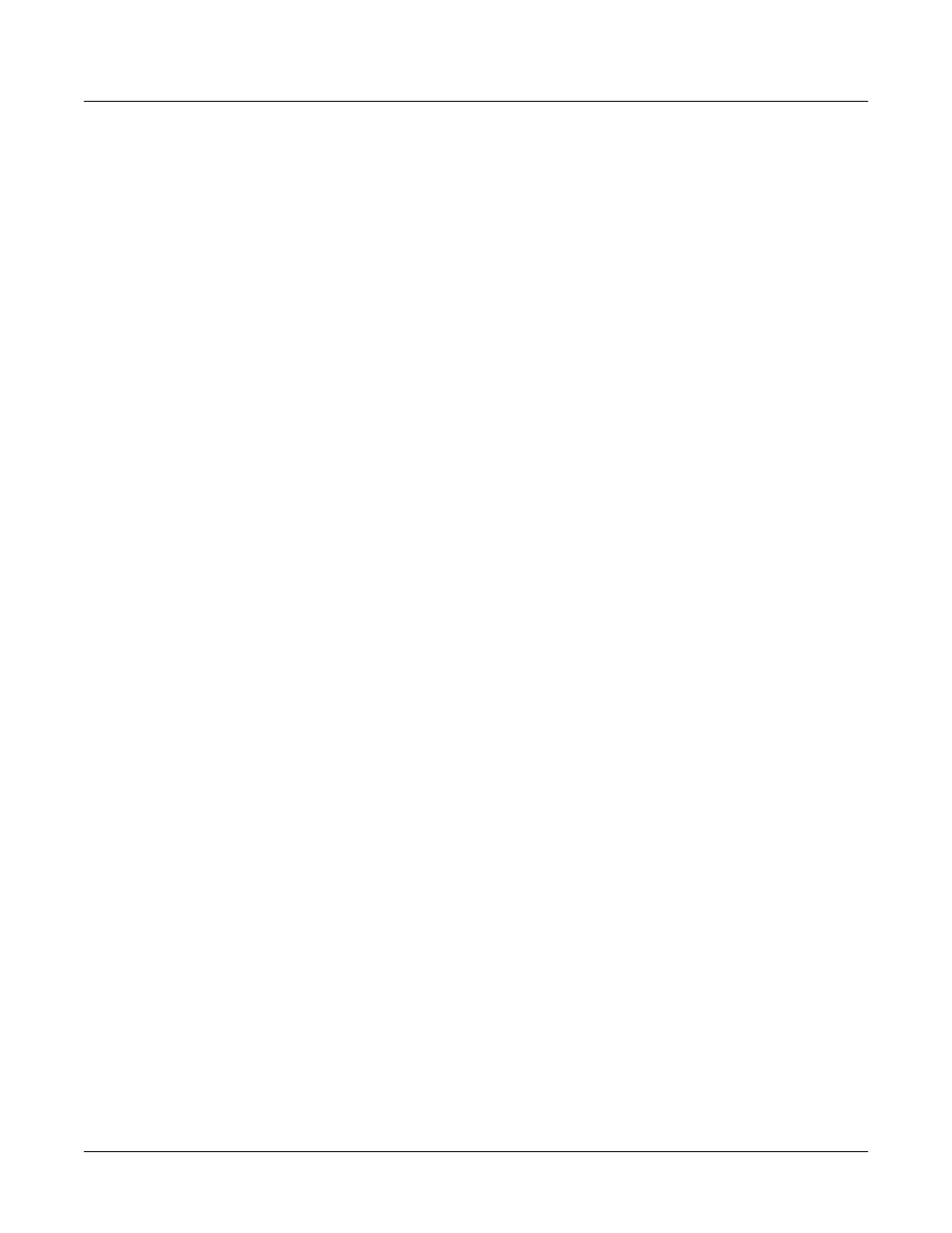
13-6
Preliminary - Subject to Change
Storage Mode
Storage Mode Functions
Storage Mode Functions
Now that you are familiar with the basics of creating directories and moving around in the PC3
file system, it is time to discuss some of the features provided in the functions themselves.
Loading Files
The Load button instructs the PC3 to copy a file from the current device to the PC3’s RAM. Press
the Load button, and a list of files stored in the currently selected device will appear. Scroll
through the list of files with the Alpha Wheel or Plus/Minus buttons, then press OK—or press
Cancel
to return to the Storage mode page.
When you press OK, the Bank dialog will appear, and you’ll be asked to select the memory bank
to load the file into. Scroll through the list of banks with the Alpha Wheel or Plus/Minus buttons
until the desired memory bank is highlighted, then press OK. Or press Cancel to back up a page
and select another file to load. Once you have selected a bank to which to load, you will be asked
to choose a method for loading. The method you choose determines how the objects in the file
will be ordered when loaded into the bank.
Loading Individual Objects
Since files can contain over 3000 objects, it is often useful to load only a subset of the information
contained in a PC3 file. Sometimes, this capability is necessary even to be able to load certain
files, if the size of the file’s data is greater than the PC3’s internal RAM size.
You can select individual objects or groups of objects (programs, effects, songs) for loading from
within a single PC3 file.
The Load Object feature is accessible from within the Load File dialog. To activate it, scroll the
file list until you have highlighted the file that you wish to load objects from.
Press Open to begin the Load Object dialog. (Note: The file must be in .KRZ, .K25, or .K26
format in order to load individual objects from it.) The PC3 then scans the file contents in order
to present a list of all of the objects in the file. Sometimes this procedure can take a few moments,
depending on how many objects are in the file.
The objects in the list are usually grouped by type (program, setup, etc.). The list can be scrolled
using the Alpha wheel or the Up or Down cursors. The Chan/Layer buttons on the front panel
can be used for fast scrolling. The list will jump by five entries at a time, moving the entry on the
bottom line to the top line.
Each line in the scrollable list represents one object, and displays the object’s type, ID, name, and
size. The ID numbers are the same numbers that were used to reference the objects when the file
was last saved by the PC3. These numbers will usually be different after the objects are loaded,
depending upon the bank (for example, 200...299) and mode that is specified for loading.
The Size field shows the number of bytes used by the object in the file, and hence the amount of
space that the object will occupy in the PC3.
The status line at the top of the display specifies the function being performed, the number of
selected objects in the list followed by the total number of objects in the file, and the current list
index.
As with the file list, entering in a number from the alphanumeric buttonpad will jump to the
indexed entry, and typing in a large number like 9999 will go to the end of the list.
The soft buttons on this page are used for multiple selection of the objects in the list as well as for
moving around the list when there are many items selected or listed. This same dialog is also
