Disk drive information, Storage mode soft buttons, File list dialog – Kurzweil KSP8 TM User Manual
Page 93: Soft buttons in the file list dialog, File list dialog -3, Soft buttons in the file list dialog -3
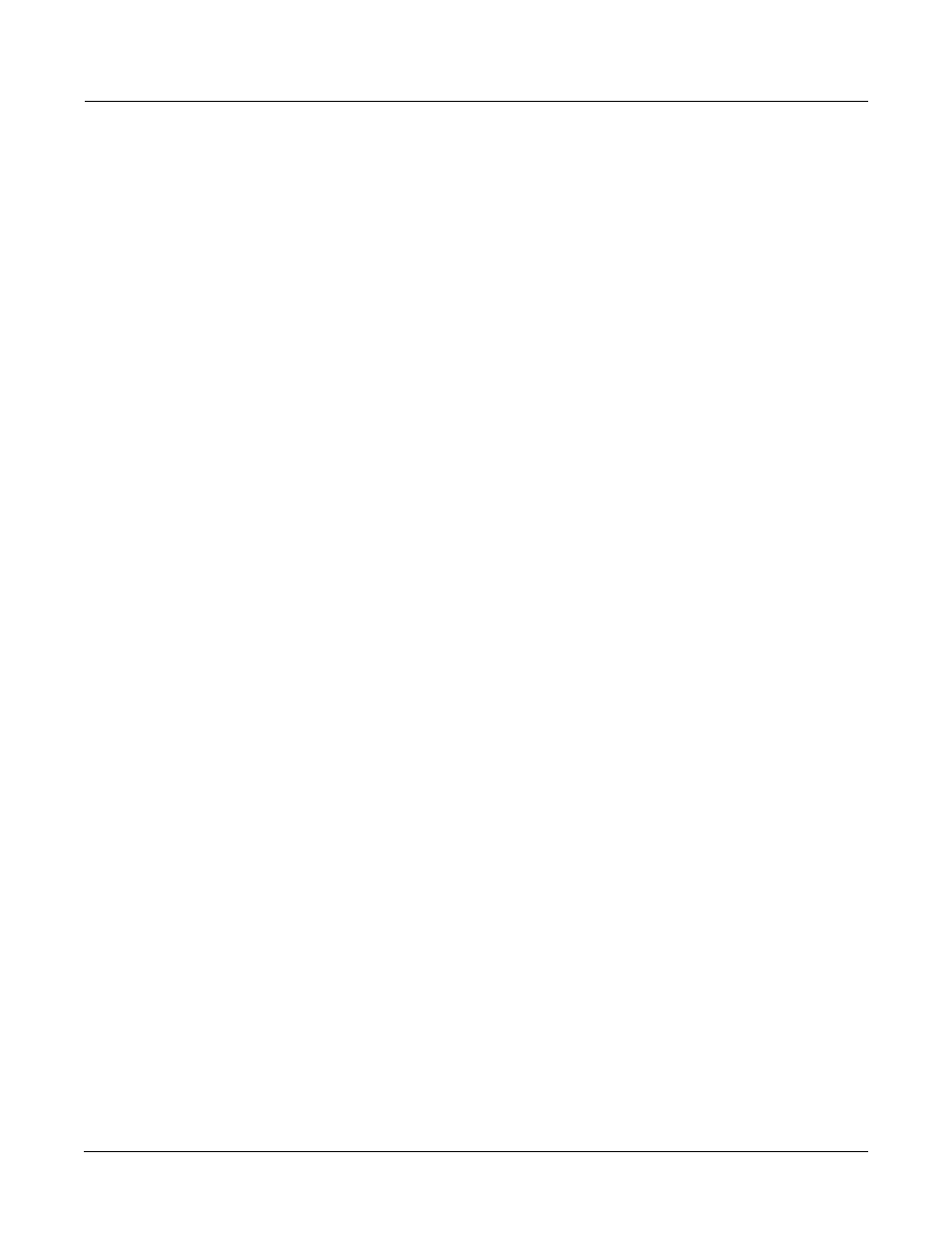
Storage Mode
File List Dialog
Preliminary - Subject to Change
13-3
Disk Drive Information
For xD cards, the manufacturer and card size are displayed.
Storage Mode Soft Buttons
Here is a brief description of each of Storage mode’s soft button:
Store
Save objects or banks of objects as a PC3 file on the current device.
Load
Load selected file(s) or object(s) from the current device into PC3 memory.
Utils
Check the free space, find files, and view directory organization and sizes.
Format
Format the currently loaded xD card.
File List Dialog
The file list dialog appears when you select a storage function (such as Load or Store) to operate
on one or more files.
When you enter this dialog, the PC3 displays the contents of the current directory, in an
alphabetized scrolling list. If the current directory cannot be located (for example, if you’ve
changed cards), the PC3 displays the current device’s root directory.
The display shows the 3-character extension of all files in the directory (except directories
themselves). Extensions are created when the file is saved by the PC3. You cannot modify the
extensions on the PC3. This is because the PC3 uses the extensions to tell it what kind of data the
files contain.
Directories created by the PC3 have up to 8-character names, with no extension. A directory can
have an extension if it is created on an external computer (more on this later).
The .MID extension is used by the PC3 for MIDI Type 0 or Type 1 sequence files.
When loading files, the PC3 will try to find out the type of file if it doesn’t recognize the
extension.
Soft Buttons in the File List Dialog
NewDir
Create a new directory.
Delete
Delete files from the current device.
Rename
Change the filename of a file.
Copy
Single or multiple file copy between devices.
Parent
moves you up one level in the directory hierarchy. If the display is already at the
root directory, this button has no effect.
Open
performs a different operation depending on the function and the type of the
currently highlighted file or directory (or selected files). In all storage functions,
pressing Open on a directory—indicated by (dir) after the filename—will open that
directory and display its file list.
When you first open a directory for viewing, the index is 1 (the first file in the list). The PC3
remembers the index of the previous directory you were in before you pressed Open, so if you
