Finding square one, Using the modes, Finding square one -2 – Kurzweil KSP8 TM User Manual
Page 40: Using the modes -2, 2 preliminary - subject to change
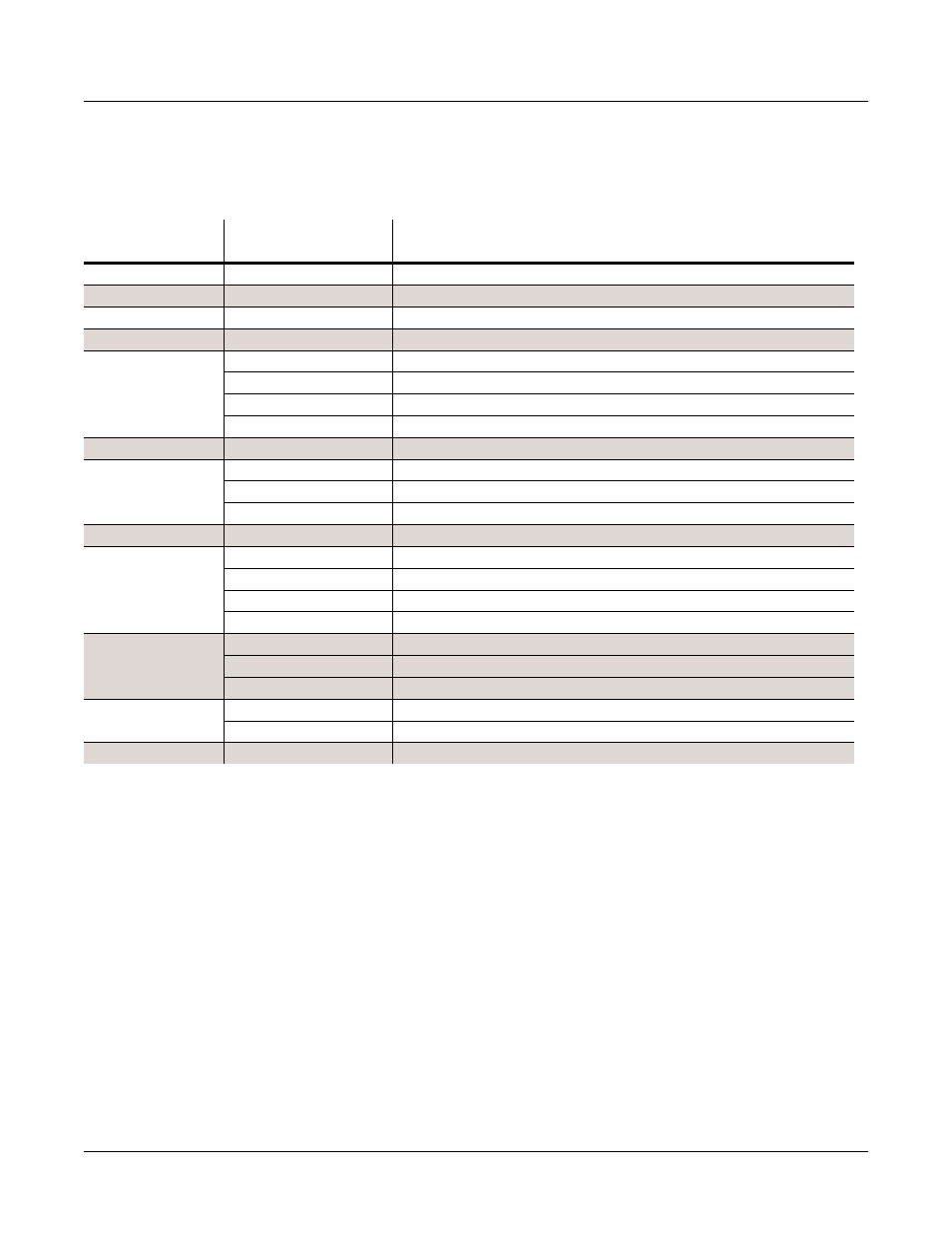
4-2
Preliminary - Subject to Change
The Operating Modes
Using the Modes
where you are. The table assumes that you’ve entered a given editor via its corresponding mode.
You’ll always return to Program mode eventually if you press Exit repeatedly.
Finding Square One
If, at any time, you don’t know where you are, and the mode LEDs are all unlit, press Exit one or
more times. This will return you to the entry level of whatever mode you were in, and if you
press Exit enough times, you will always return to Program mode, the startup mode. If you’ve
made any changes, you’ll be asked whether you want to save before leaving any editor. Press
the No soft button or the Exit button if you don’t want to save. If you want to save, press the
Rename
or Yes soft button, and you’ll see the Save dialog, which is described in Saving and
Using the Modes
You can play your PC3 regardless of the mode you’re in. The PC3’s MIDI response is almost
always active. Even so there are three modes that are more performance-oriented than the
others. These are Program, Setup, and Quick Access modes. We’ll describe each of the eight
modes briefly in this section.
Current Mode/
Editor Status
Available Modes/
Editors
How to Get There
Any mode
All other modes
Press corresponding mode button
Program mode
Program Editor
Press Edit
Program Editor
Program mode
Press Exit
Setup mode
Setup Editor
Press Edit
Setup Editor
Setup mode
Press Exit
Program Editor
On CH/PRG page: select LocalPrg parameter; press Edit
Song EditorOn COMMON page, select Song par
ameter
; pr
ess Edit
Quick Access mode
Quick Access Editor
Press Edit
Quick Access Editor
Quick Access mode
Press Exit
Program Editor
Set value of Type parameter to Program; select program; press Edit
Setup EditorSet value of Type par
ameter
to Setup; select setup; press Edit
Effects mode
Studio Editor
Press Edit
MIDI mode
Program Editor
On CHANNELS page: select Program parameter; press Edit
Setup EditorOn TRANSMIT page: select CtlSetup par
ameter
; pr
ess Edit
Velocity Map Editor
On TRANSMIT or RECEIVE page: select Veloc(ity)Map parameter; press Edit
Pressure Map Editor
On TRANSMIT or RECEIVE page: select Press(ure)Map parameter; press Edit
Master mode
Velocity Map Editor
Select VelTouch parameter; press Edit
Pressure Map Editor
Select PressTouch parameter; press Edit
Intonation Table Editor
Select Intonation parameter; press Edit
Song mode
Song Editor
Select CurSong parameter; press Edit
Program Editor
Select Program parameter; press Edit
Most editors
Previous mode or editor
Press Exit
