Problem solving – Kodak A-61555 User Manual
Page 105
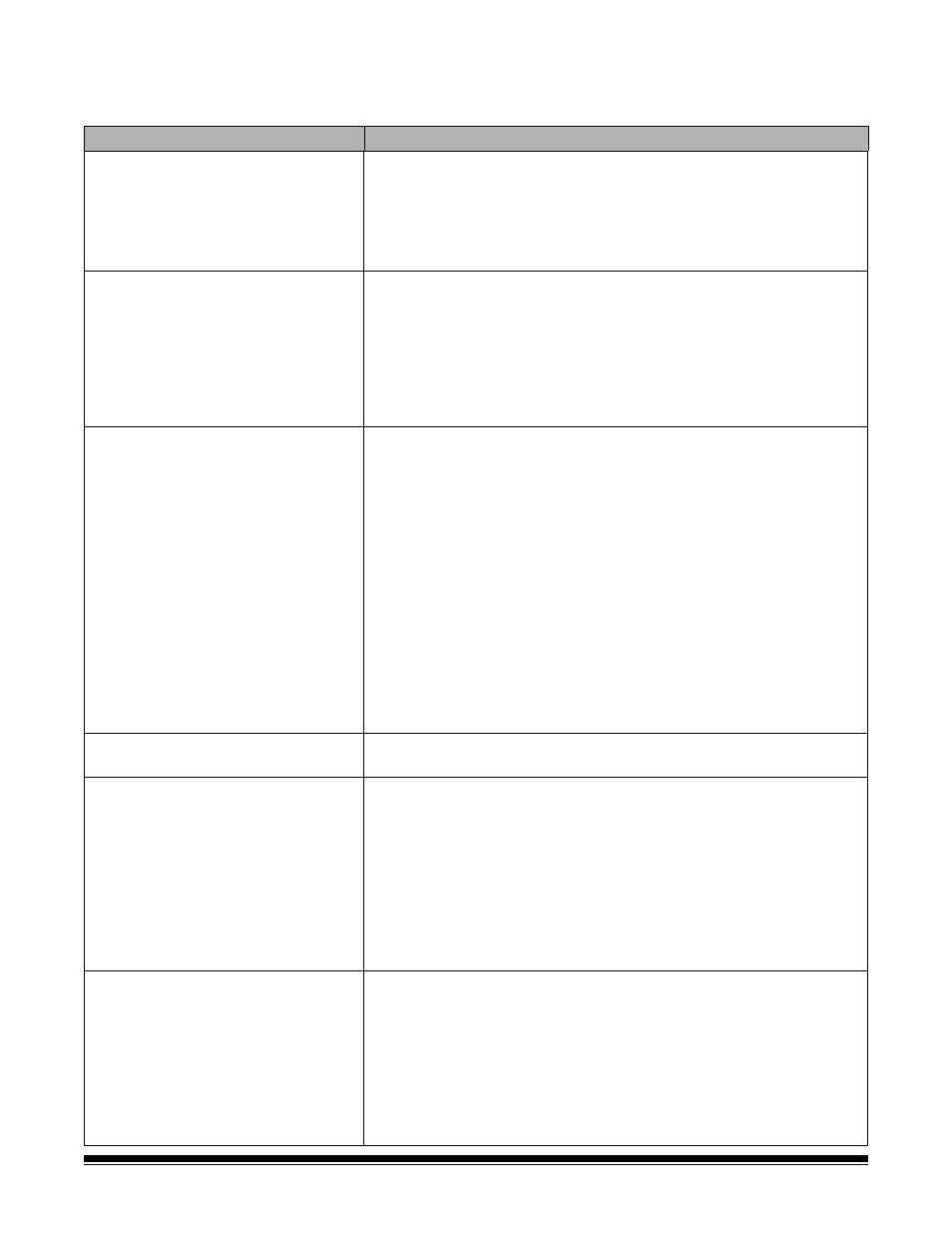
6-12
A-61555 May 2010
Problem solving
Use the chart below as a guide to check possible solutions to problems
you may encounter when using the Kodak i1800 Series Scanners.
Problem
Possible Solution
Scanner does not power on
Make sure that:
• the power cord is plugged securely into the receptacle in the back of
the scanner.
• the wall outlet is not defective (call a licensed electrician).
• both power switches are on (the main breaker switch on the back of the
scanner and the power switch located on the side of the scanner).
Scanner is not being recognized by the
Scan Validation Tool
Make sure that:
• when the software was installed, it was installed by someone with
Administrator privileges.
• the FireWire cable is plugged in securely.
• the scanner shows up in the Device Manager as an “imaging” device.
• you cycle power on the scanner and PC. First cycle power to the PC.
Then make sure the FireWire cable is securely fastened, then restart
the scanner.
The scanner will not scan/feed
documents
Make sure that:
• the power cord is plugged in and the power is on.
• the pod is completely closed.
• the scanner is enabled from the host.
• documents are making contact with the feed module.
• for documents that require special handling, press the gap release
button during feeding.
• the documents meet specifications for size, weight, etc.
• if you are feeding small documents, be sure that the documents are
covering the paper present sensor in the input elevator.
• you check the feed module, separation roller, and pre-separation pad
for signs of wear and replace these parts if necessary.
• a very dark document or curled document is not on the bottom of the
stack. Place a white sheet of paper at the bottom of the stack and scan
again.
• use Count Only mode to test feeding.
Side guides will not move
Remove all documents from the input elevator and be sure the locking
switch is in the unlocked position.
More than one document is entering the
transport at one time
or
too many multifeeds are being detected
Make sure that:
• the guidelines for document preparation have been followed (e.g.,
staples, paper clips are removed; lead edges are aligned, etc.)
• documents meet specifications for size and weight.
• the multifeed sensors are clean.
• the separation roller, feed module, and pre-separation pad are clean
and properly installed.
• you have checked the feed module tires, separation roller tires and pre-
separation pad for signs of wear and replaced as needed.
• ultrasonics have been calibrated.
Image quality is poor or has decreased Make sure that:
• the imaging guides are clean. See Chapter 5, Maintenance.
• the scanner has been calibrated. See Chapter 3, “Calibrating the
scanner”.
• if using iThresholding, reduce the Contrast value.
• try a different color table.
• for color or grayscale images, consider creating a custom color table
using the Brightness and Contrast Control utility.
If unsatisfactory image quality persists, call Service.
