Print troubleshooting, Envelope printing incorrect, Pictbridge camera not detected – Kodak ESP 5 User Manual
Page 54: Multiple-page document in reverse order
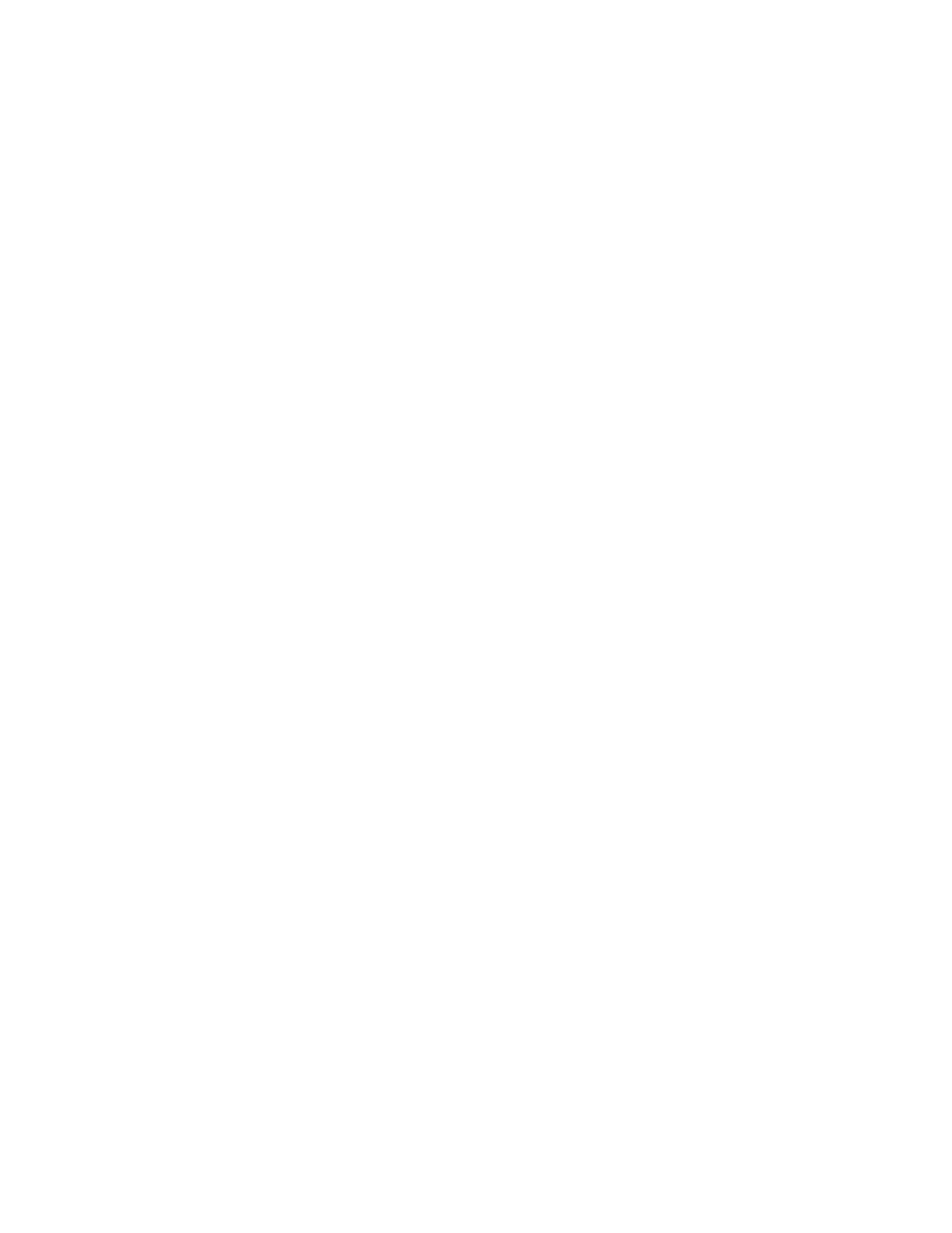
All-in-One Troubleshooting
48
Kodak ESP 5 Printer User Guide
Print Troubleshooting
Use this section to resolve print problems.
Envelope Printing Incorrect
Probable Cause
The envelopes are not loaded correctly.
Corrective Action
1
Remove the envelopes from the paper tray.
2
Straighten the stack of envelopes against a flat surface. Reload the stack into the paper
tray print side down, with the envelope flap aligned to the left.
3
Squeeze the paper guide and slide it to the right until it touches the edge of the
envelopes.
Multiple-Page Document in Reverse Order
Probable Cause
The print settings in the printer driver are set to print the first page of your document first.
Corrective Action
Configure the printer driver to print the document in reverse order, so the pages are in the
correct order when printing is complete.
To set a Windows PC to print in reverse order:
1
On the Windows Desktop, click
Start > Settings > Control Panel
.
2
In the Control Panel window, open Printers or Printers and Faxes.
3
In the Windows Explorer window, Right-click on the Kodak All-in-One printer in the
Name
column, and then select
Printing Preferences
.
4
On the Printing Preferences window, select
Print last page first
on the General tab.
To set a Macintosh to print in reverse order:
1
On the File menu, select
.
2
On the Print dialog, select
Paper Handling
.
3
Select the
Reverse Page Order
option.
PictBridge Camera Not Detected
Probable Cause
The camera is not communicating with the printer.
Corrective Action
