Zooming and cropping photos, Transferring images from the printer to a computer – Kodak ESP 5 User Manual
Page 28
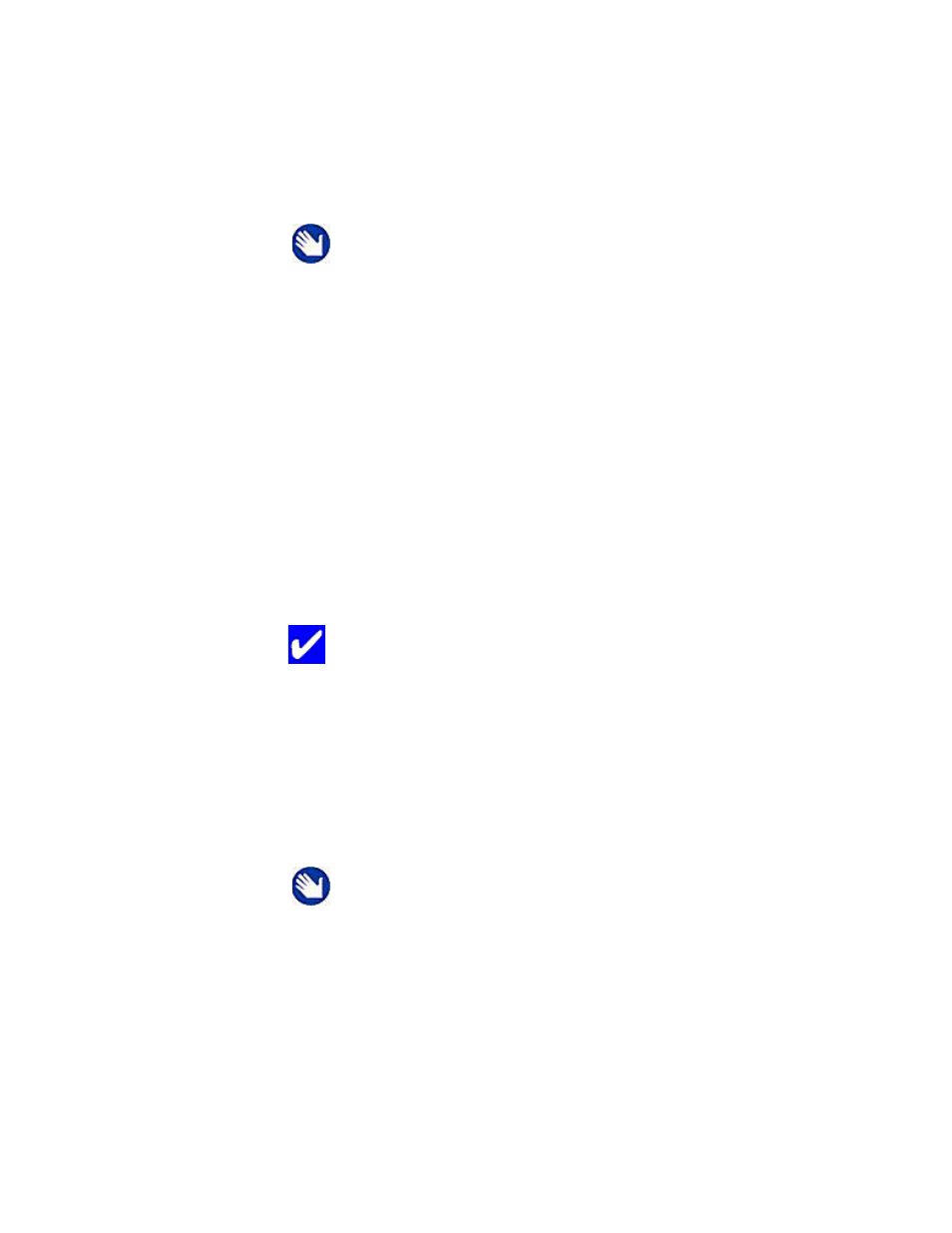
Viewing and Printing Photos
22
Kodak ESP 5 Printer User Guide
Zooming and Cropping Photos
Your printer enables you to zoom in or out on a specific area of a photo. When you print
the photo, the photo is cropped so only the area shown on the display is printed.
1
Select an image from the display. As needed, see “Printing Photos from a PictBridge
Camera” on page 19, or “Printing Photos from Other Cameras, Memory Cards, and
Portable Storage Devices” on page 20.
2
Press
Zoom +
to enlarge the photo in .25X increments, up to a 5X magnification. Press
Zoom –
to decrease the magnification in .25X increments, to 1X.
3
Use the
,
,
and
navigation buttons on the control panel to display the part
of the picture you want to print.
4
Press
OK
when finished. The photo is displayed with a border (“crop box”) around the
magnification and position you selected.
5
Press
Menu
and press
to select the
Print Photos Options
menu; then press
OK
.
6
Press
and select
Quantity
, and then press
to select the number of prints.
7
Press
Start
to print the area displayed in the crop box.
Transferring Images From the Printer to a Computer
You can transfer .jpg, .mov, and .wav files to your Windows or Macintosh computer from a
PictBridge camera, digital image-transfer (PTP) camera, memory card, Kodak Bluetooth
dongle, and portable (USB) storage drive connected to this All-in-One printer.
Note:
The changes you make to the photo apply only to viewing and
printing the photo and will not be saved on the memory card or storage
device.
Tip:
You can make more precise zoom and crop adjustments to your
photos on your computer using photo editing software. To send a photo
from the All-in-One to your computer, see “Transferring Images From the
Printer to a Computer” below.
Note:
To transfer large files, such as video files, from a memory card
to a computer, Kodak recommends using a card reader attached
directly to the computer instead of transferring the file(s) via the All-
in-One printer.
Likewise, Kodak recommends transferring large (400 or more) groups
of image files stored on a memory card to a computer via a card
reader connected to the computer.
