Device not recognized, Ink cartridge not recognized – Kodak ESP 5 User Manual
Page 48
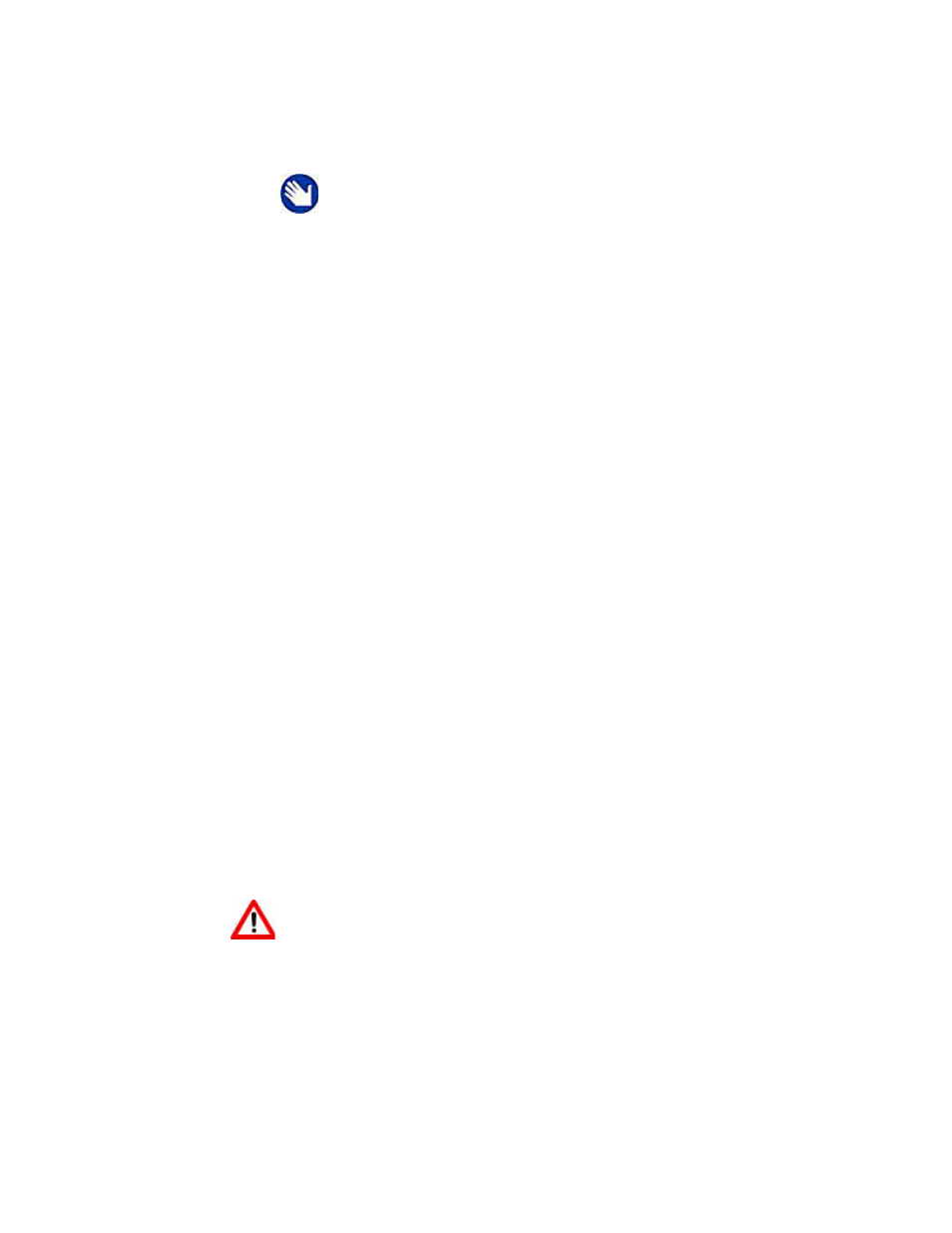
All-in-One Troubleshooting
42
Kodak ESP 5 Printer User Guide
Corrective Action
•
Replace the USB cable with a USB 2.0 compliant cable
•
Restart the computer
If none of the above corrects the problem, contact Kodak support.
Device Not Recognized
Probable Cause
Any of the following can prevent your Kodak printer from reading a connected digital
camera, USB mass storage device, or memory card.
•
The camera is turned OFF
•
The USB connector from the camera is not fully inserted into the port
•
The memory card is not completely inserted
•
The memory card file system is corrupt
•
More than one memory card is inserted
•
The USB device is not supported
Corrective Action
•
Correct any connection problems and try again
•
If the memory card file system is corrupt, reformat it in your camera
•
Disconnect the unsupported device
Ink Cartridge Not Recognized
Probable Cause 1
The color or black ink cartridge installed was not recognized.
Corrective Action
Install a genuine Kodak ink cartridge.
Probable Cause 2
One of the ink cartridges needs to be replaced.
Note:
For optimal quality and performance, use a good-quality high
speed USB 2.0 cable. When connecting to the Kodak All-in-One
printer, use the USB ports located in the back of the computer. Any
USB 2.0 hubs that are used should be self-powered.
Warning:
Generic or non-Kodak ink cartridges may not function in All-in-One
printer. Kodak recommends using genuine Kodak ink cartridges.
