Using 4-way navigation buttons, All-in-one home center (windows), All-in-one home center (macintosh) – Kodak ESP 5 User Manual
Page 14
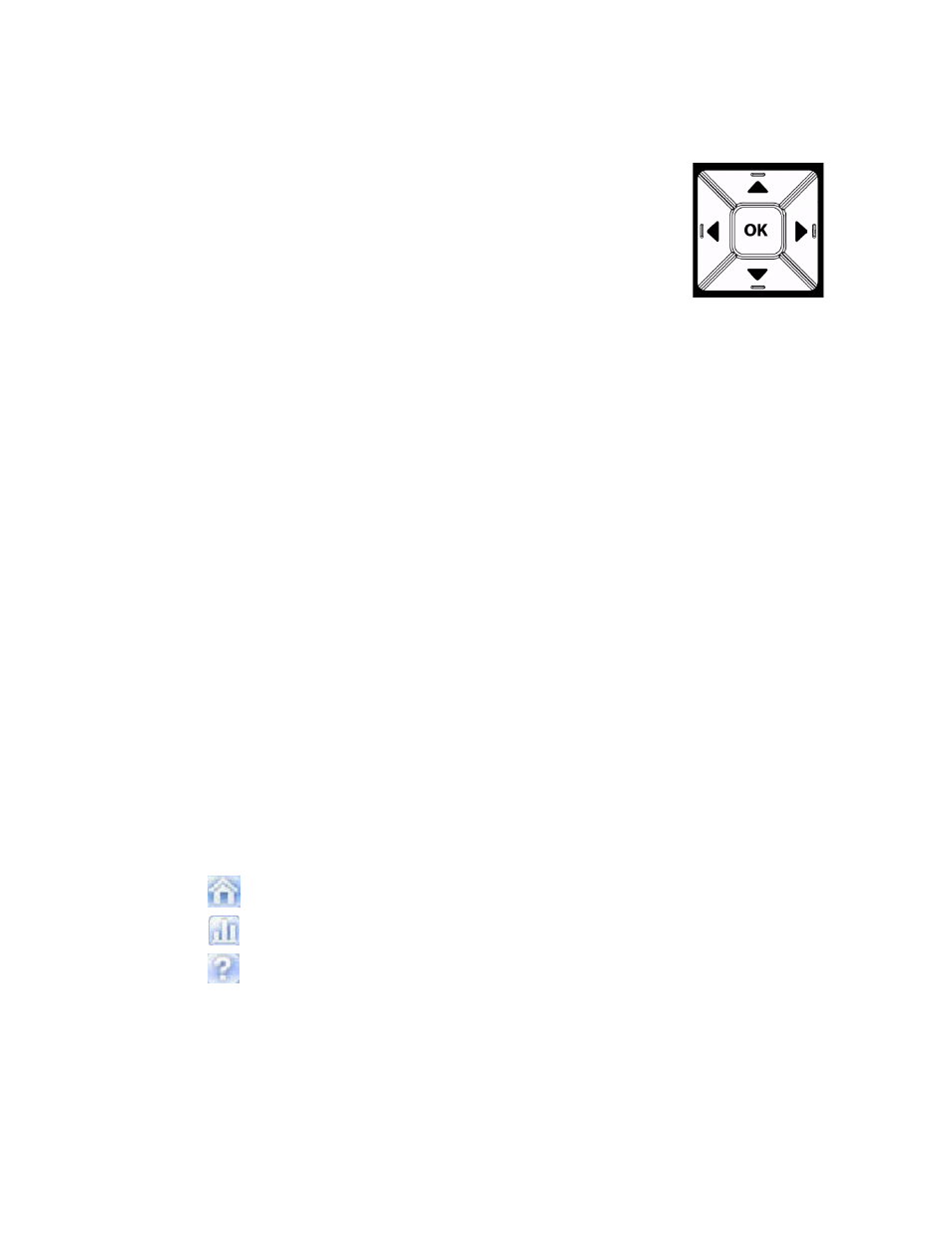
Printer Overview
8
Kodak ESP 5 AiO Printer User Guide
Using 4-Way Navigation Buttons
Pressing Down (
) highlights the next row down in the visible
menu. When the last row is highlighted, pressing
causes page 1
to be replaced with page 2, with the top row highlighted. Pressing
Up (
) returns you to the previous page. Holding down any of the
4-way navigation buttons causes them to repeat the action until
you release it.
When a menu is displayed on the control panel screen, the selected
row is highlighted. Instructions displayed at the top of the screen describe how to perform
the task shown in the row by pressing either
Start
or
OK
. When there are two or more
options for the setting shown on the selected row, each option is displayed between the
Left (
) and Right (
) symbols. Pressing
or
on the control panel displays the
active choice.
All-in-One Home Center (Windows)
Kodak All-in-One Home Center software allows you to print, copy, scan, and configure
your All-in-One printer from your Wiindows XP or Vista computer.
From the All-in-One Home Center main menu, selecting one of the six menu items enables
you to:
•
Scan images and documents
•
Copy images
•
Enhance and print images
•
Configure settings for printing, copying, and scanning from the control panel
•
Access My Resource Center at Kodak
•
Order supplies
The functions of the three small icons located in the upper-right corner of the Home Center
window are shown below:
All-in-One Home Center (Macintosh)
After installing the software on your Macintosh OS X computer, you can run Home Center
from the System Preference's
Print & Fax
pane by selecting your All-in-One in the Printer
List, clicking the
Print Queue
button, and clicking the
Utility
icon.
Returns you to the main Home Center window
Displays the Status Monitor
Displays a Help and Maintenance panel for the Home
Center software
