Transferring images to a windows computer, Transferring images to a macintosh computer – Kodak ESP 5 User Manual
Page 29
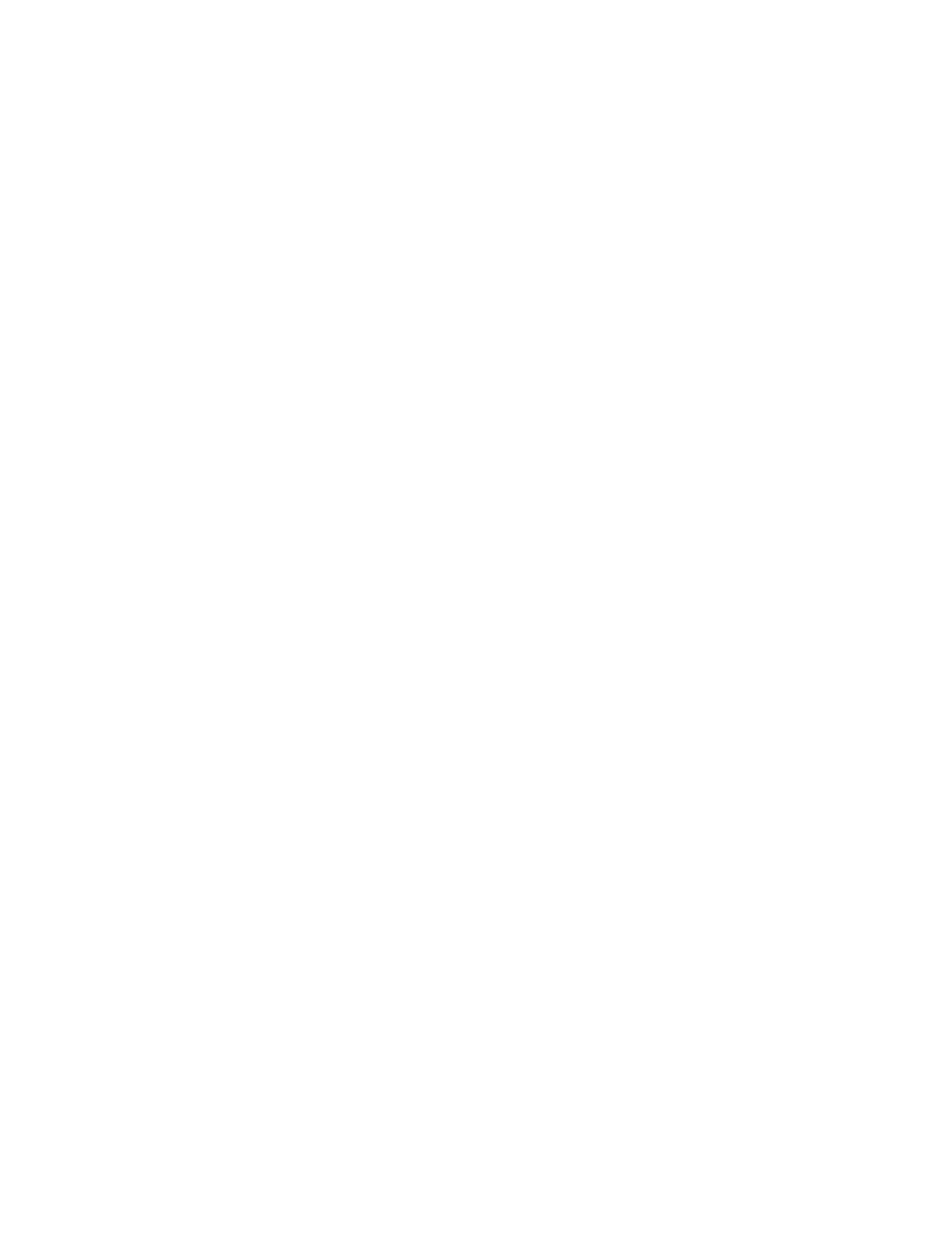
Chapter 4
Kodak ESP 5 Printer User Guide
23
Transferring Images to a Windows Computer
1
Connect the plug-and-play device to the appropriate slot on the front panel of your
printer.
2
Press
Menu
to display the Print Photos Options menu in the screen.
3
Press
until
Transfer All to PC
is selected, and click
OK
.
4
At the prompt, click
Start
. The Kodak All-in-One Printer Software dialog opens on the
PC monitor.
5
In the Kodak All-in-One Printer Software dialog on your PC, click an option to select it:
•
Browse and print my pictures
•
Transfer my pictures
•
Both
Then click
OK
.
6
If the Kodak Home Center software opens on the desktop, follow the instructions in the
to complete the transfer.
7
If the Select Device dialog displays on the PC monitor, select the All-in-One printer as
the location of the image file(s), and then click
OK
. Follow the instructions in the
Windows Scanner and Camera wizard to complete the transfer.
8
From the dialog, select
Transfer my pictures
and click
OK
.
9
Follow the instructions in the Windows Scanner and Camera wizard to complete the
transfer.
Transferring Images to a Macintosh Computer
1
Connect the plug-and-play device to the appropriate slot on the front panel of your
printer.
2
Press
Menu
to display the options on the computer monitor (for a PictBridge camera) or
the printer screen (all other devices).
3
Press
until
Transfer All to PC
is selected.
4
Press
OK
.
5
When a transfer or connection message appears on the monitor, click
Yes
.
6
Press
Start
.
7
Use iPhoto or Image Capture to complete the transfer.
