Printing tagged images – Kodak ESP 5 User Manual
Page 26
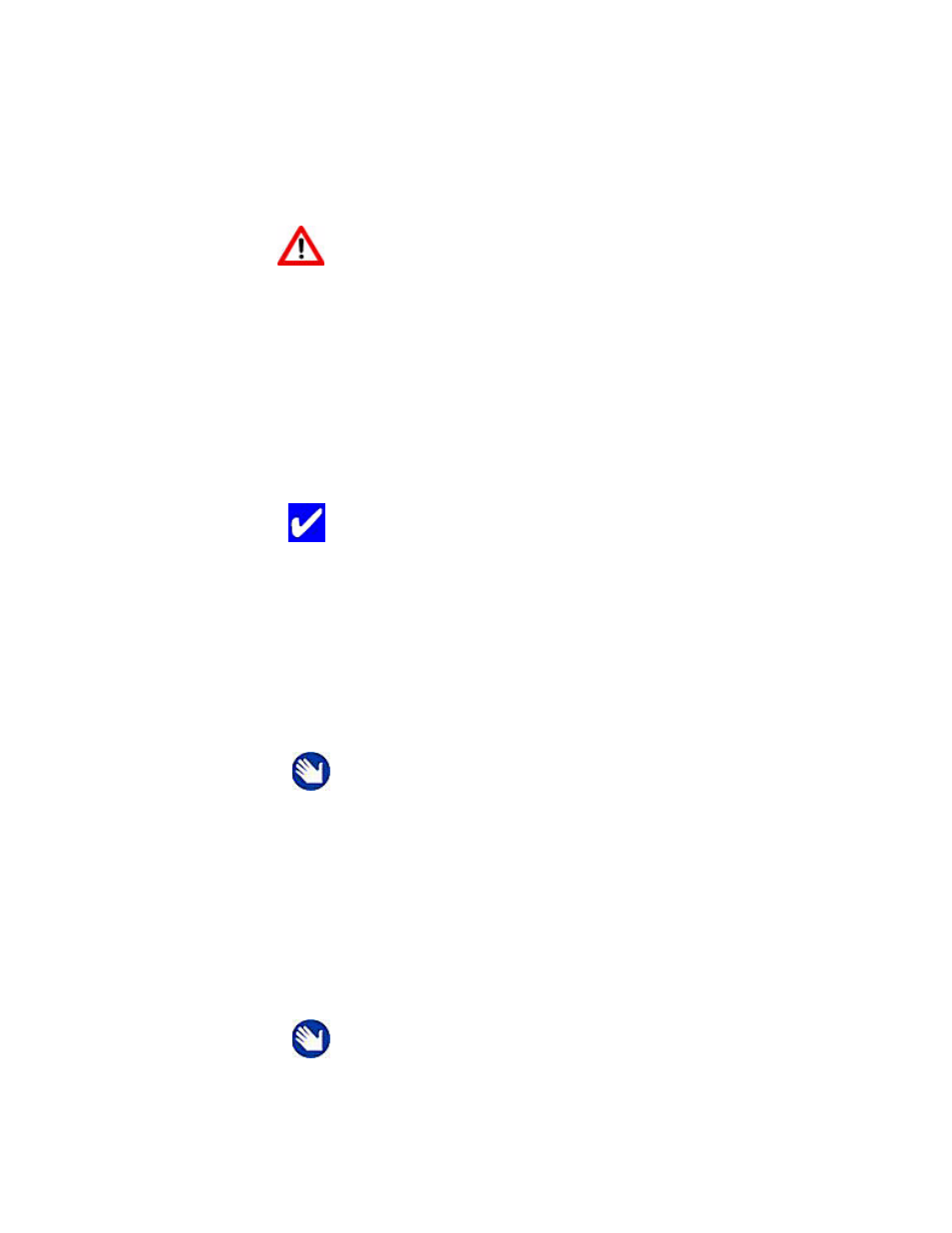
Viewing and Printing Photos
20
Kodak ESP 5 Printer User Guide
3
Use your PictBridge camera to select and print the photos.
Printing Photos from Other Cameras, Memory Cards, and
Portable Storage Devices
1
Connect an image-transfer digital camera, or portable storage drive to the front panel
USB port; or insert a memory card to the appropriate card reader on the front panel. The
last photo is displayed first.
2
Load the paper tray with photo paper, print side down.
3
Press or
or
until a photo you want to print is displayed in the screen.
4
Press
OK
to select the photo.
5
Press
Menu
to display the
Print Photos Options
menu.
6
Press
until
Quantity
to select the number of prints.
7
Press
Start
to print the selected photo, or press
until
View Photos
is selected. Press
OK
.
8
Press
or
until you view another photo you want to print.
9
Repeat Steps 3-8 until you have finished selecting photos.
Printing Tagged Images
Many digital cameras allow you to create a Digital Print Order Format (DPOF) file, an
industry standard, for printing tagged photos. When you use your camera to select photos,
a file is created identifying the photos tagged for printing. The DPOF file is stored by the
digital camera on a memory card and specifies which photos to print.
This All-in-One printer can read the DPOF file from a memory card, and you do not have to
reselect the photos you wish to print.
Caution:
This printer does not support portable storage “flash”
drives that require third party access software, are encrypted, or
contain multiple partitions. If this type of device is plugged into the
USB port on the front panel, the printer does not recognize or display
photos, and displays an error message on the control panel screen.
Tip:
To select and print all the photos on a memory card or portable
storage device, hold down the OK button for 2 seconds. Holding down
the OK button again for 2 seconds de-selects all the photos
Note:
The photo is automatically deselected after it has been printed.
Note:
Not all digital cameras support tagging or the creation of tagged
image files. Refer to your camera’s user guide to ensure it supports this
functionality.
