Kodak A-61602 User Manual
Page 66
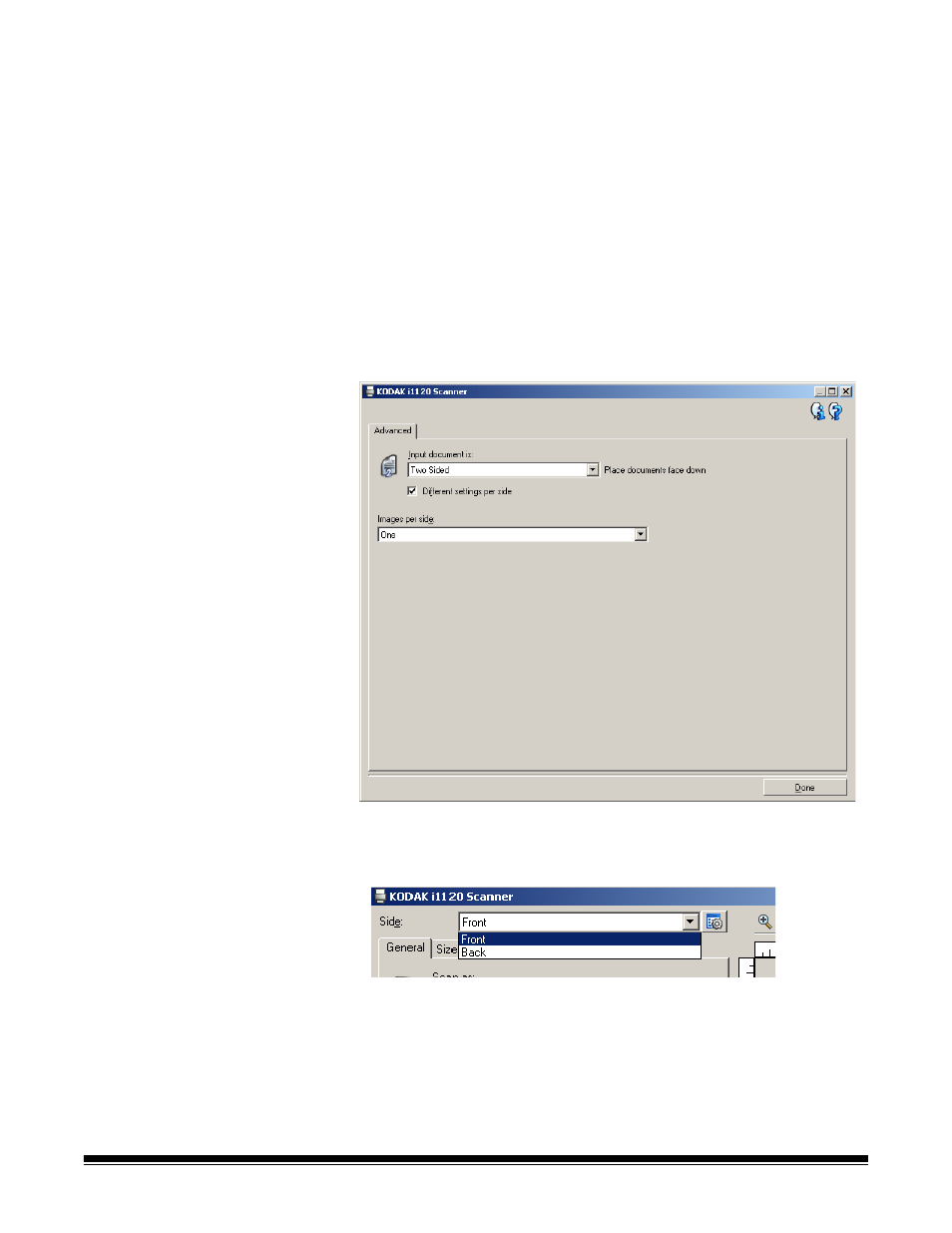
A-61602 January 2008
63
Creating different
settings for each side of
a document, Example 2
In this example, let’s assume you want to configure a two-sided
document stream of business documents that have color on the front of
the document but the rear side is fine in black and white.
1. If you are not already on the Advanced tab:
• Select a Setting Shortcut from the main Kodak Scanner window
that closely describes your desired output.
• Select Settings to display the Image Settings window.
• Select the Advanced Image Setup icon on the Image Settings
window to display the Advanced tab.
2. Select Input document is: Two Sided.
3. Turn on the Different settings per side option.
4. Select Images per side: One.
5. Select Done to return to the Image Settings window.
NOTE: You will notice that the Side option now has two entries:
Front and Back.
6. Select Sides: Front.
- I7300 (174 pages)
- SCAN STATION A-61583 (4 pages)
- i1120 (2 pages)
- 3000DSV-E (73 pages)
- 9125DC (98 pages)
- i600 (4 pages)
- 2500 (74 pages)
- i600 Series (4 pages)
- I3400 (50 pages)
- 2.5.5 (18 pages)
- i260 (68 pages)
- 3590C (2 pages)
- i55 (93 pages)
- i55 (2 pages)
- 5500 (120 pages)
- 5500 (100 pages)
- 5500 (32 pages)
- SERIES I100 (2 pages)
- A-61003 (52 pages)
- SCAN STATION 100 (129 pages)
- I100 (2 pages)
- 900 (10 pages)
- i800 Series (123 pages)
- A-61195 (42 pages)
- Digital Ice Technology (1 page)
- I30 (1 page)
- 1500 (60 pages)
- i60 (39 pages)
- A-61580 (104 pages)
- i30 / i40 (84 pages)
- A-61171_XX (4 pages)
- A-41069 (114 pages)
- 9000 (2 pages)
- A-61599 (8 pages)
- SCANMATE I1120 (1 page)
- I1860 (25 pages)
- i1200 (45 pages)
- INNOVATION A-61506 (26 pages)
- 6J7611A (80 pages)
- i6000 (2 pages)
- i1800 Series (101 pages)
- RFS 3570 (220 pages)
- i280 (2 pages)
- A-61403 (3 pages)
- I1320 (2 pages)
