Kodak A-61602 User Manual
Page 54
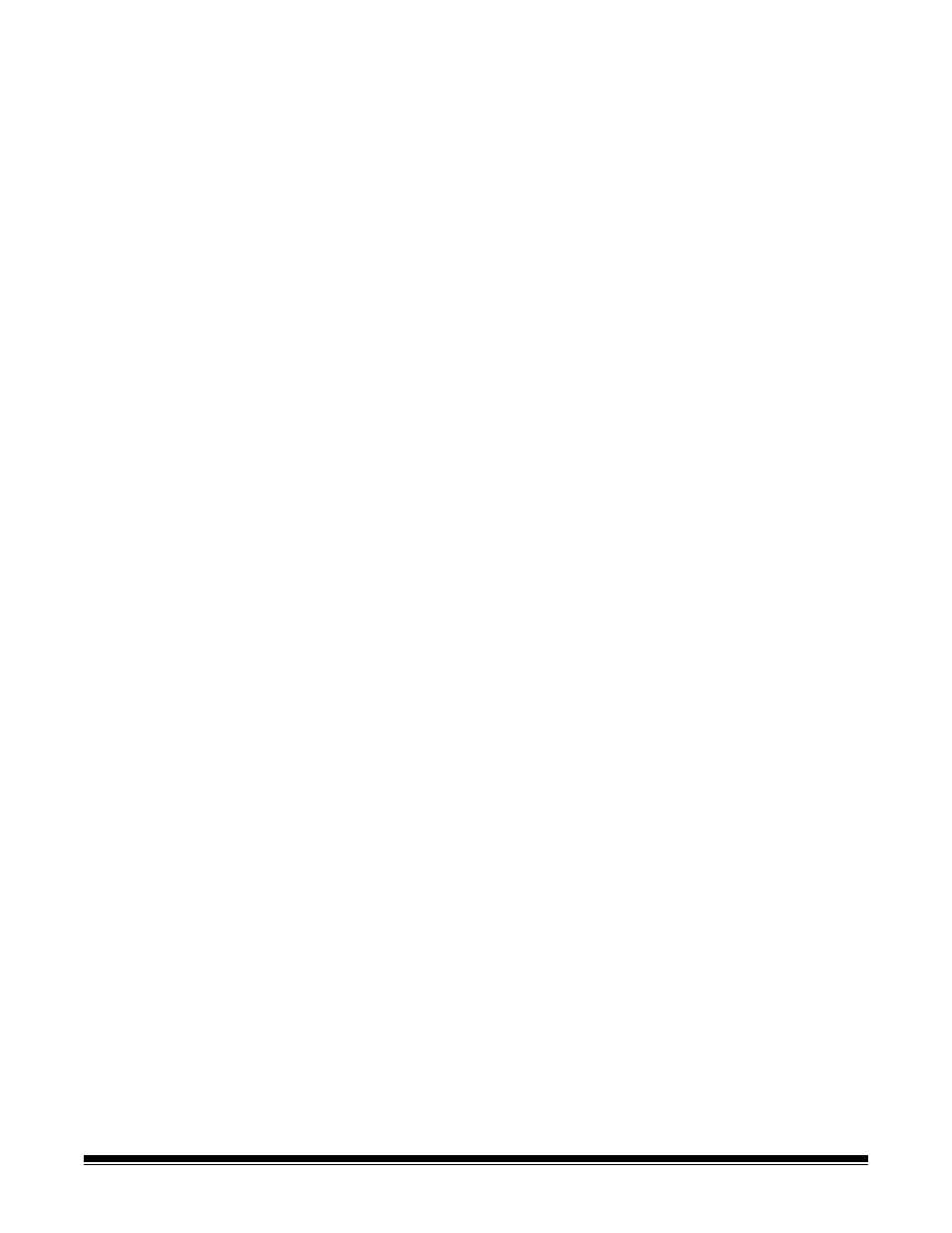
A-61602 January 2008
51
Outline — allows you to select the location and size of your electronic
image. The preview area will show the outline.
• Origin (x, y):
- if you select Document: Manually Select, (x) is the distance
from the left edge of the scanner’s paper path and (y) is the
distance from the first portion of the document detected by the
scanner.
- if you select Document: Automatically Detect and Straighten
and Image: Part of Document, (x) is the distance from the left
edge of the document and (y) is the distance from the top edge of
the document.
• Size (w, h): the width and height of the electronic image.
NOTE: The electronic image may be shorter than you specified if the
outline goes beyond the end of the scanned document.
• Angle: allows you to select the angle of the outline.
• Predefined sizes: provides a list of commonly used paper sizes.
Selecting an item in this list will automatically set the size of the
outline to that paper’s size. Custom will be displayed when the
outline size does not match any sizes in the list.
NOTE: You can also adjust the outline displayed in the preview area
using your mouse.
Border — allows you to select what action to perform on the edges of
your electronic image.
• (none)
• Add: includes up to approximately 0.1 inches of border around all of
the image edges.
NOTE: This option is not available when both Document:
Automatically Detect and Straighten and Image: Part of
Document are selected.
• Remove: produces an image that contains just the document by
eliminating any residual border. Residual border can be used by
variations in a document edge; for example, when a document is not
a perfect rectangle and/or was fed crooked.
NOTES:
•
While this option will not remove large amounts of residual
border, there is a possibility that a small amount of the document
will be lost.
•
This option is only available when both Document:
Automatically Detect and Straighten and Image: Entire
Document are selected.
