Selecting image settings – Kodak A-61602 User Manual
Page 43
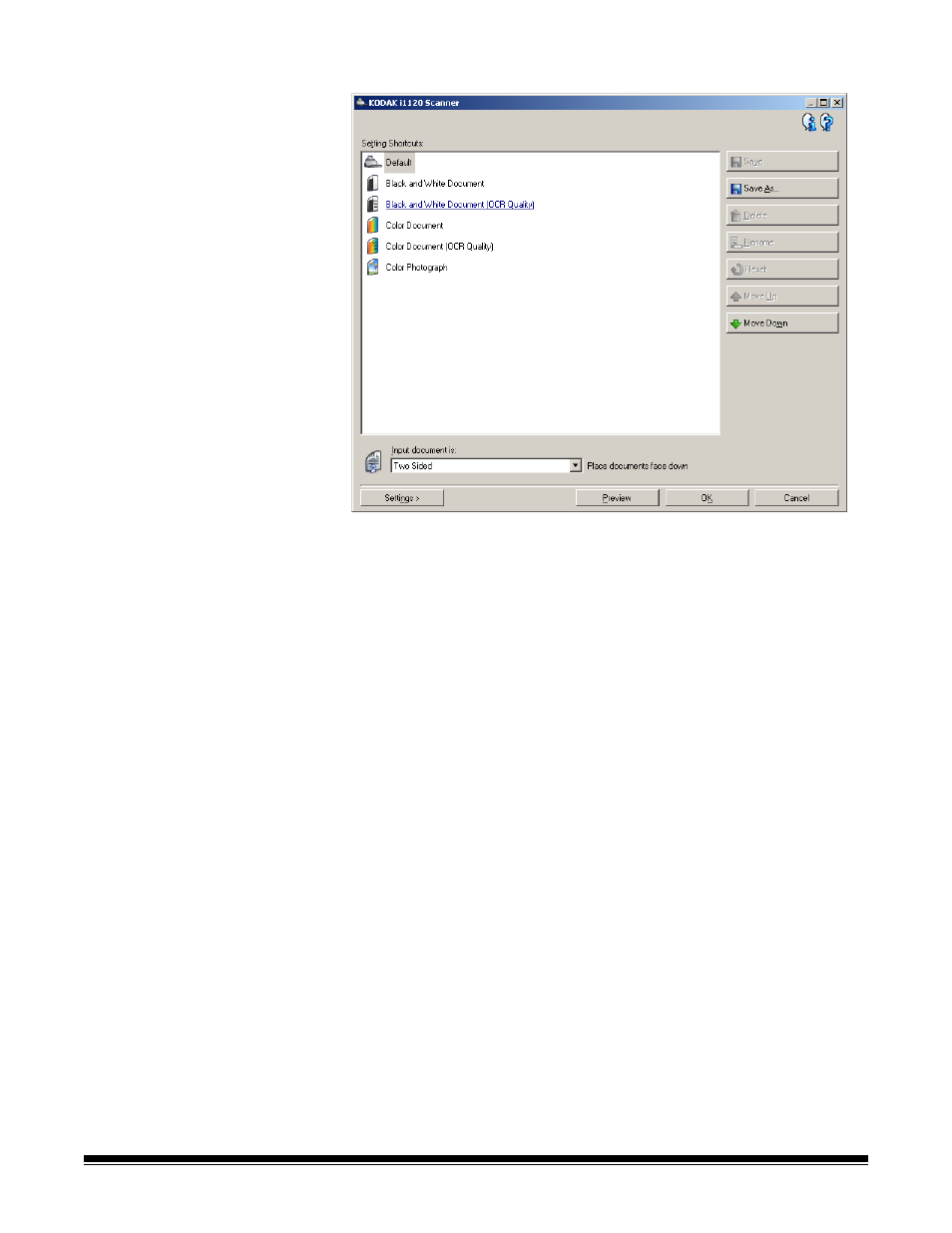
40
A-61602 January 2008
Selecting Image settings
From the main Kodak Scanner window:
1. Select a predefined Setting Shortcut from the Setting Shortcuts list.
Choose a Setting Shortcut that describes as closely as possible the
image output you desire.
2. Determine if you want to capture an electronic image of the front of
your document, back of your document or both sides of your
document and make the selection from the Input document is drop-
down list. Options are:
• Two Sided — captures both sides of the document
• One Sided-Front — captures the front side only
• One Sided-Back — captures the back side only
3. Place one or two representative documents in the input tray of the
scanner.
NOTE: If you are scanning one side of a document, be sure to
place the side of the document to be scanned facing the
input tray.
4. If you want to see what your selected image processing options will
look like and make on-screen changes, click Preview to review and
adjust the image.
NOTE: This only needs to be done if you want to make interactive
adjustments to your selected image processing options.
