Transferring pictures to a computer, Transferring pictures to a computer with mac os – Kodak 2.2 User Manual
Page 58
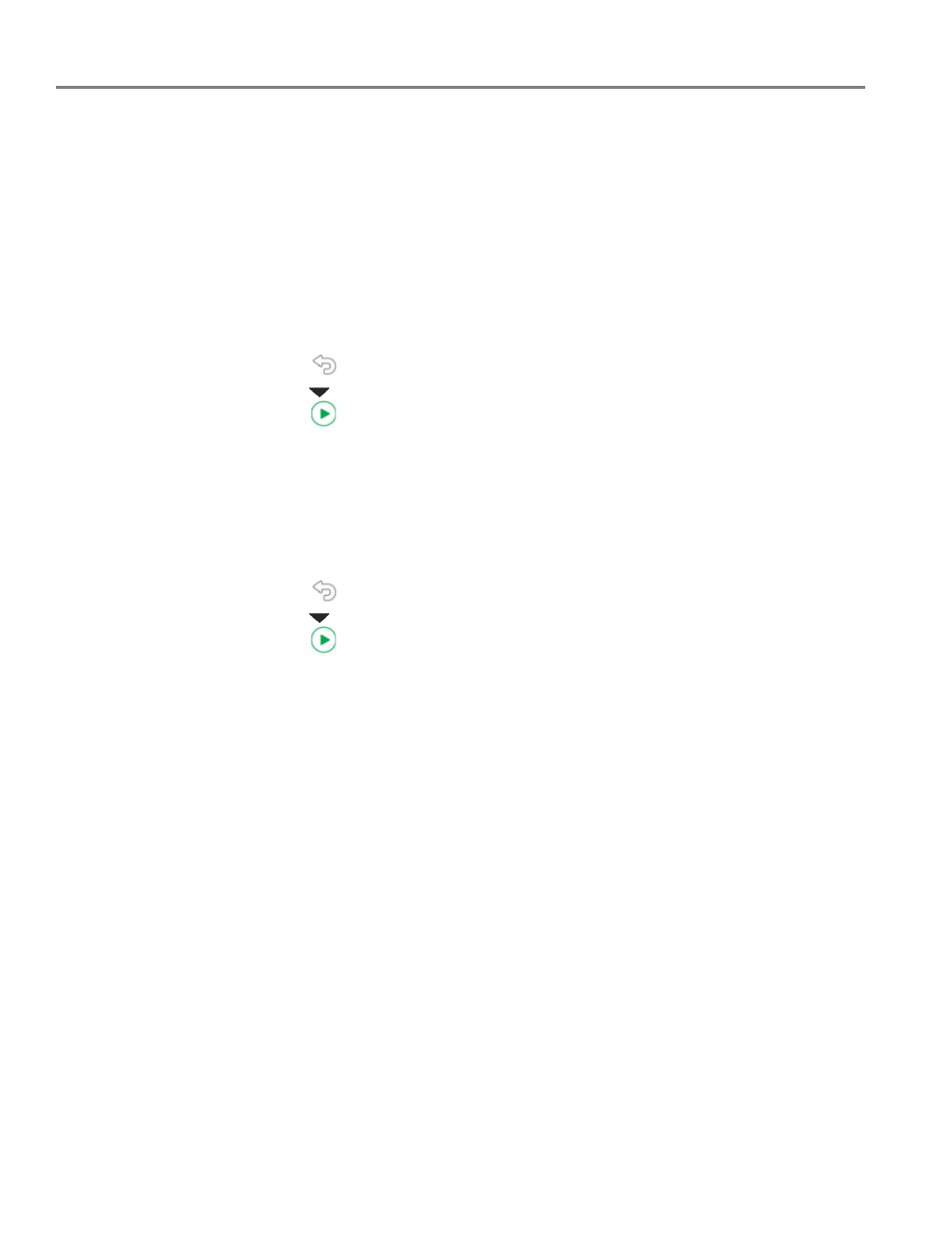
Printing
51
www.kodak.com/go/aiosupport
Transferring pictures to a computer
You can transfer your pictures from a memory card to your computer. To transfer
these files, the printer
must be connected to your computer with a USB cable.
NOTE: If you have large video files or a large number of pictures (400 or more), we
recommend that you transfer them using a memory card reader attached
directly to your computer.
Transferring pictures to a computer with WINDOWS OS
1. Insert the memory card into the memory card slot on the printer.
2. Press .
3. Press
to
select
Transfer to PC, then press OK.
4. Press .
5. If your computer is connected to a wireless network and with a USB cable, select
the USB-connected printer (no number after the printer name).
6. Follow the on-screen instructions on your computer.
Transferring pictures to a computer with MAC OS
1. Insert the memory card into the memory card slot on the printer.
2. Press .
3. Press
to
select
Transfer to PC, then press OK.
4. Press .
5. If your computer is connected to a wireless network and with a USB cable, select
the USB-connected printer (no number after the printer name).
6. Use iPhoto or Image Capture on your computer to complete the transfer.
NOTE: You can also adjust the print photo settings using the Online Printer
Management Tool. When viewing the tool in your browser (see
the Online Printer Management Tool, page 15
Settings tab, then
select
Copy & Print > Print Photo.
