Connecting to another kodak all-in-one printer – Kodak 2.2 User Manual
Page 19
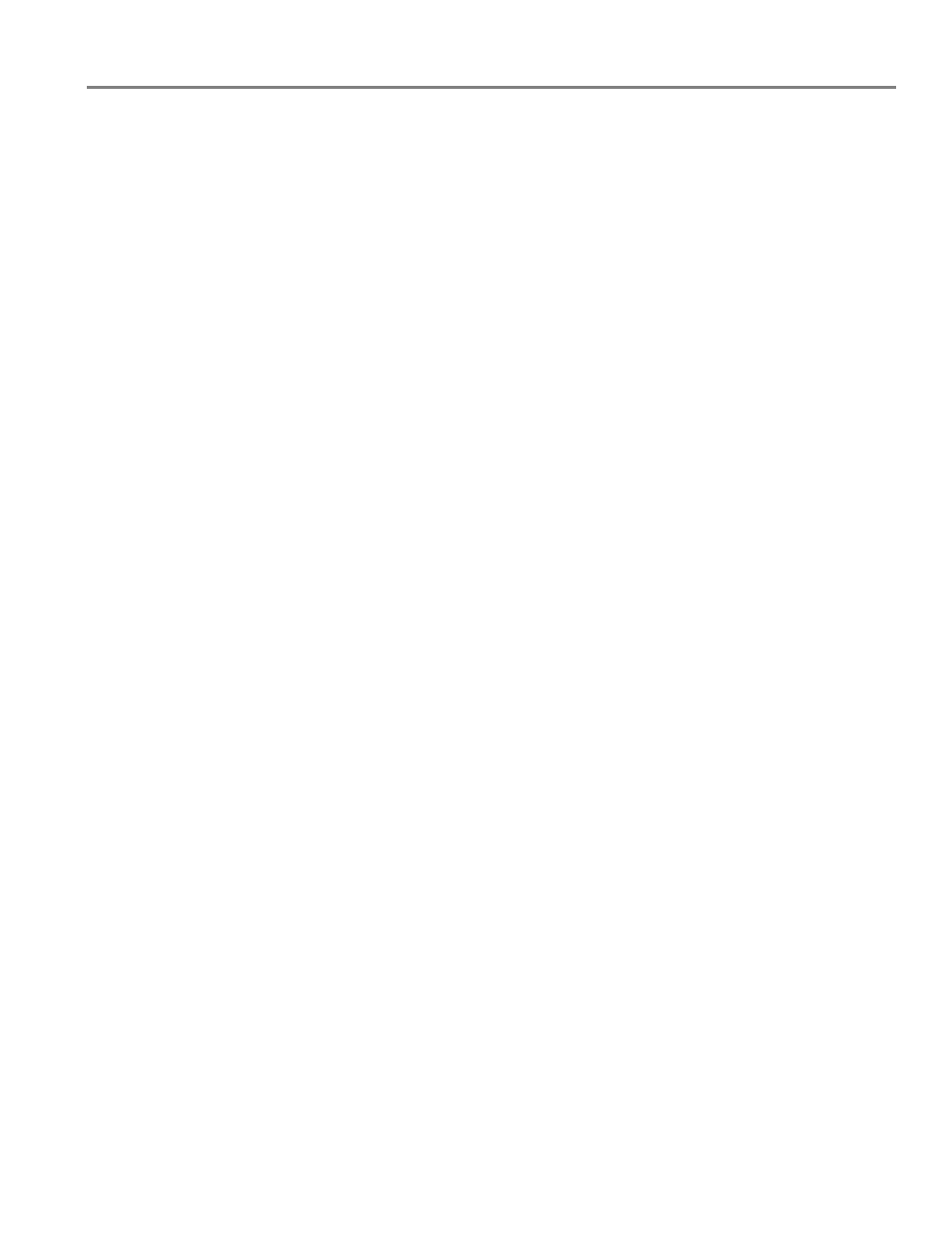
www.kodak.com/go/aiosupport
12
KODAK HERO 2.2 All-in-One Printer
Installing your printer on additional computers on the network
To add your printer to another computer(s) on your network, install the KODAK
All-in-One Printer Software on each computer.
• Insert the CD that came with the printer into the computer CD drive, and follow
the on-screen instructions. When the software checks for updates, if a newer
version exists, install the newer version. (On a computer with MAC OS, be sure
to select the option to check for newer versions.)
NOTE: If you do not have the CD:
a. Go
.
b. In the results list, click the link for KODAK All-in-One Printer Software
for your computer’s operating system.
c. Follow the on-screen instructions.
Connecting to another KODAK All-in-One Printer
If you are connecting to a newer model printer (for example, you have an ESP Office
2150 Printer and now you are adding a HERO 2.2 Printer), you must install the
KODAK All-in-One Printer Software for the newer model.
NOTE: When you install the new software, the printer driver for the ESP Office 2150
Printer will be uninstalled, and updates for the ESP Office 2150 Printer will be
installed in addition to the driver for the HERO 2.2 Printer.
On a computer with WINDOWS OS:
• Select
Start > All Programs > Kodak > KODAK Printer Setup Utility.
• If your wireless printer (example: KodakHERO2.2+xxxx)
is not listed:
a. Select
No, my printer is not listed, then click Next.
b. From the drop-down list, select your printer.
c. Select
Network - Wireless/Wi-Fi, then click Next.
When your printer is detected, driver installation begins.
d. When driver installation is complete, click
Done.
• If your wireless all-in-one printer (example: KodakHERO2.2+xxxx)
is listed:
a. Select the all-in-one printer that is connected to your network.
b. Select
Yes, my printer is listed, then click Next.
On a computer with MAC OS:
1. Select
Apple > System Preferences.
2. Under Hardware, select
Print & Fax (for MAC OS 10.5 and 10.6) or Print & Scan
(for MAC OS 10.7).
3. Click
+ in the dialog box.
4. For MAC OS 10.5 and 10.6: select your printer from the list, then click
Add.
