Point, click, and send pictures and videos – Samsung FINNESSE SCH-R810 User Manual
Page 99
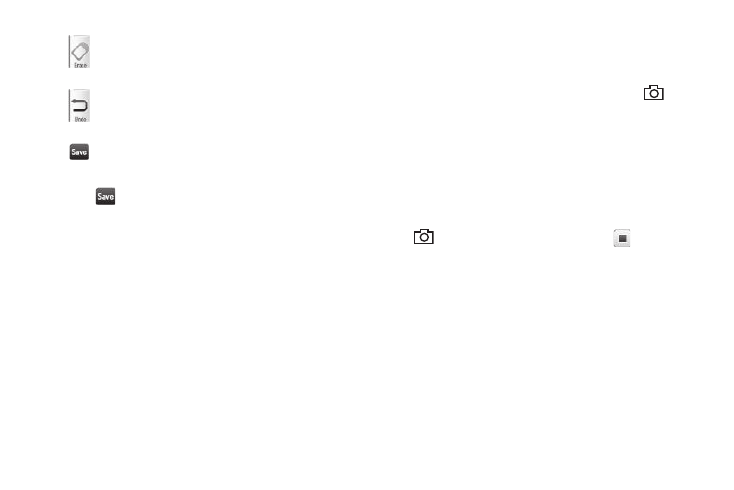
97
5.
Press
to save your changes.
6.
Press the Send soft key, then select Picture Message. The
Picture Msg screen appears in the display.
7.
Address, compose, and send your Postcard as a Picture
message. (For more information, refer to “Creating and
Sending a Picture Message” on page 61.)
Point, Click, and Send Pictures and Videos
Take a picture or record a video and send it to anyone with a
compatible device in a few easy steps.
1.
In standby mode, press and hold the Camera key (
) on
the right side of the phone. The camera view finder screen
appears in the display.
2.
If desired, press the Mode button. The camcorder view
finder screen appears in the display.
3.
Using the display as a viewfinder, take the desired picture
or record the desired video by pressing the Camera key
(
), and then pressing the Stop button (
) to stop
video recording.
The photo/video review screen appears in the display.
4.
For a video clip, press the Save button. The camcorder
view finder screen appears in the display. Next, press the
Gallery button; then, if desired, select the new video clip.
5.
Press the Send button. With a video clip, a menu pops-up
offering you the following options:
–
Video Message
–
Via Bluetooth
Lets you remove selected or all stamps from your
postcard image.
Lets you undo the previous line or letter made
with the Pen or the previous stamp image made
using the Stamp.
Lets you save your changes to your Postcard
image.
