Selecting your 2nd clock, Erasing a world clock – Samsung FINNESSE SCH-R810 User Manual
Page 129
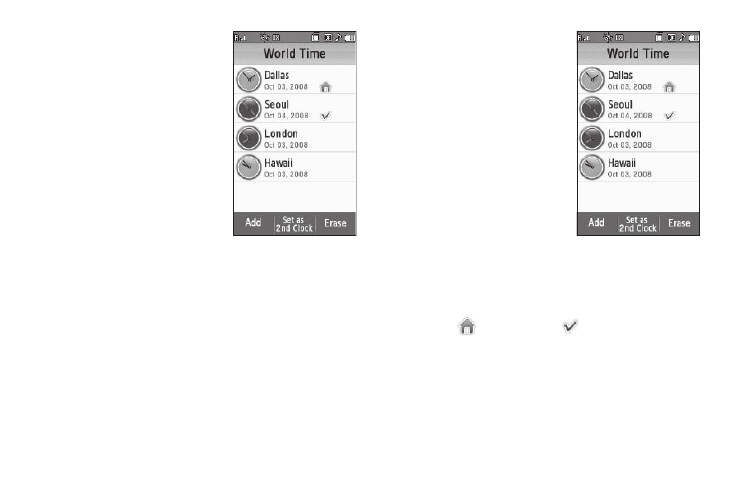
127
2.
Press the Add soft key. The
Add City screen appears in
the display.
3.
Press and slide the map until
you see the city whose time
you wish to select as this
clock’s new time.
4.
Select the city. The displayed
time changes to the time for
the selected city.
5.
Press the Add soft key. Your
choice is saved and you are returned to the World Time
screen.
Selecting Your 2nd Clock
Your 2nd Clock and your Home Clock both appear in the Clock
widget when you move it from the Widget Bar to the standby
screen. By changing your 2nd Clock, you can quickly and easily
keep track of the time in a new city and at home. (For more
information, refer to “Widget” on page 133.)
1.
From the Tools menu, select
World Time. The World Time
screen appears in the display
listing your current World
Clocks.
2.
Press the Set as 2nd Clock
soft key.
3.
Select the World Clock you
prefer as your 2nd Clock. The
2nd check mark moves to
your selection.
4.
Press the OK soft key. Your selection is saved.
Erasing a World Clock
World Time lets you erase all of your World Clocks except your
Home clock (
) and 2nd clock (
).
1.
From the Tools menu, select World Time. The World Time
screen appears in the display listing your current World
Clocks.
