Send picture messages in camera mode – Samsung FINNESSE SCH-R810 User Manual
Page 65
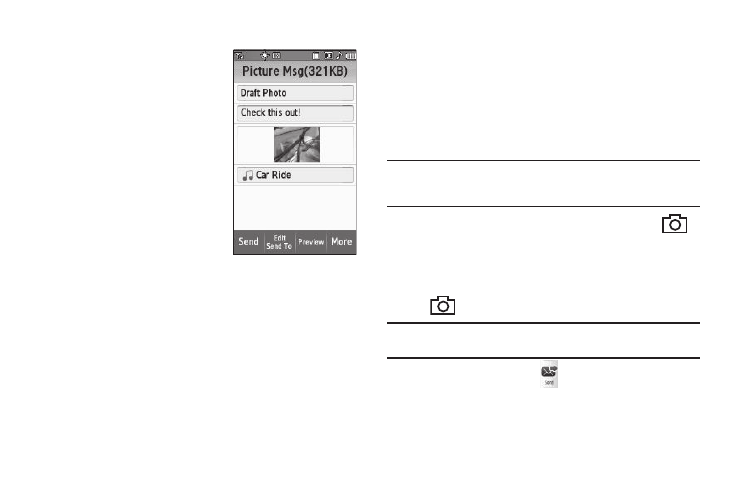
63
the desired photo and press the Send soft key.
You are returned to the
Picture Msg screen which is
populated with the selected
photo in the Picture field.
8.
If desired, you can add a
sound file to accompany the
picture by selecting the Sound
field.
• To record a sound file to add to
this message, select Record
New. (For more information,
refer to “Voice Memo” on
page 111.)
• To add an existing sound file, select My Sounds, select a preferred
file for a list of available sound files, and press the Send soft key.
You are returned to the Picture Msg screen which is
populated with the selected sound file in the Sound field.
9.
To send your finished message, press the Send soft key.
• Before sending your Picture message, you can set message send
options by pressing the More soft key and select Sending Options.
(For more information, refer to “Message Sending Options” on
page 66.)
• To preview your Picture message as the recipient(s) will see it, press
the Preview soft key.
• To make changes to your message, press the Back soft key.
Send Picture Messages in Camera Mode
Picture messages can be sent from your phone’s camera to
recipients with compatible phones or devices. You can even
accompany a picture with a voice memo or preloaded sound file.
Tip: You can send a Picture message to up to ten recipients. Enter each
recipient’s address or phone number in a separate To field of the Picture
Msg screen.
1.
In standby mode, press and hold the Camera key (
).
The camera viewfinder screen appears in the display.
2.
Using the display as a viewfinder, when the image that you
wish to send appears in the display, press the Camera key
(
) to take a picture.
Note: For more information about using the camera feature in your phone,
see “Camera-Camcorder” on page 79.
3.
Press the Send soft key (
). If necessary, the Finesse™
resizes your picture for sending, then the Picture Msg
screen appears in the display showing the To list.
