Currency — adding exchange rates, Currency — erasing exchange rates – Samsung FINNESSE SCH-R810 User Manual
Page 133
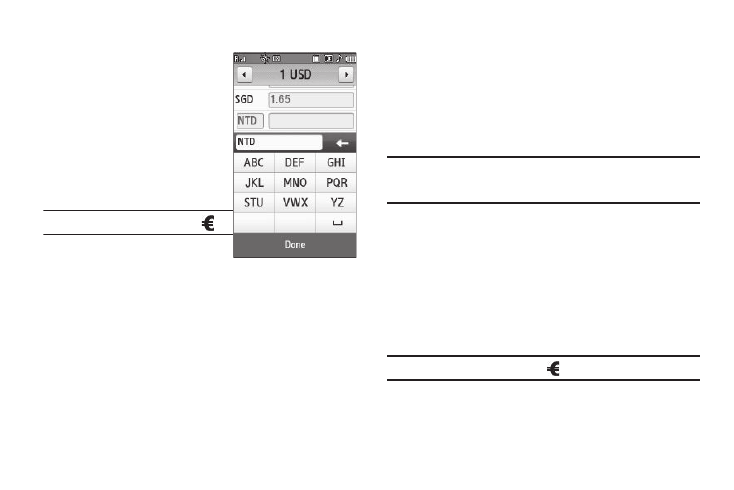
131
Currency — Adding Exchange Rates
You can use the Currency Converter
to convert from and to obscure
currencies by adding exchange
rates for these currencies. To add a
currency and its exchange rate to
the Currency Converter, do the
following:
1.
From the Tools menu, select
Converter
➔
Currency.
Tip: From any Converter screen, press
.
2.
Press the View Rates soft key.
A list of exchange rates
appears in the display.
3.
Use the left and right arrow buttons at the top of the list to
display the base currency for the new exchange rate.
4.
Press the Add Rates soft key. A new line containing blank
exchange rate fields appears at the bottom of the
exchange rates list.
5.
Select the currency identifier field.
6.
Enter an identifier of up to 4 characters for the new
currency. (For more information, refer to “Entering Text”
7.
Highlight the exchange rate field.
8.
Enter a decimal exchange rate for the new currency using
the keypad.
Note: The Exchange Rate field only accepts up to seven characters (including
the decimal point) with up to five digits before or after the decimal
point (for example: 1234567, 0.12345, 1.23456, 123.456, 12345.6).
9.
To add the new exchange rate to the list, press the Done
soft key.
Currency — Erasing Exchange Rates
You cannot erase the preloaded currencies from the Exchange
Rate list. You can erase a currency that you have added to the list
by doing the following:
1.
From the Tools menu, select Converter
➔
Currency.
Tip: From any Converter screen, press
.
2.
Press the View Rates soft key. A list of exchange rates
appears in the display.
