Section 14: multimedia, Accessing multimedia, My images – Samsung FINNESSE SCH-R810 User Manual
Page 109: Accessing multimedia my images
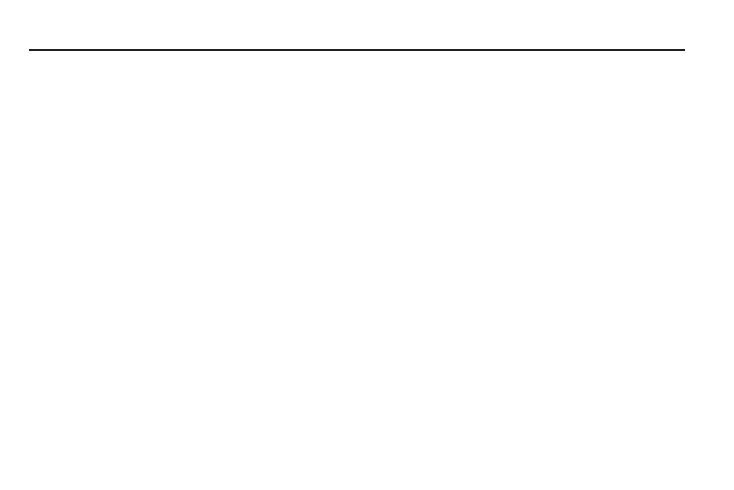
107
Section 14: Multimedia
This section outlines your phone’s multimedia functions and key
features associated with multimedia.
Accessing Multimedia
1.
In standby mode, press the Menu soft key, then select
Multimedia. The following Multimedia sub-menus appear
in the display:
• Camera — Lets you launch and set up your phone’s camera. (For
more information, refer to “Camera-Camcorder” on page 79.)
• Camcorder — Lets you launch and set up your phone’s
camcorder. (For more information, refer to “Camera-
Camcorder” on page 79.)
• My Images — Lets you choose the multi-media or pictures that
appear in your phone’s display.
• My Videos — Lets you choose the videos that appear in your
phone’s display.
• My Ringtones — Lets you assign melody tones for calls, alarms,
and other alerts.
• My Sounds — Lets you assign melody tones for calls, alarms, and
other alerts.
2.
Select a sub-menu to launch it. The following sections
describe the above listed sub-menus in greater detail.
My Images
The My Images folder stores pictures you have taken with your
phone’s camera and images you have downloaded. My Images
lets you choose a picture or image to do the following:
•
Appear in your phone’s display while in standby mode (wallpaper).
•
Serve as picture ID for one of your contacts.
•
Be sent to another phone as part of a Picture message or over a
Bluetooth connection.
•
Serve as the background for a Postcard message.
1.
From the Multimedia menu, select My Images.
If there are no pictures stored in your phone or on a
memory card, “Empty” appears in the My Images screen.
• To launch the camera to take a picture, press the More soft key and
select the Camera option. (For more information, refer to
“Camera-Camcorder” on page 79.)
If there are pictures stored in your phone or on an optional
Memory Card, up to seven thumbnail images of your
pictures appear in the display.
