My ringtones – Samsung FINNESSE SCH-R810 User Manual
Page 111
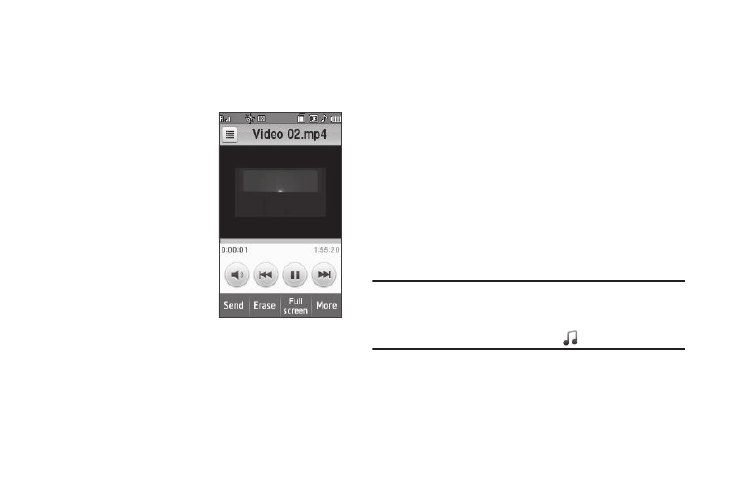
109
2.
To take a new video, press the More soft key and select the
Camcorder option. The camcorder view finder screen
appears in the display. (For more information, refer to
“Camera-Camcorder” on page 79.)
3.
To play a video, select it. The
Video Player screen appears
in the display and begins
playing the highlighted video.
4.
To send a video as part of a
video message, press the
Send soft key. (For more
information, refer to “Creating
and Sending a Video Message” on page 64.)
5.
To delete one or more video clips from the My Videos
folder, press the Erase soft key.
6.
To move a video from the phone to a Memory Card or from
a Memory Card to the phone, press the Move soft key.
7.
For more My Videos options, press the More soft key. The
following options appear in the display:
• Camcorder — Lets you record a new video clip.
• Copy — Lets you copy a video clip from the phone to the memory
card or from the memory card to the phone.
• Lock / Unlock — Lets you protect a video from being deleted.
8.
Select the desired option.
My Ringtones
My Ringtones lets you assign ringtones (preloaded and
downloaded) for calls, alerts, and as distinctive ringers for
Contacts.
1.
From the Multimedia menu, select My Ringtones. A list of
ringtones appears in the display.
Tip: You can also access My Ringtones from:
-A Alarm screen by selecting the Alarm Tone option.
-The Edit Contact screen by selecting the
option
.
2.
When accessing My Ringtones from an Alarm or a Contact,
select a particular ringtone. A dot appears in the selected
ringtone’s radio button, and the ringtone begins playing.
• To stop ringtone playback, select the ringtone a second time.
