Section 13: video player, Launching the video player – Samsung FINNESSE SCH-R810 User Manual
Page 106
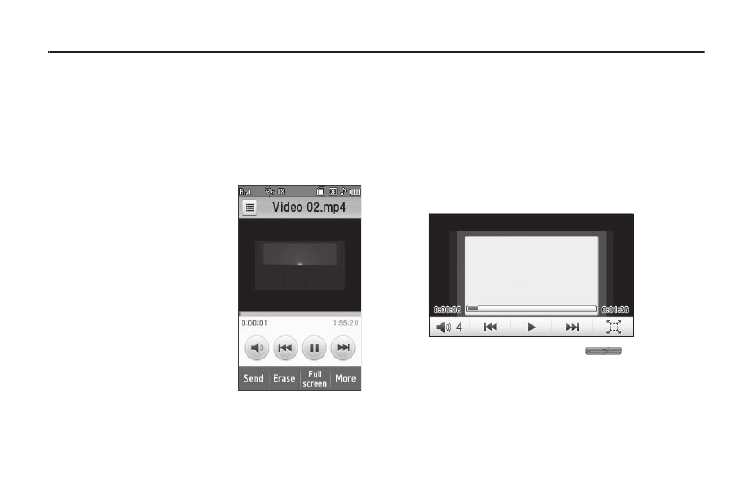
Video Player 104
Section 13: Video Player
This section outlines your phone’s Video Player functions and key
features.
Your Finesse™ phone includes a Video Player capable of playing
3gs and MP4 video files.
Launching the Video Player
To launch the Video Player:
1.
In standby mode, press the
Menu soft key, then select
Multimedia
➔
My Videos. The
Videos screen appears in the
display showing up to seven
thumbnail images from your
videos stored in your phone or
on an optional Memory Card.
2.
Select a video. The Video
Player screen appears in the
display and the selected video
begins playing.
3.
To send a video as part of a video message, press the Send
soft key. (For more information, refer to “Creating and
Sending a Video Message” on page 64.)
4.
To delete one or more video clips from the My Videos
folder, press the Erase soft key.
5.
To view the video in the largest size possible for the
Finesse™, press the Full Screen soft key.
To return to Portrait mode, press
.
6.
For more Video Player options, press the More soft key. The
following options appear in the display:
• Camcorder — Lets you record a new video clip (3gs) using your
phone’s Camcorder function.
