Message settings – Samsung FINNESSE SCH-R810 User Manual
Page 74
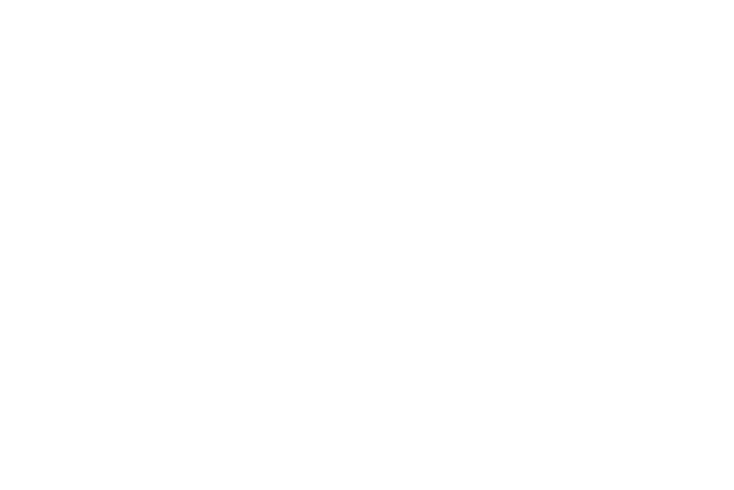
Messaging 72
3.
To cancel deleting any messages, press the No soft key. To
delete all messages from the selected folder, press the Yes
soft key.
Message Settings
The Message Settings let you customize Finesse™ messaging to
suit your preferences.
1.
In standby mode, press the Messages soft key, then select
Message Settings. The Message Settings screen appears in
the display listing the following options:
• Auto Save/Auto Erase — Lets you set Finesse™ messaging to:
–
Automatically save unsent messages to the Outbox folder, to discard
them, or to prompt you to elect to save/discard unsent messages.
–
Automatically erase/or prompt you to delete the oldest read messages
after message memory is full and new messages are received.
• Quick Text — Lets you change pre-composed text or compose
text for addition to your outgoing messages.
• Voicemail Number — Lets you update your Voicemail access
number.
• Keypad/Entry Mode — Lets you set the following:
–
Default Keypad (3X4 Keypad, QWERTY, Handwriting box, Handwriting
full screen) for entering message text.
–
Default text Entry Mode [Abc/abc/ABC (alphabetically), T9 Word, or
123 (numerical)] for composing message text.
• Callback Number — Lets you disable (Off), enable (On), and
update the callback number that can be inserted in outgoing
messages.
• Signature — Lets you disable (Off), enable (On), and update the
text signature that can be inserted in outgoing messages.
• Reminder — Lets you set the message receipt reminder to play
Once, Every 2 Minutes, Every 15 Minutes, or not to play (Off).
• Text Msg View — Lets you set Finesse™ messaging to do the
following:
–
Auto View — Set your Finesse™ to Display your incoming text
messages automatically when they’re received or to prompt you
whether to view them now or later.
–
View Mode — Set Finesse™ messaging to display incoming text
messages one at a time (Normal view) or to display text messages
(outgoing and incoming) in a Chat-style view.
• Picture/Video Msg Download — When set to On, your Finesse™
automatically downloads Picture and Video messages to your Inbox
folder when they are received. When set to Off, you are prompted
to select whether to download the message now or later.
2.
Select any desired options and settings for those options.
3.
To save your settings, press the OK soft key. You are
returned to the Message Settings menu.
