Checking your voicemail, Message folders, Inbox – Samsung FINNESSE SCH-R810 User Manual
Page 71: Messages and lock mode
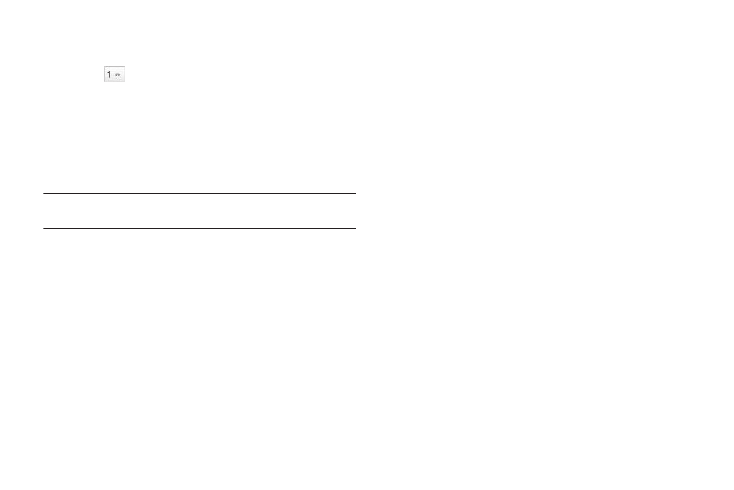
69
Checking your Voicemail
1.
In standby mode, press the Dialer soft key, then press and
hold
until
you’re
connected to your Wireless Carrier’s
voicemail system. A recorded message prompts you for a
password.
2.
Enter your password, then follow the recorded prompts, to
listen to your voice message(s), change administrative
options, and so on.
Tip: You can also access your voice mail by selecting an entry in the
Voicemail folder.
Message Folders
Inbox
Received messages of all types (except Voicemail) are stored in
the Inbox.
1.
In standby mode, press the Messages soft key, then select
Inbox, to open the Inbox folder.
2.
To delete one or more messages, press the Erase soft key,
select the message(s) to be deleted, then press the Erase
soft key again.
3.
To view a message, select it, then do one of the following:
• To compose and send a message to the sender of the message,
press the Reply soft key, then select the type of message you wish
to compose: Text, Picture, or Video.
• To forward the message to other recipients, press the Forward soft
key.
• To delete the message, press the Erase soft key, then press the Yes
button.
• To access other options, press the More soft key. The following
options appear in the display:
–
Add To Contacts — Lets you add the sender’s number or E-mail
address to your Contacts list.
–
Lock / Unlock — Blocks or allows erasure of the message.
–
Save Quick Text — Saves the message text as a Quick Text entry.
–
Message Info — Lets you display status information about a
message.
Select an option to perform the function for that option.
Messages and Lock Mode
Your phone can still receive messages while in Lock Mode. The
time and date of the message appear in the display, but you
cannot access the message until you enter the lock code. (For
more information, refer to “Lock Phone” on page 143.)
