How to setup the mini-pos ticket printer – SMC Networks SMCWHSG44-G User Manual
Page 36
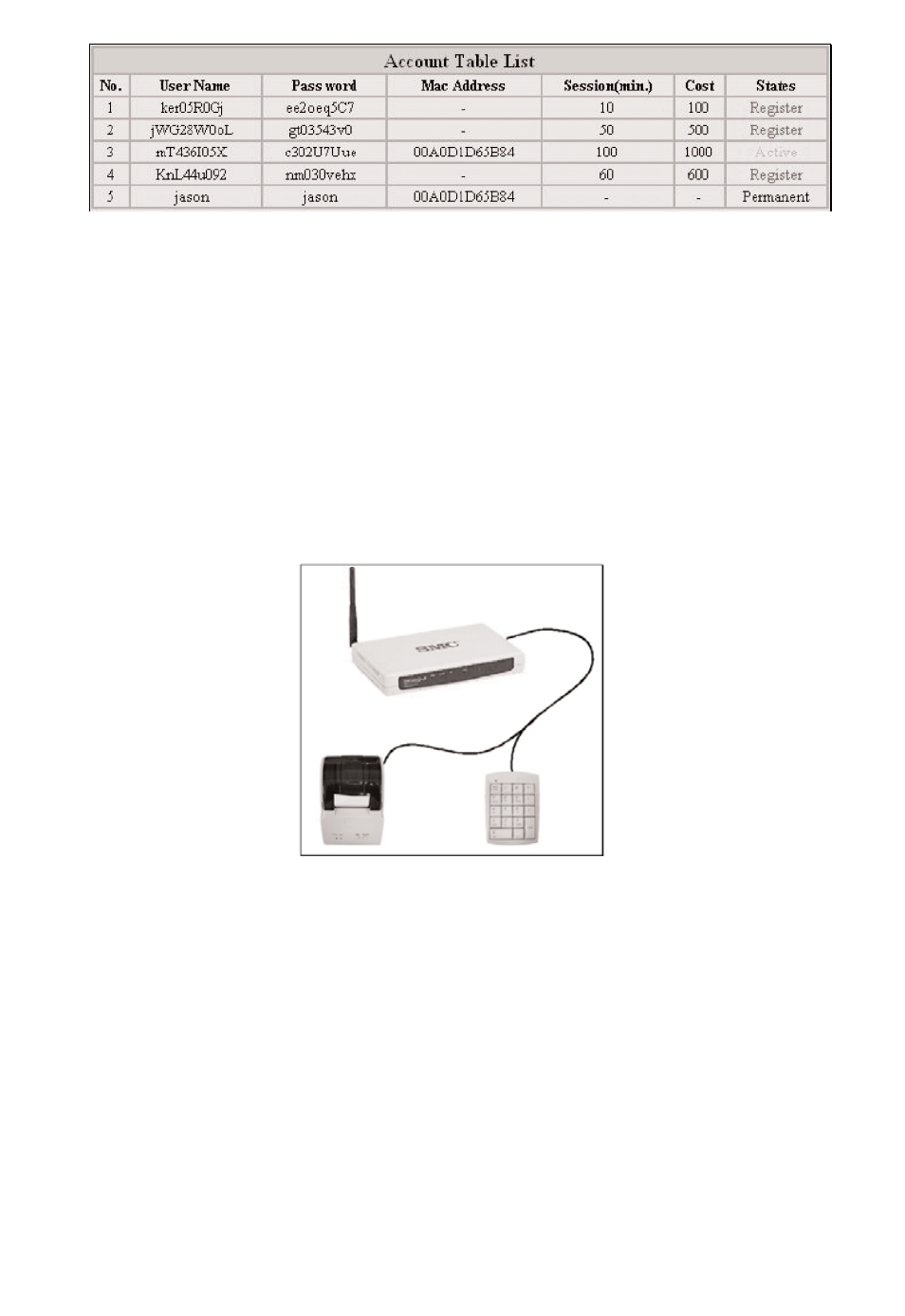
Fig. 24. Account Table List
1.8.6.3. How to Setup the Mini-POS Ticket Printer
The SMCWHSG44-G supports a built-in user database for local authentication.
This function also associates with the external Mini-POS Ticket Printer
(SMCWHS-POS) for billing and printing purposes. The benefit of the built-in
user database is to provide a local user authentication database as some
Hotspot venues do not have the capability to setup a complete RADIUS
environment for user authentication. Additionally, the external control
keypad offers a way to control ticket printing without the addition of a PC,
hence reduces the cost of Hotspot venue deployment.
To setup the Mini-POS Ticket Printer:
Fig. 25. Mini-POS Ticket Printer & Control Keypad Deployment
1. Connect the Mini-POS Ticket Printer (SMCWHS-POS) and the control
keypad with the Y cable (both the control keypad and the Y cable can be
found in the package of the SMCWHS-POS printer.)
2. Connect the Y cable to the COM port of the SMCWHSG44-G.
3. Open the web browser of the SMCWHSG44-G (see section 1.7).
4. Go to the section AAA\Web Redirection, in 'Functionality' of 'Basic'
column, select 'Enable with Authentication'. (see section 1.8.5.2)
5. In 'Authentication protocol', select 'Local Accounts'.
6. Go to the AAA\Ticket Settings to setup the billing information.
7. Save and Restart the gateway to make the changed setting effective.
8. Power ON the printer, note that both LED light for 'POWER' and 'MODE'
should be ON.
9. In step 6 above you have assigned a value to the “Amount of Money Per
35
