Using the handwriting feature, Ure. for more information – Samsung Galaxy Tab 8.9 User Manual
Page 44
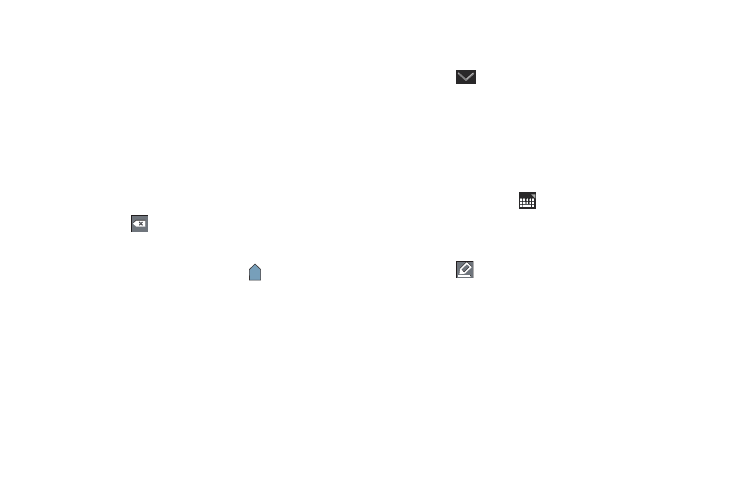
40
3.
Depending on the action you want to take for the selected
text, in the Application bar touch Cut to remove the
selected text, Copy to save the selected text to the
clipboard, or Clipboard to replace the selected text with
text previously saved to the clipboard.
– or –
Enter text by typing or speaking to replace the selection
with what you type.
– or –
Touch the
Delete key to delete the selected text.
Pasting Text
To paste previously copied text where the
Cursor is
positioned:
1.
Touch the text at the point you want to paste the copied
text.
The Cursor displays at the point you touched.
2.
Touch and hold the Cursor and touch Paste in the pop-up.
Closing the Keyboard
To close the keyboard:
ᮣ
Touch
Close Keyboard
.
Using the Handwriting Feature
You can enter text simply by using your finger to handwrite letters
on your screen.
1.
From a screen where you can enter text, activate the
keypad by touching a text input field on the screen.
2.
In necessary, touch
Configure input methods in the
Status bar and then touch Samsung keypad.
The Samsung keypad displays.
3.
Touch .
The handwriting pad displays.
