Samsung Galaxy Tab 8.9 User Manual
Page 125
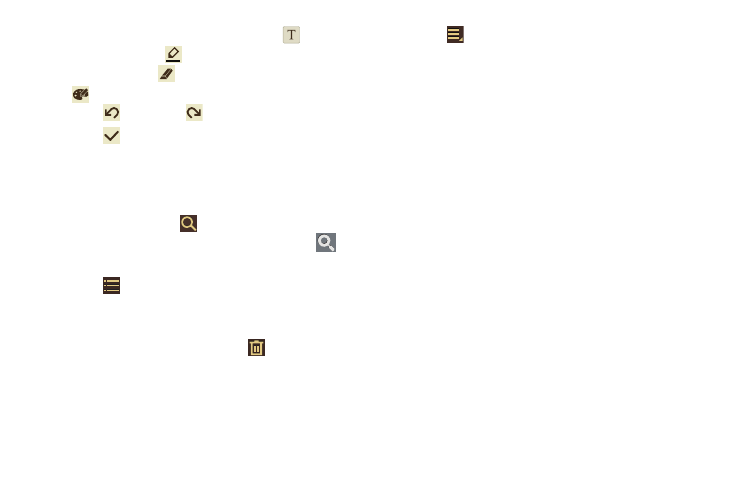
Applications and Widgets 121
4.
Touch the body of the memo and then touch
to type
the memo or touch
to write or draw with your finger
or a stylus. Touch
to erase writing or drawing. Touch
to set Brush, Color, Pen size, Eraser size, and Theme.
Touch
to undo and
to redo writing or drawing.
5.
Touch
Done
to save.
For more information, refer to “Entering Text” on page 34.
Pen Memo List Options
While viewing the list of Memos:
1.
To find a memo, touch
Search, use the keypad to
enter a key word or phrase to search for, and touch
on the keypad to search.
2.
Touch
List
to view your memos in a list mode. Touch
an entry in the list on the left to view the memo on the right
of the screen.
3.
To delete one or more memos, touch
Delete, select
one or all memos, and touch Delete.
4.
Touch
Menu
for the following options:
• Sort by: Set whether to sort the memo list by Date, Title, Text first,
Drawing first, or Auto tag first.
• Share via: Select one or all memos, touch Share, and then touch
AllShare, Bluetooth, Email, Gmail, Picasa, or Social Hub to send
memos to another device or another person.
• Export: Touch To Gallery (drawings) or To Memo (text), select one
or all memos, and touch Export.
• Print: Select one or all memos, touch Print, and send the memos
to a Samsung printer. Your device is compatible only with some
Samsung printers.
• Auto tag settings: Touch Enable auto tag to enable auto tagging
of your memos.
• Memo synchronisation: Sign in to Google and use Google docs to
back up your memos.
5.
Touch and hold a memo thumbnail or list entry to display
the following options:
• Delete: Delete the selected memo.
• Export: Touch To Gallery (drawings) or To Memo (text), select one
or all memos, and touch Export.
• Share: Touch AllShare, Bluetooth, Email, Gmail, Picasa, or
Social Hub to send memos to another device or another person.
For more information, refer to “Bluetooth” on page 100.
