For more information, refer to, Configure input methods – Samsung Galaxy Tab 8.9 User Manual
Page 154
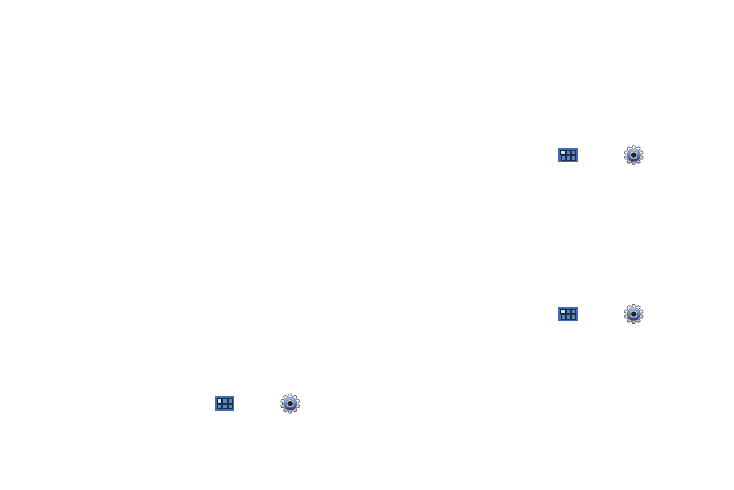
150
Default settings
: Configure settings to your preferences.
When Always use my settings is enabled, these settings
override the application’s default settings.
• Default engine: Choose the default text-to-speech engine
application.
• Install voice data: Download and install the speech synthesis data
needed to activate Text-to-speech from Android Market (free).
• Speech rate: Set the speed at which the text is spoken.
• Language: Set the language voice for spoken text.
Engines
: Configure settings for installed voice recognition
engine(s).
• Samsung TTS: Set Default settings
➔
Default engine to
Samsung TTS. Touch Voice effects to apply the various voice
effects for the spoken text. Options are: Normal, deep, high, thin,
thick, and robot voice, and, just for fun, the helium gas effect.
• Pico TTS: Install text-to-speech engine applications.
Keyboard Settings
Configure text entry options to your preferences.
Current Input Method
Choose the default text entry method.
1.
From a Home screen, touch
Apps
➔
Settings
➔
Language and input
➔
Current input method
.
2.
Touch English (US) Keyboard, English Voice, Samsung
keypad
, Swype, or TalkBack keyboard to set the default
method.
Input Method Selector
Set whether you want the Input Selector button to appear in the
System bar to the left of the time.
1.
From a Home screen, touch
Apps
➔
Settings
➔
Language and input
➔
Input method selector
.
2.
Touch Automatic, Always show, or Always hide to enable or
disable the setting you want.
Configure Input Methods
This screen lists settings for the input methods you have
installed. For more information, refer to “Entering Text” on
page 34.
1.
From a Home screen, touch
Apps
➔
Settings
➔
Language and input
➔
Configure input methods
.
2.
Under Swype, touch Settings to display a screen where you
can touch items to configure the Swype settings. Settings
include:
Preferences
